Cache memory is a type of memory with a volatile and fast nature. In this memory different tasks and information are stored that the phone's processor must constantly consult. Thanks to the cache, this data is temporarily located and thus when the processor needs it, it will find it much faster. We could say that it is the right hand of the processor..
Although this cache memory is useful, the truth is that if our Samsung Galaxy S21, S21 Plus and S21 Ultra start to go slow or have performance problems, it is possible that our cache is saturated and will cause a deletion. If an application crashes, clearing its cache can be a good solution.
To stay up to date, remember to subscribe to our YouTube channel! SUBSCRIBE
1. How to clear app cache Samsung Galaxy S21, S21 Plus and S21 Ultra
Step 1
The first thing we will do is enter the "Settings" of our Galaxy.
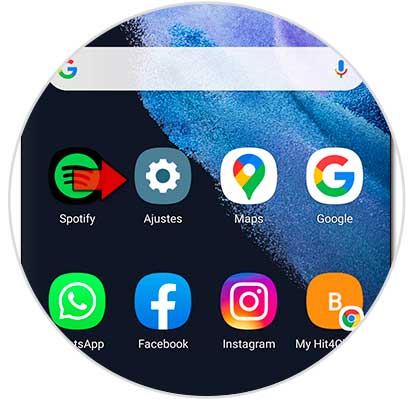
Step 2
Now we will enter the "Applications" section
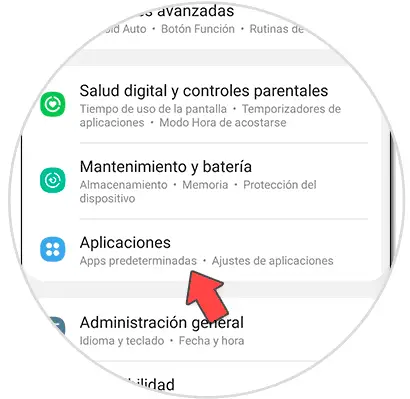
Step 3
Click on the application you want to clear the cache for. Then click on "Storage".
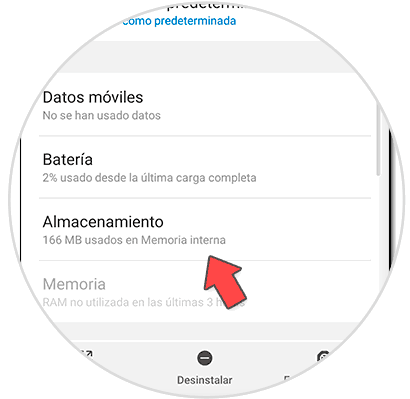
Step 4
Here you have to click on the lower option of "Clear cache" and it will be deleted in that application.
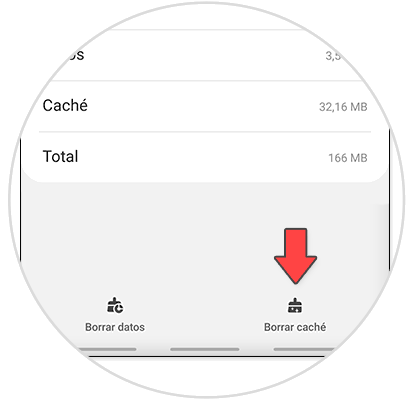
2. How to clear cache Samsung Galaxy S21, S21 Plus and S21 Ultra
Step 1
For this option we will enter "Settings" and then "Maintenance and battery".
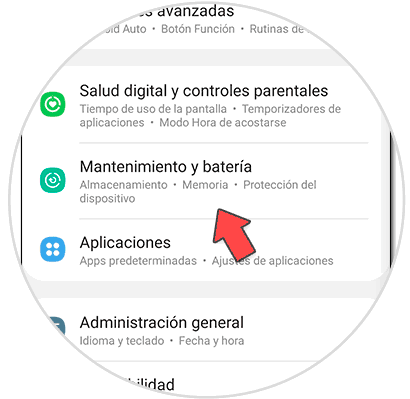
Step 2
Here you can click on "Optimize now" to improve the performance of the phone in general.
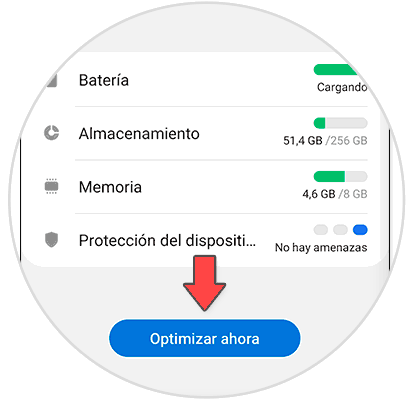
Step 3
To see your cache click on "Storage"
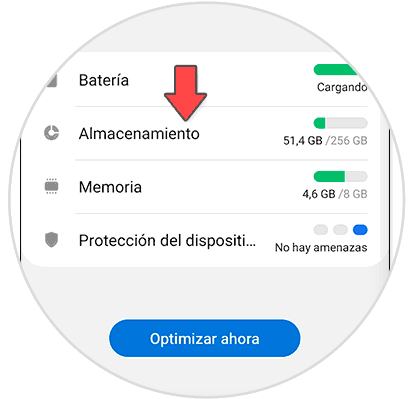
Step 4
If you have any, it will tell you if you have "Cached Files" to be removed.
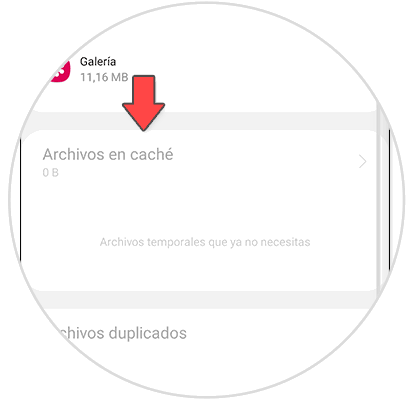
Step 4
You can also enter "Memory" and release processes:
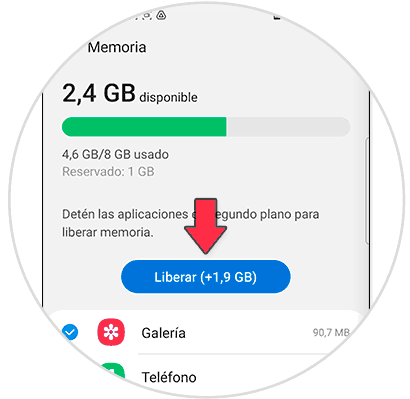
In this way we will know how to clear an application cache or the general cache of the Samsung Galaxy S21, S21 Plus and S21 Ultra..