Having a good mobile device today is something that has become essential for most users since through these devices we have the possibility of doing a lot of things directly from the palm of our hand without having to access a computer for example..
That is why the change of phone is done more and more frequently, so when we have a new device it is interesting to know how to do certain things. It is also important that we know how we can restore it to factory values since there may come a time when we want to erase it completely since we are going to sell it or that we are experiencing failures among other reasons.
Next we show you all the steps you must follow to know how to reset Samsung Galaxy A32, reset Samsung Galaxy A42, reset Samsung Galaxy A52 and reset Samsung Galaxy A72 from the menu or by performing a hard reset..
1. How to Hard reset Samsung Galaxy A32, A42, A52 and A72
Step 1
First the phone must be switched off. Then we will connect the cable on one side of USB C to the mobile and on the other to a PC.

Step 2
The next thing you should do is simultaneously press and hold the buttons: Volume High / On-Off / Bixby. When you see the Android logo, you can release the buttons.
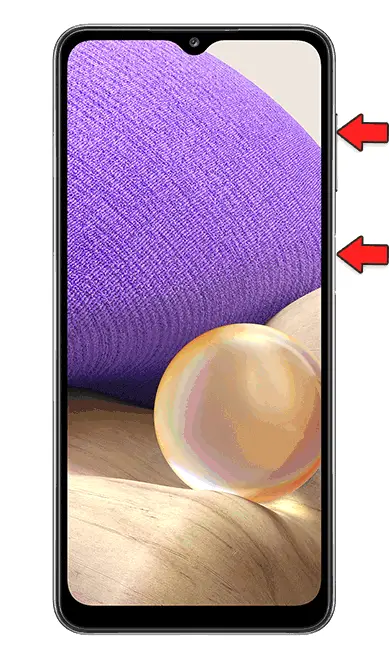
Step 3
Now you will see several options on the screen. In this case, click on "Wipe data / Factory reset". To scroll use the volume key and to accept an option press the "Power" button
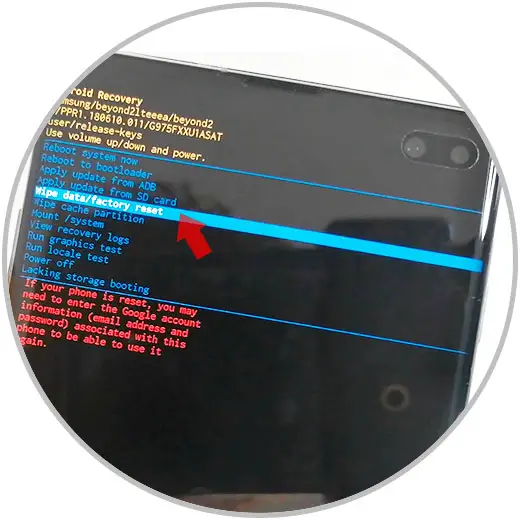
Step 4
The next thing you should do is click on "Factory data reset".
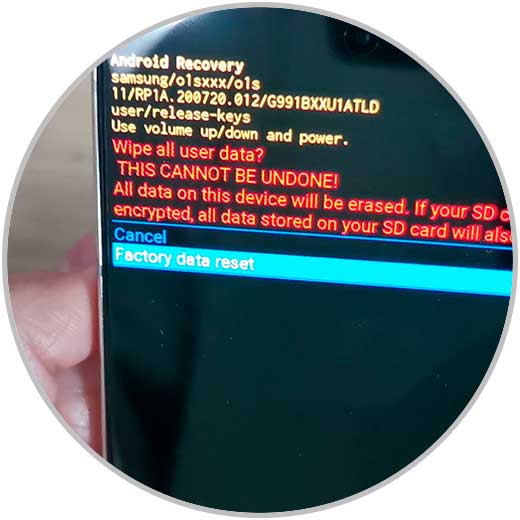
Step 5
Finally press "Reboot system now". Wait for the process to complete.
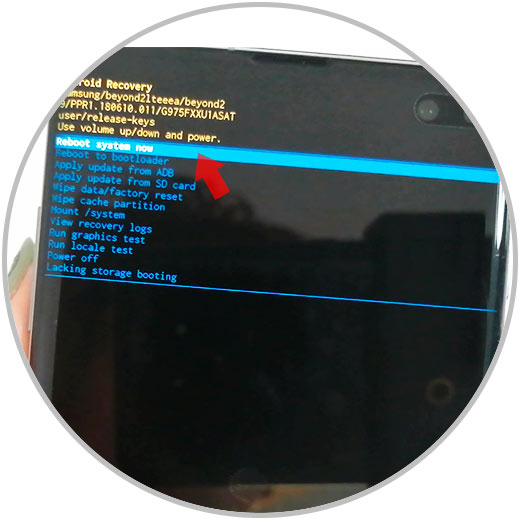
Note
Remember that for this process to be effective, you must delete the google account in case it is going to be configured with a different one. If not, you must enter the password of the registered account to finish the process.
2. How to format Samsung Galaxy A32, A42, A52 and A72 Ultra from menu
Step 1
Enter the "Settings" from the main screen.
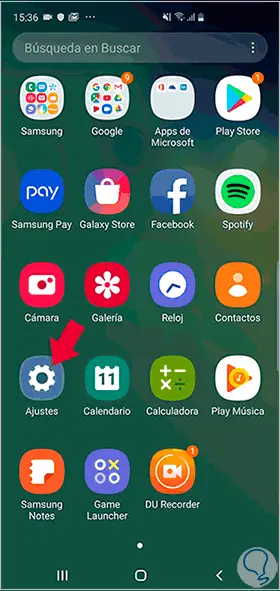
Step 2
Then go to the "General Administration" section.
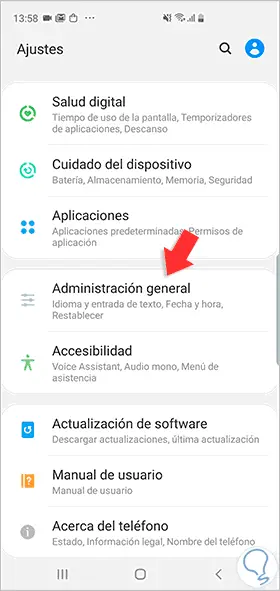
Step 3
Then you must select "Reset".
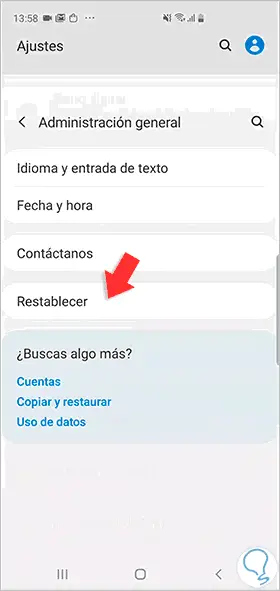
Step 4
Then click on "Restore factory settings".
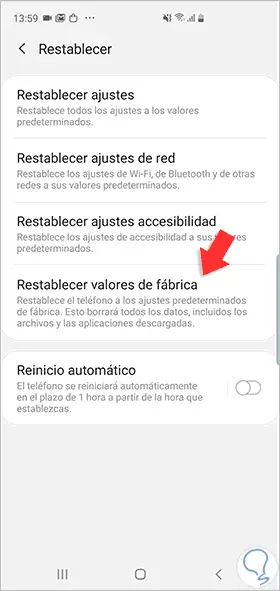
Step 5
Finally, click on "Reset" again to start the deletion process.
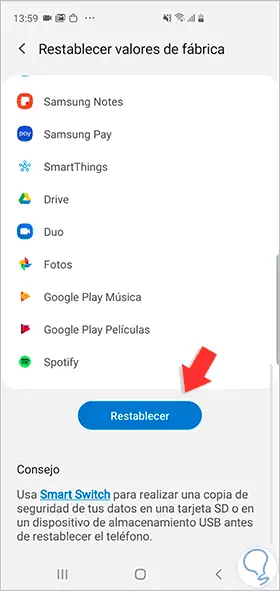
Once you have completed this process, the phone will have been completely erased, so there will be no information that has been previously stored.