There are several technologies that have been developed to allow users to connect multiple devices to each other in order to safely and quickly transfer files of all kinds. These technologies include those that do not make use of cables for this transmission, these are wireless calls and without a doubt each day they occupy a much more important place in each active operating system..
Among these technologies, we highlight one that has been present for many years and is still in force , although not as strongly, and it is Bluetooth technology.
What is Bluetooth technology?
The Bluetooth had its beginnings in the year of 1994 by Ericsson, its name is derived from a code name originally used by SIG (Special Interest Group) which develops and maintains the standards of this technology.
Bluetooth technology makes use of radio waves which send information between two or more devices whose condition is that they are close to each other, the waves of Bluetooth technology can only travel in a range of 33 feet (10m) or less which is not always viable for many users..
Bluetooth technologies
Bluetooth technology currently supports multiple topology options such as:
- Point by point. This is a network topology used to establish one-to-one (1: 1) device communications.
- Broadcast: This is a network topology developed to establish communications from one to several (1: m) devices.
- Mesh: Known to all, it is a network topology that can be implemented to establish device communications from many to many (m: m) which is useful for large networks.
Bluetooth devices
Today Bluetooth technology is present in a large number of devices such as:
Bluetooth uses
Some of the most common uses in which we can implement Bluetooth technology are:
- Wireless control and communication between a mobile device and a car stereo system.
- Communication with items such as phones, tablets and portable wireless speakers whose operating system is iOS or Android.
- Wireless communication with input and output devices of computer equipment.
- Wireless bridge between two Industrial Ethernet networks.
- Short-range transmission of health sensor data.
- Applicable in real-time location systems (RTLS) which have been developed to track and identify the location of objects in real time.
- As a personal security application for mobile devices in order to prevent theft or loss of items and many more uses.
Bluetooth versions
Bluetooth technology has different versions such as:
Keep in mind that it is normal for our Bluetooth controller to occasionally present some types of failures such as no connectivity, instability, no recognition of elements or that it has simply been uninstalled. In this case TechnoWikis will explain through this tutorial how we can install our Bluetooth drivers to the latest version in order to have the latest updates of this and thus transfer objects safely and with all the features that this technology gives us.
To keep up, remember to subscribe to our YouTube channel! SUBSCRIBE
1. Activate and use Bluetooth in Windows 10
Step 1
Computers, especially laptops, have an integrated Bluetooth device thanks to which all aspects of this technology are handled and from where it will be possible to access the linked devices and the files that have been sent through this medium. For this we can go to the "Start / Devices / Bluetooh" menu and there we will find all these details:
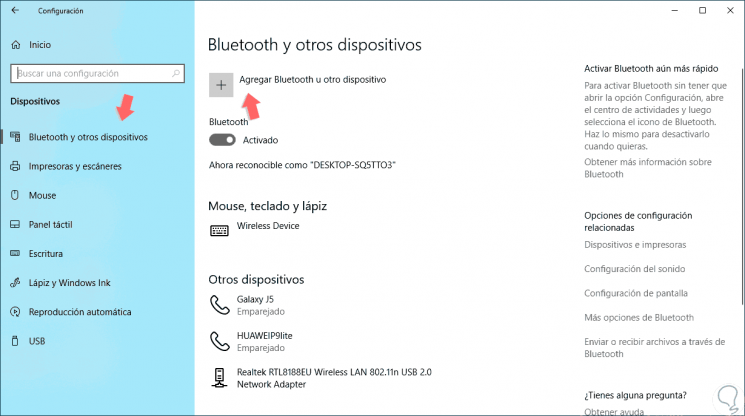
Step 2
There we can manage aspects such as:
- Enabling or not Bluetooh in Windows 10
- Devices that have been paired
Step 3
If you wish to add a new device, click on the “Add Bluetooth or other device” button and the following window will be displayed. There we select the “Bluetooth” option and the search process for the devices in the area will start, then we select the “Pair” option to enjoy this technology.
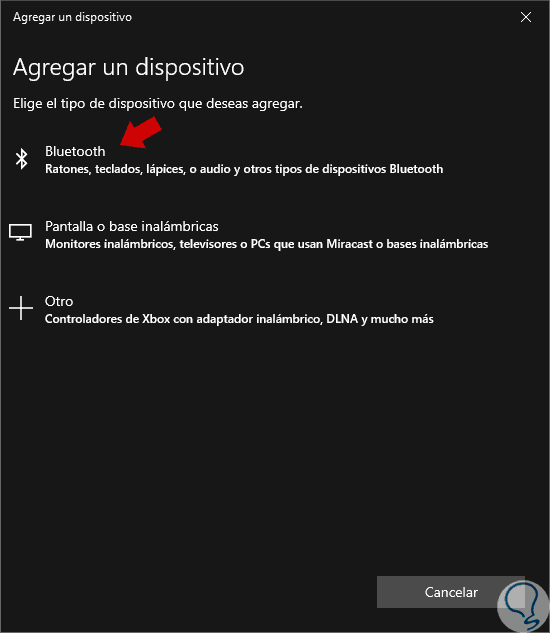
Step 4
When we want to remove a Bluetooth device, we will go to the “Other devices” section and there we click on the device to be removed and select the “Remove device” option:
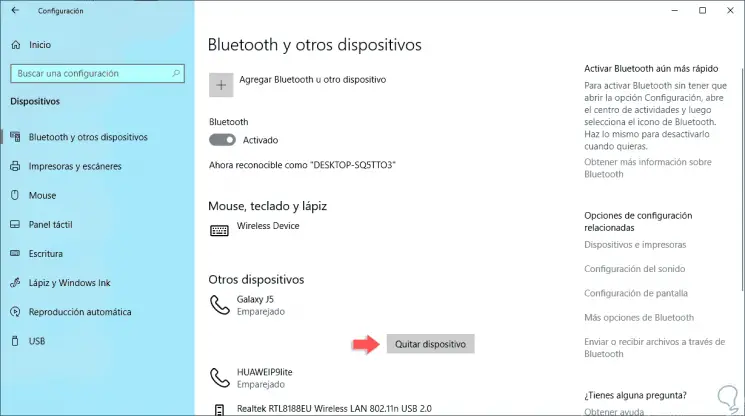
2. Install Bluetooth drivers automatically in Windows 10
Step 1
For this method we will use the Device Manager that we can access using one of the following options:
To keep up, remember to subscribe to our YouTube channel! SUBSCRIBE
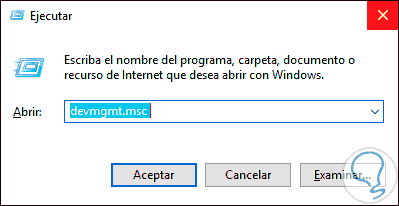
Step 2
In the window it will display we will go to the “Bluetooth” section and there we must right click on our Bluetooth controller and select the “Update driver” option:
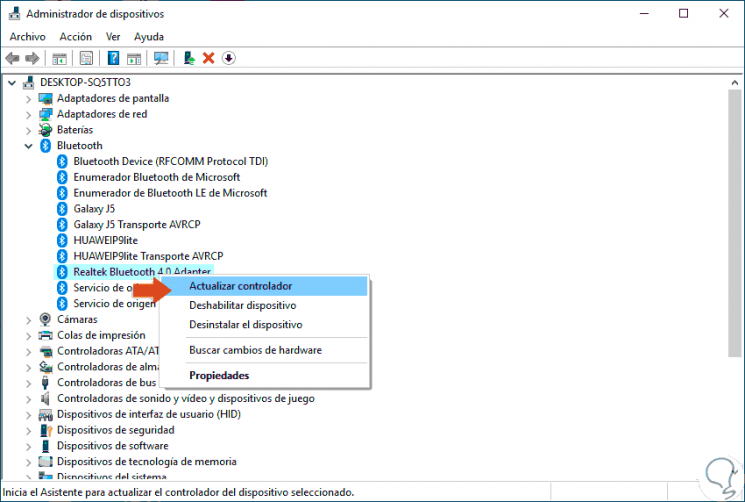
Step 3
The following window will be displayed:
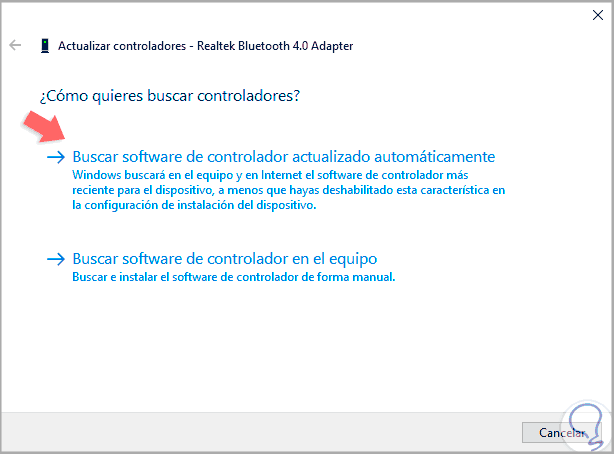
Step 4
There, we select the option “Search for automatically updated driver software” and the search process will start through Windows Update:
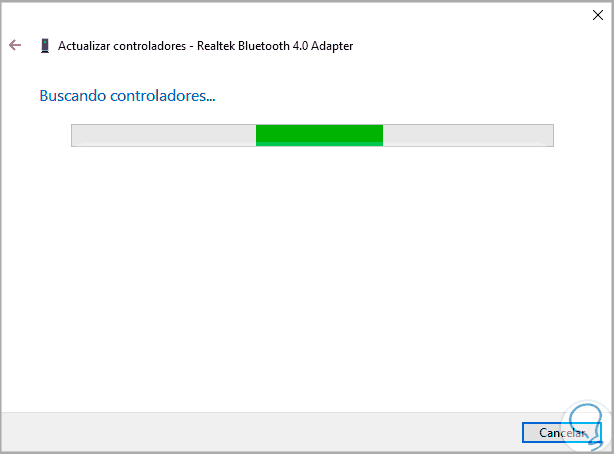
Step 5
Once this process is finished we will see the following. Thus, we have managed to update the uninstalled or failed driver in Windows 10.
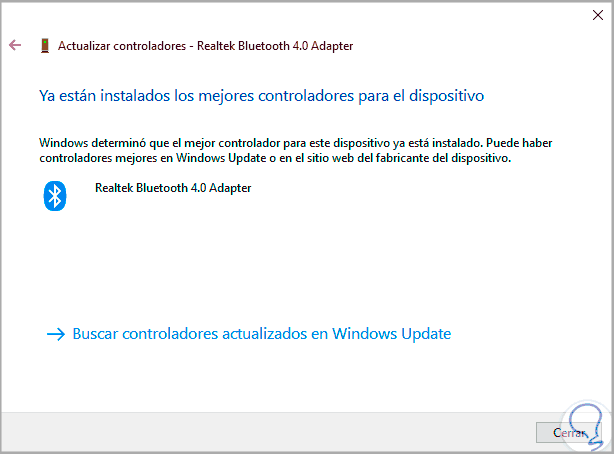
3. Install Bluetooth drivers manually in Windows 10
Step 1
In case Windows 10 does not automatically detect the driver, we can resort to manual installation of it. For this we go back to the Device Manager using any of the indicated ways and after that we will go to the “Bluetooth” section and there we will find the manufacturer of our device, in this case Realtek:
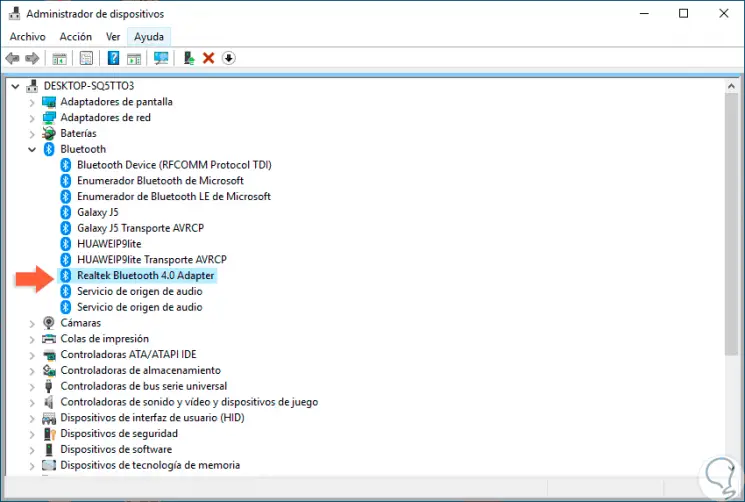
Step 2
Once the manufacturer is defined, we will go to its website and there we will download the last available driver:
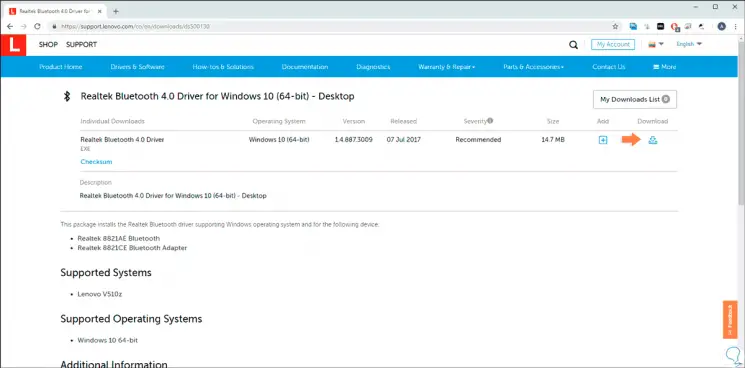
Step 3
Once downloaded we will have two installation options that are:
- First, run the downloaded file directly.
- Secondly, right click on the driver and select Update Driver, after that select the option "Search for driver software on the computer".
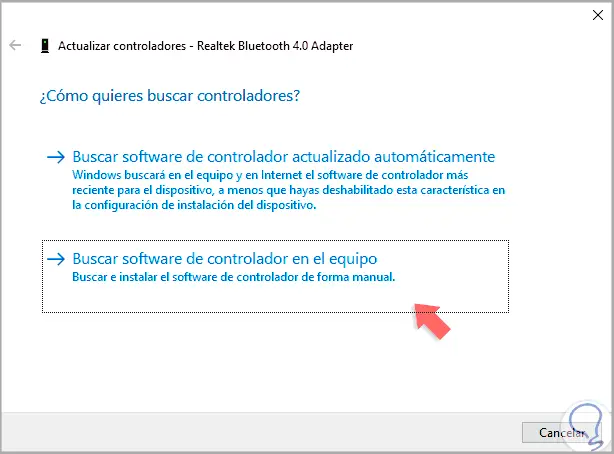
Step 4
When selecting this option, we must indicate the path in which the search for the driver that we have downloaded will be carried out. Click Next and the search and installation process for the most current Bluetooth driver for Windows 10 will be completed.
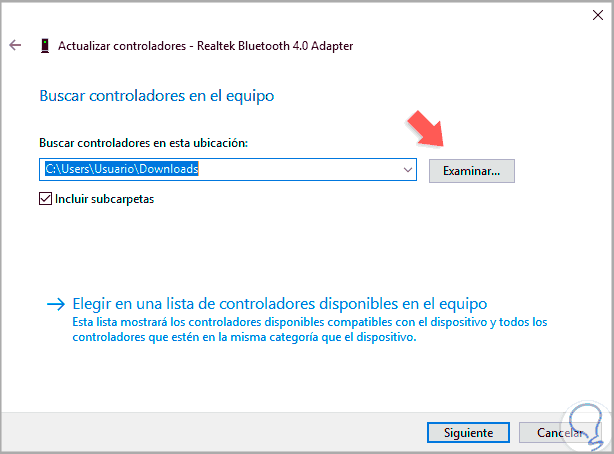
Thus, we have these two options to make the most of Bluetooth technology in Windows 10..