The computer is a widely used device in different environments, since thanks to it we can access different services and perform different actions such as document and file management. Through computers we can also access the web in search of information and perform different downloads. That is why if a PC is used by several people, it is best for each user to have a different account..
Windows Server 2022 has been designed to give administrators the best options to manage every aspect of their domain, in this, users are one of the most important since they require access to their computer and as administrators we can grant the required permissions so that their work is adequate, for that reason it is often necessary to create new users to be integrated into the domain and TechnoWikis will explain how to create a user in a domain in Windows Server 2022.
To stay up to date, remember to subscribe to our YouTube channel! SUBSCRIBE
How to create a user in Windows Server 2022
Step 1
In the Server Manager we go to "Tools - Active Directory Users and Computers":
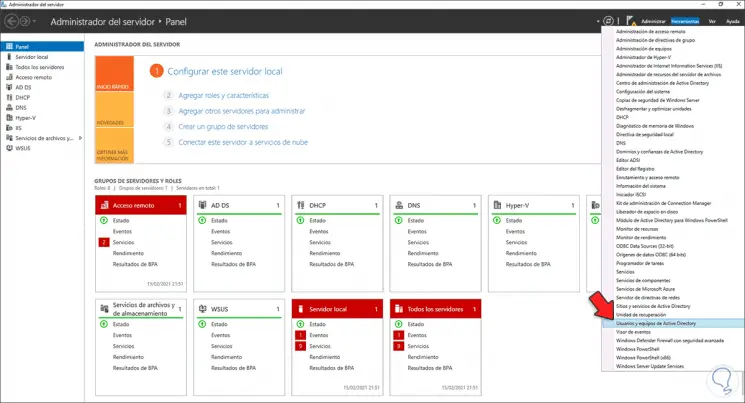
Step 2
In the displayed console we see the default users and those that have been created in the domain:
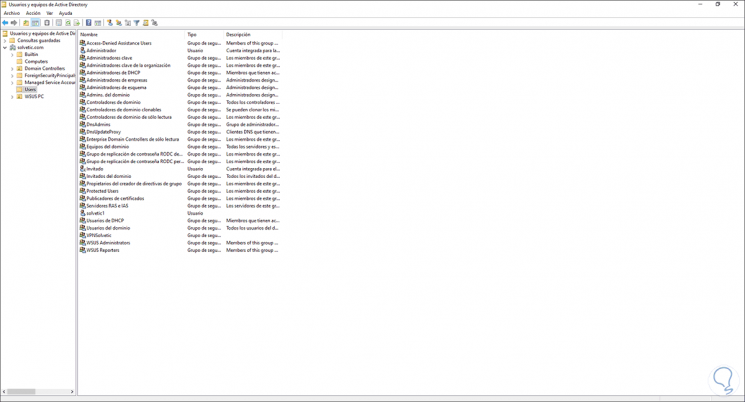
Step 3
We right click and select "New - User":
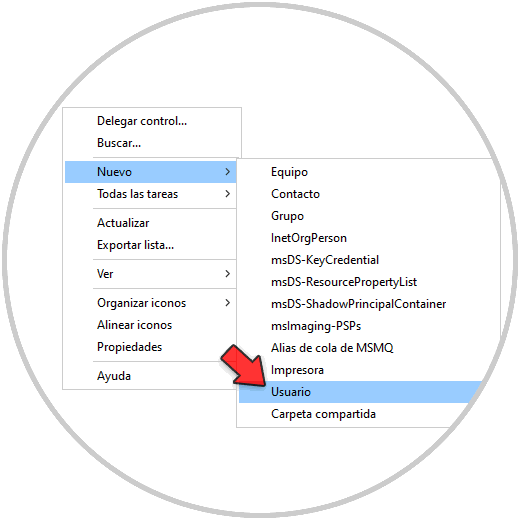
Step 4
In the pop-up window we enter the user's information:
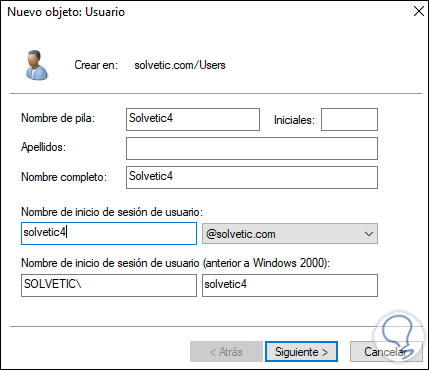
Step 5
Then we must assign your password:
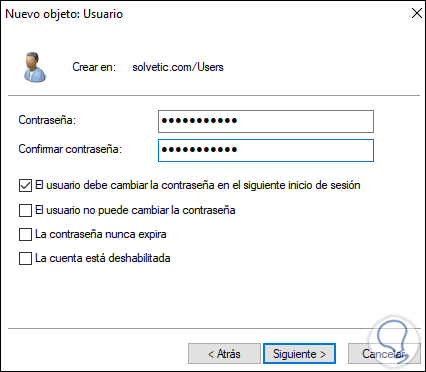
Step 6
We click Next and we will see a summary of the user to create in Windows Server 2022:
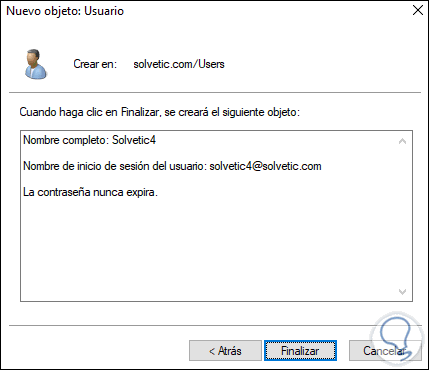
Step 7
Click Finish to apply the changes:
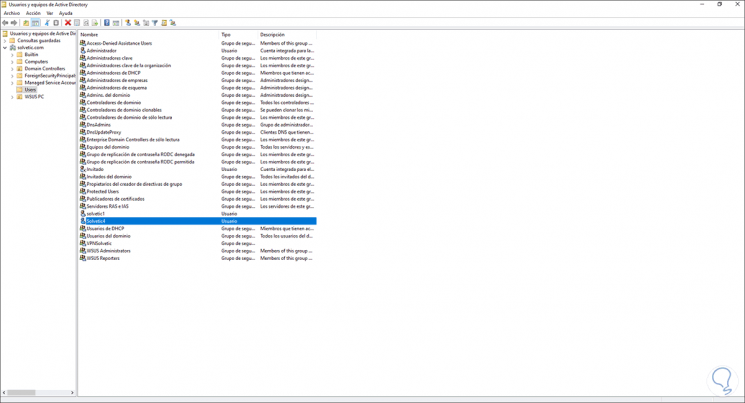
Step 8
We double click on the user to see a series of parameters available to edit:
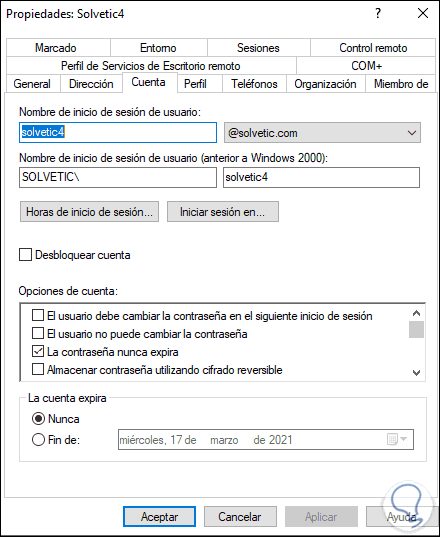
Step 9
Let's go to the Member of tab to see the default groups:
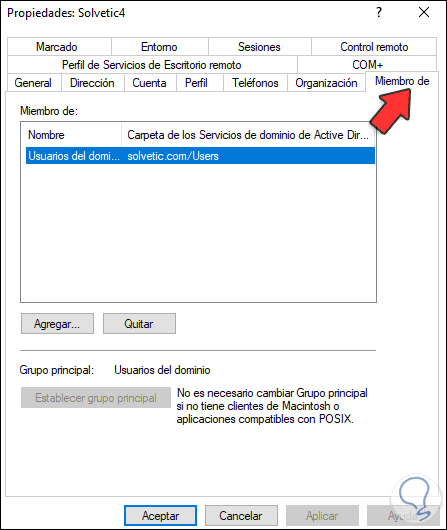
Step 10
Click Add to assign additional groups to the created user:
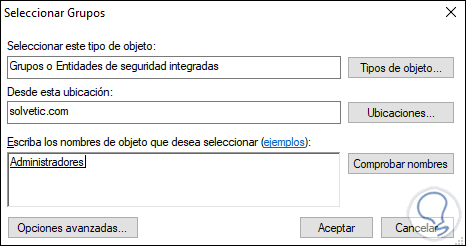
Step 11
We see the change:
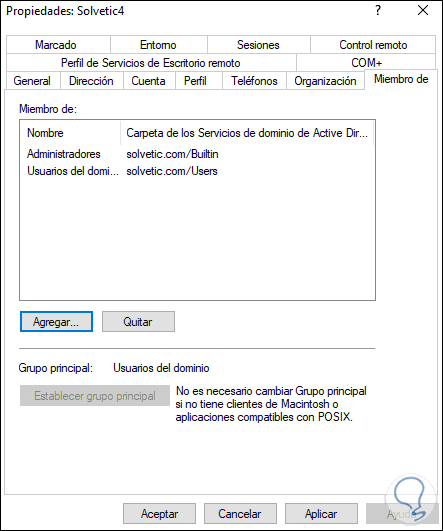
In this way we can create a user in a Windows Server 2022 domain and edit its parameters if necessary.As we have just seen, it is a process that will not take us long and that we can do it easily if we follow the steps that we have just finished. to see..