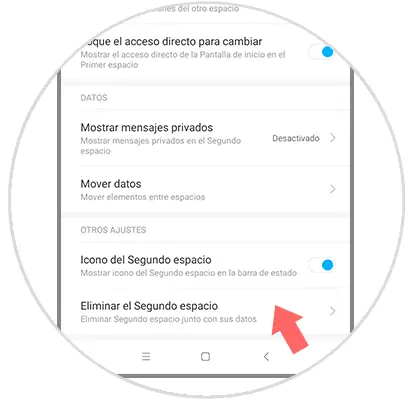Security is, without a doubt, one of the most important elements when purchasing a mobile device; since there is a lot of professional and even personal information that is stored in our mobile devices..
For this reason we must have an alternate plan that allows us to protect such information in case this device is lost or stolen. It is true that there are some fairly complete security options, such as the classic pattern , PIN or password in addition to more advanced options such as fingerprint unlock or facial recognition .
Taking into account this important reason Xiaomi has designed and developed a tool that allows you to create a second account or a private space where you can archive all the information we consider relevant. This space has the peculiarity of not being visible to everyone, which allows it to function as a kind of cloud. It is for this reason that in this TechnoWikis tutorial we will explain how to create it to use it and remove it in one of the Android terminals of the moment: The Xiaomi Mi Mix 2..
For this you will have to follow the steps that you will see in this video and read in this tutorial.
To keep up, remember to subscribe to our YouTube channel! SUBSCRIBE
1. How to create and use second Xiaomi Mi Mix 2 space
Step 1
The procedure starts by going to the "Settings" panel found on the main screen of the device.
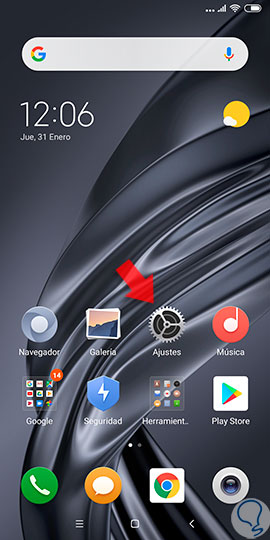
Step 2
Subsequently, and once in adjustments, we can see a list in which several alternatives are offered, and from which we must choose “Second space”.
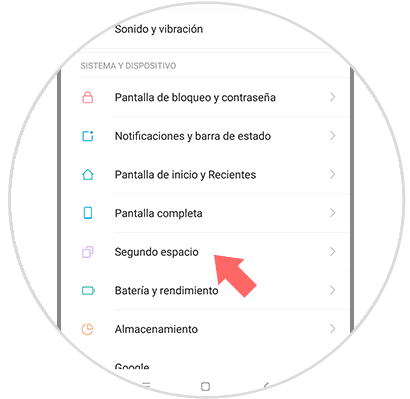
Step 3
Then a new window will be displayed, where when you click, you will see the option "Activate the second space", which is located at the bottom of the computer screen.
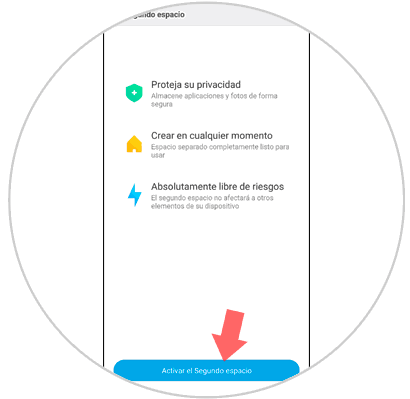
Step 4
The process of creating space will automatically start showing us an alternative that says “Continue”.
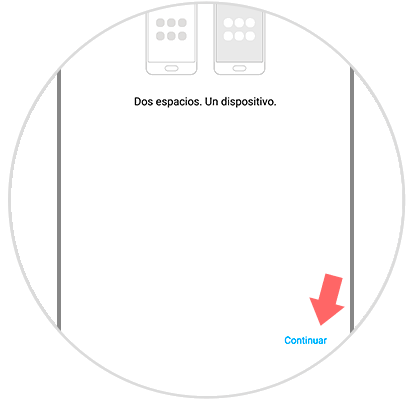
Step 5
The procedure offers us the possibility of assigning a pattern, or an alpha numeric password, and even a password by finger print. It is important to note that, although there are a large number of security alternatives, it is not mandatory to create passwords, so users are recommended to shield the space created to store personal information with a security tool.
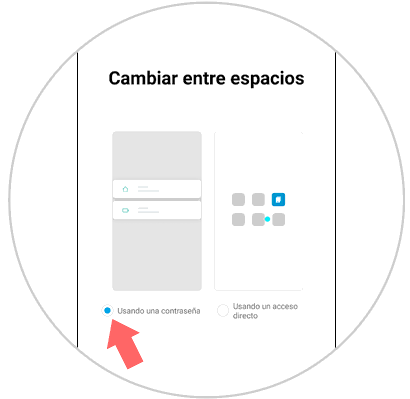
Step 6
Once the process is finished, we only need to enter with the different configured patterns that exist when the mobile phone is locked, and in this way we can use the spaces at convenience.
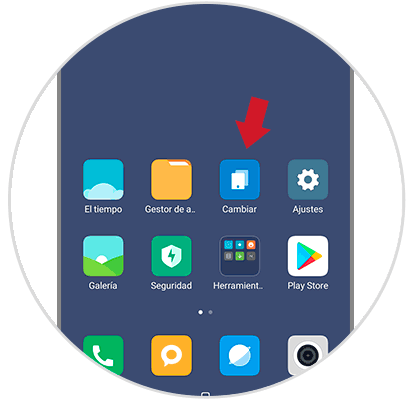
Note
If we want to switch between spaces, in addition to using the different lock codes configured in the device, together we can also use the “Change space” link shown on the main screen.
2. How to erase second space Xiaomi Mi Mix 2
Step 1
Enter the "Settings" section by clicking on the icon that represents it.
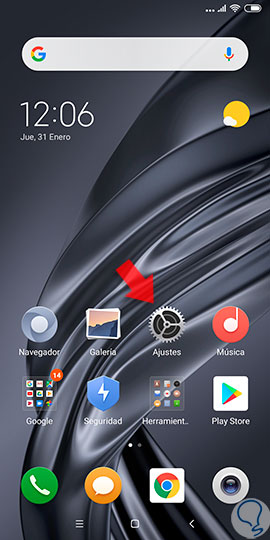
Step 2
Subsequently, we must scroll through the screen and press the "Second space" option.
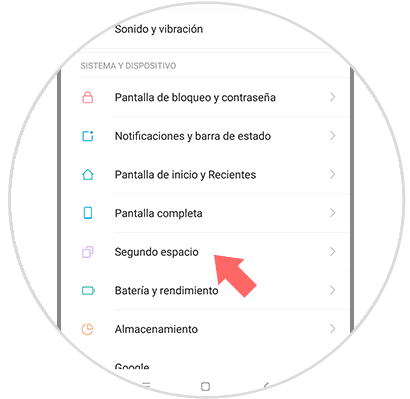
Step 3
Once this part of the procedure is done, an icon that resembles a small trash can is displayed, and is located in the upper right of the mobile screen. Click on that icon and you will immediately see how the process of deleting the second space begins.
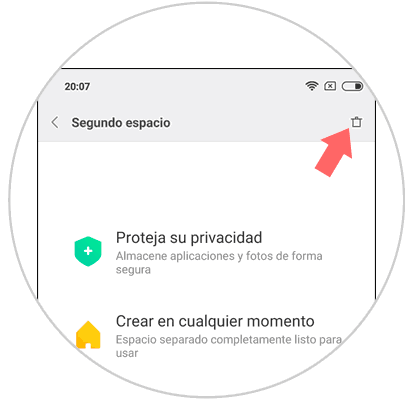
Step 4
After the process described above is finished, a message is displayed in which we are warned, that all data and applications that are archived in the second space will be lost, we must click on “Delete” to complete the procedure.
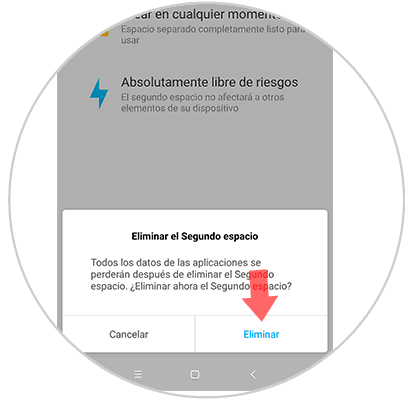
Note
If you want to uninstall the space from the second space created, we must enter “Settings-second space-delete second space”. When you delete it, you will ask us what we want to delete, and what we want to move to the first space.