Our phone has many functions that many times we do not even know. One of them can be to divide the screen so that in this way we have the possibility of accessing two applications at the same time, without having to leave one and the other..
The possibility of dividing the screen on our phone is something that is quite useful, which is why it has already been used for several years. However, it is not done in the same way in all models, so below we show you all the steps you must follow to know how to put a double screen Samsung Galaxy A32, A42, A52 and A72 and in this way that the screen of These phones are divided and we can see two different apps.
To stay up to date, remember to subscribe to our YouTube channel! SUBSCRIBE
Put double screen Samsung Galaxy A32, A42, A52 and A72
The steps you must follow to put the screen divided in two in the Samsung Galaxy A32, A42, A52 and A72 are the following.
Step 1
The first thing to do is go to one of the main screens of the phone. Now we must press the navigation button that opens the open applications.
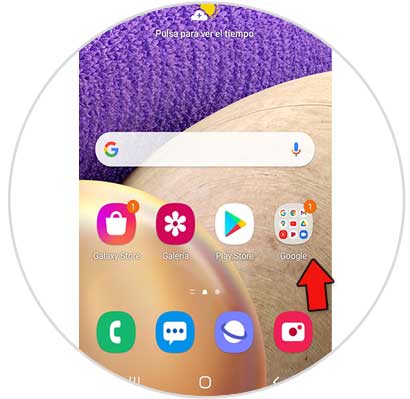
Step 2
From here you will see the open apps with which to divide the screen. Click on the central icon of that app.
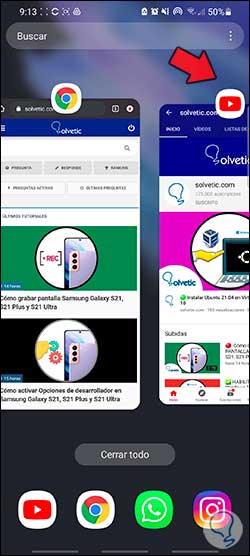
Step 3
Now click on the option "Open in split screen view"
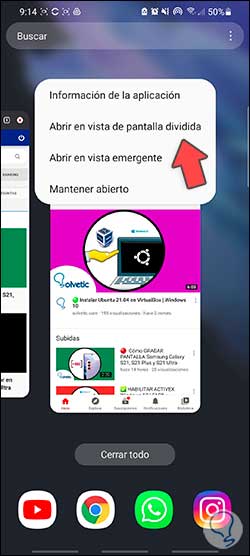
Step 4
The next thing will be to select one of the apps for this mode. In this case we will choose "Chrome".
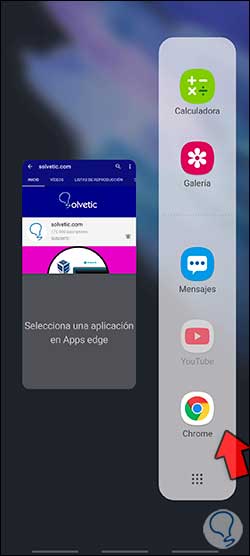
Step 5
You can see that the screen has been split with both apps. You can adjust the size of each window with the central adjuster.
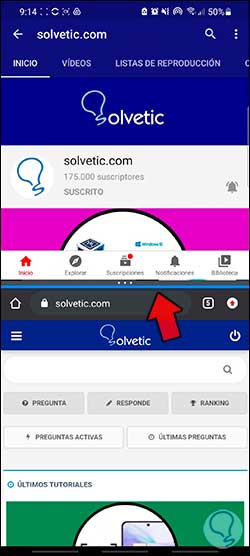
Step 6
If you click on this blue line adjuster, you will see that you can exchange the position of both windows or save this combination of screens.
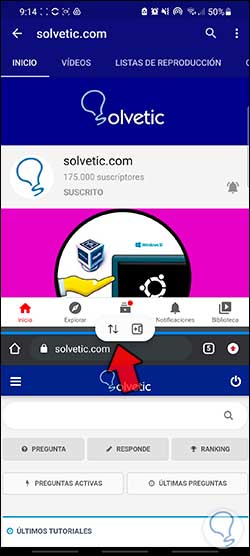
Step 7
In case you want to close any of the windows, you must drag the blue adjuster to the top of the screen.
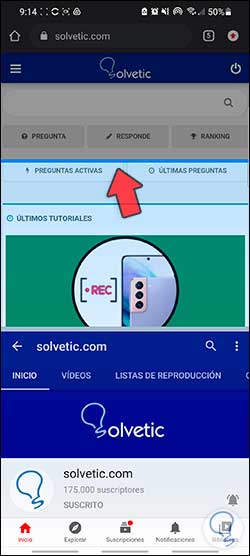
In this way you can divide the screen of your Samsung Galaxy A32, A42, A52 and A72 whenever you want and need it, in this simple way..