Word is undoubtedly one of the most used applications worldwide for managing text documents, and that is why many users use it daily to create new files that can be managed from the platform..
Microsoft Word is one of the most comprehensive solutions for working with text since it adds numerous special functions so that the management not only of the content but of every aspect of the document is as professional as possible.
In a high percentage of cases, the works carried out in Word are printed but in specific situations we may find the error "Your margins are quite small: printing error", this prevents the document from being printed from being reflected in its entirety and part of the text is not printed affecting the presentation of this..
TechnoWikis has for you the solution if this error is active at the time of printing.
To stay up to date, remember to subscribe to our YouTube channel! SUBSCRIBE
How to fix small margins error in Word
Step 1
We open Word and go to the "Layout" menu:
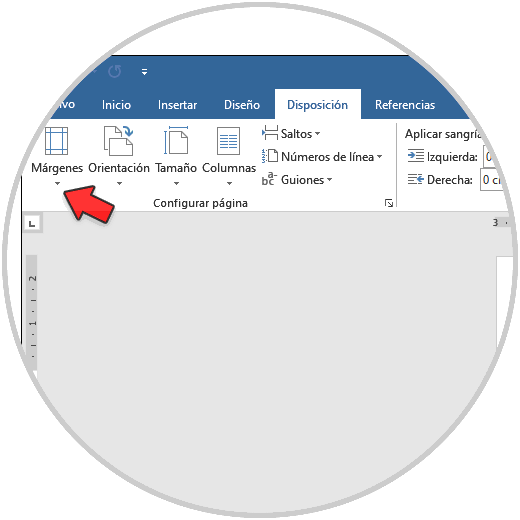
Step 2
There, we click on the "Margins" option and select "Custom Margins":

Step 3
There we go to the "Paper" tab and we will see the following options:
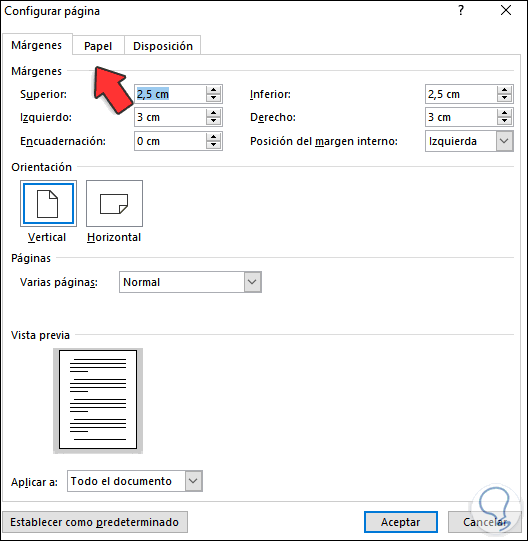
Step 4
In the "Paper size" field we select "Legal":
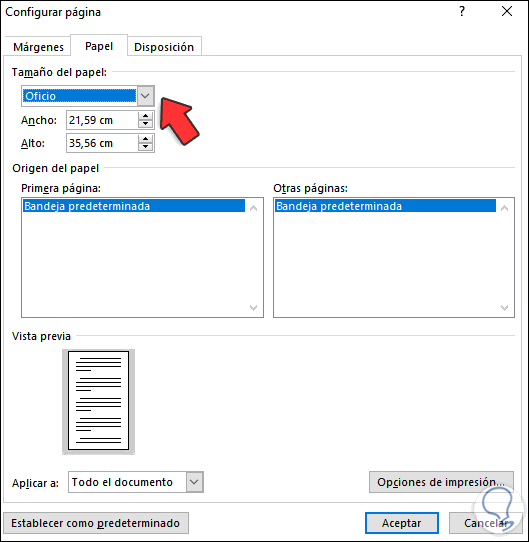
Step 5
We do this in order to increase the dimensions of the margins in both width and height.
We apply the changes.
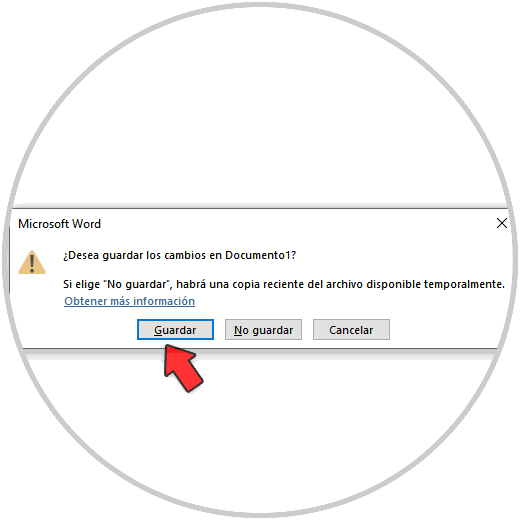
Step 6
After this, we go to the path "Start - Settings - Update and security - Troubleshooting":
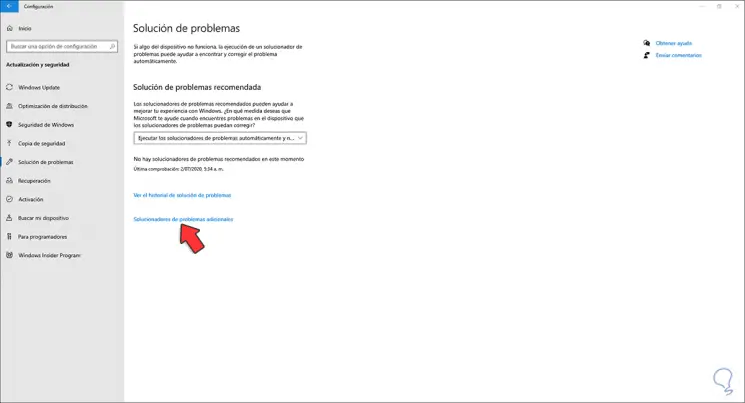
Step 7
We click on "Additional troubleshooters" and select "Printers" in the following window:
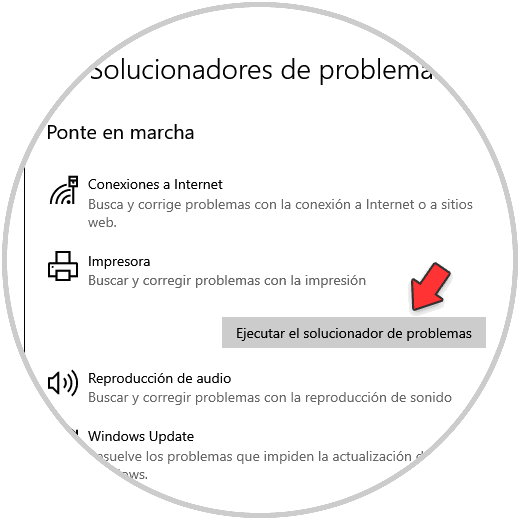
Step 8
We click on "Run the troubleshooter" to launch the wizard in order to detect if the margin error is due to the printer drivers:
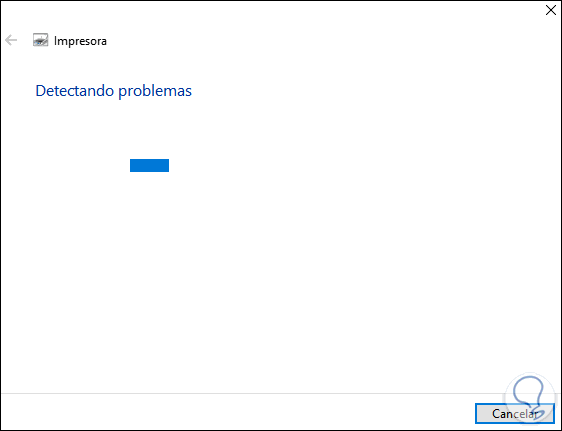
Step 9
The detailed analysis will be done:
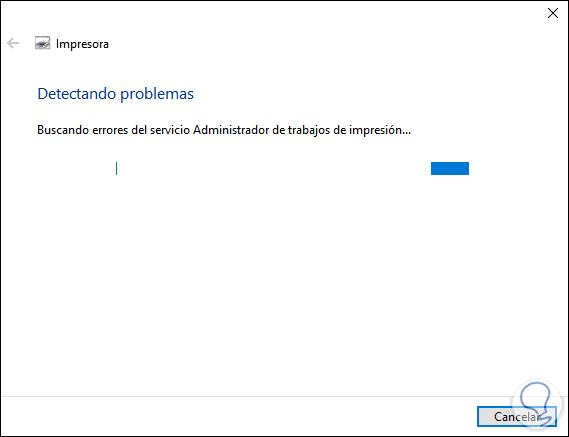
Step 10
Then we select the printer with error:
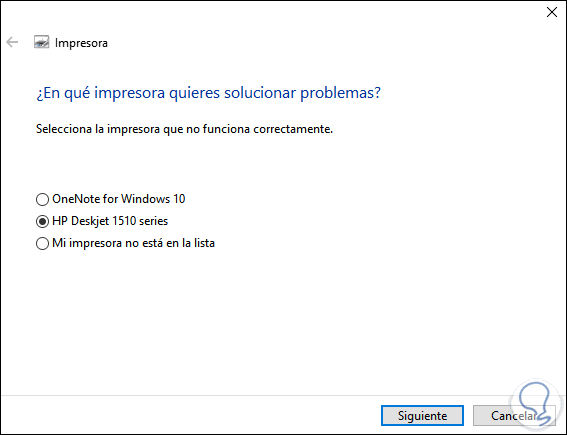
Step 11
Click Next to continue the process:

Step 12
We can apply the suggested correction:
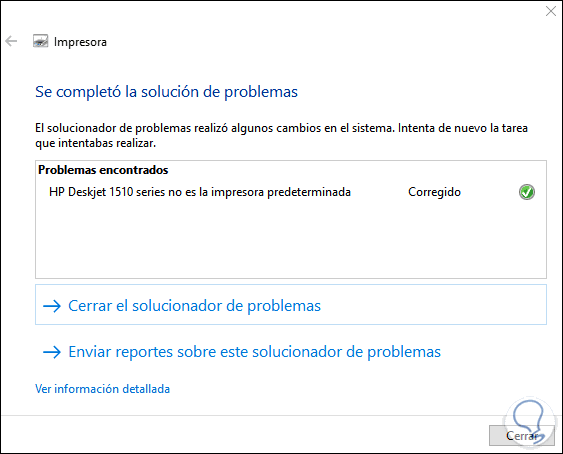
With these steps we will fix the small margin error in Word..