Customizing our operating system is undoubtedly something that most of us take into account, so that in this way we feel more comfortable while we work or use it in our leisure time..
Windows 10 has undergone changes over the years or decades but certain components will continue to retain their style and one of them is the mouse, with which we can select objects, highlight text or execute commands.
The mouse has various configuration options internally in Windows 10 such as its design, speed and one of the most striking and that will undoubtedly be functional for many users is to set the pointer to black. We know that by default in Windows 10 it comes in white so if you want something different TechnoWikis will tell you how to set the pointer color to black and thus excel when working on the system..
To stay up to date, remember to subscribe to our YouTube channel! SUBSCRIBE
How to set pointer to black Windows 10
Step 1
To carry out this task we go to the route "Start - Settings - Accessibility":
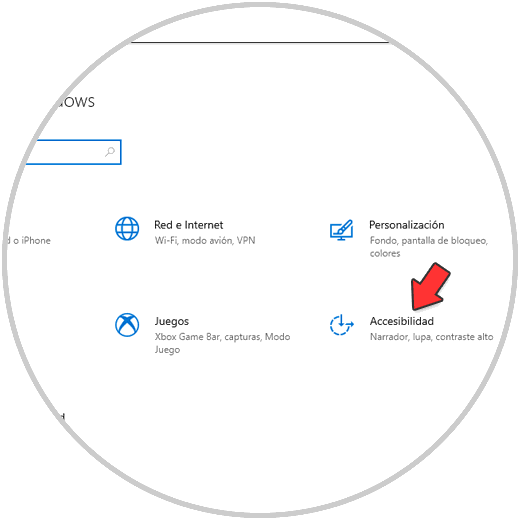
Step 2
In Accessibility, we go to the "Mouse pointer" section where we will see the following by default:
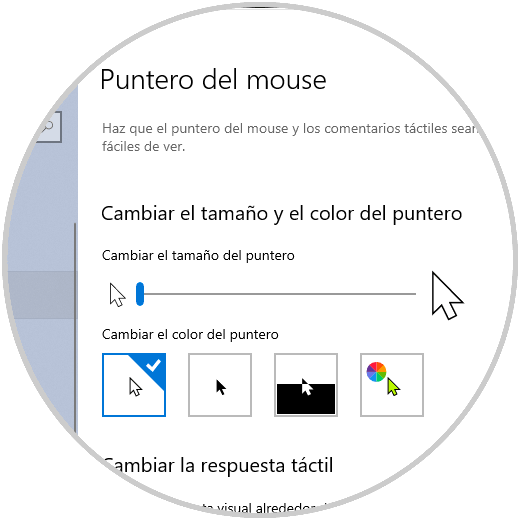
Step 3
Simply select the black tone (right next to the active side) and the change will be immediate:
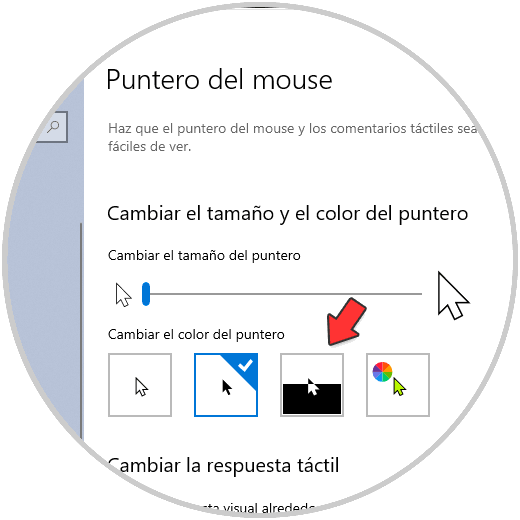
It is a very simple method is to put the mouse pointer in black in Windows 10. Now you can select this configuration whenever you want, to apply it on your computer and make the mouse pointer appear in this way.