The File Explorer in Windows 10 allows us to access a wide set of options to work such as the hard drives, the libraries (images, music, documents) and the files or installed applications, normally to access the File Explorer we use two methods:
Open File Explorer
- Using the following keys:
+ E
- Clicking on the icon on the taskbar
But there is another much more interesting method of opening File Explorer and it is using the PowerShel console, which is integrated into Windows 10, if you want to know how to open File Explorer from there we will see the various options available..
To stay up to date, remember to subscribe to our YouTube channel! SUBSCRIBE
How to open File Explorer from PowerShell in Windows 10
Step 1
We open the PowerShell console from Start:
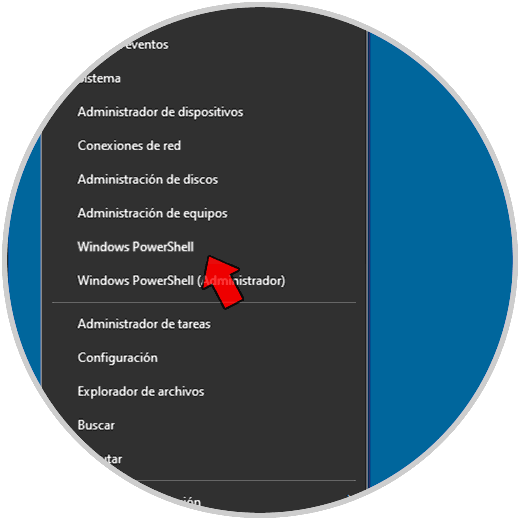
Step 2
To open the Explorer of the current user we execute "ii.". We can see that the Explorer of the user who is logged in opens.
ii.
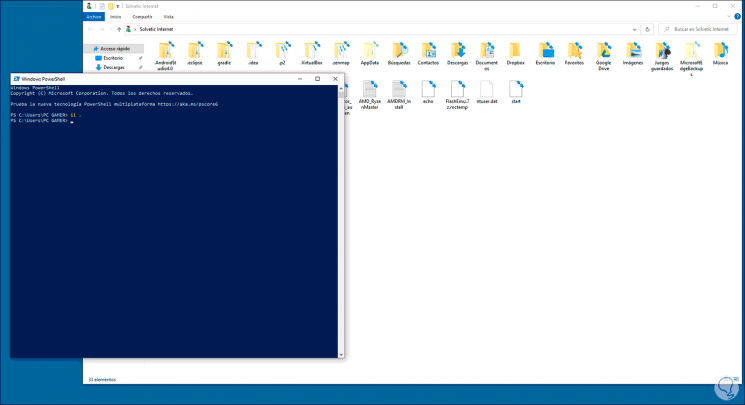
Step 3
To open the Global Explorer we execute "explorer". This will open the Explorer that is normally in Windows 10.
explorer
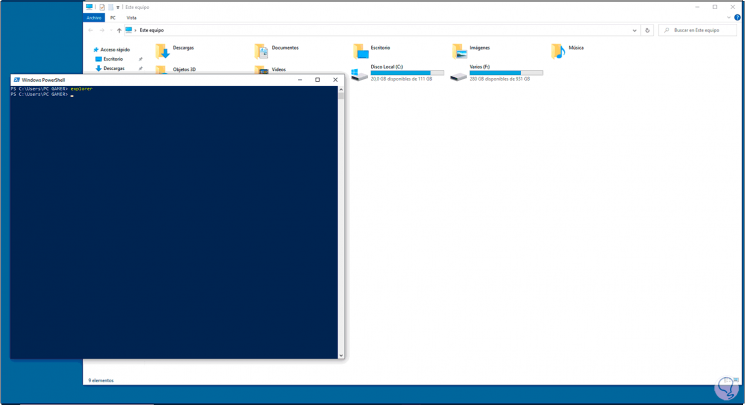
Step 4
Finally we can open the Explorer of the current user using the following command:
invoke-Item.
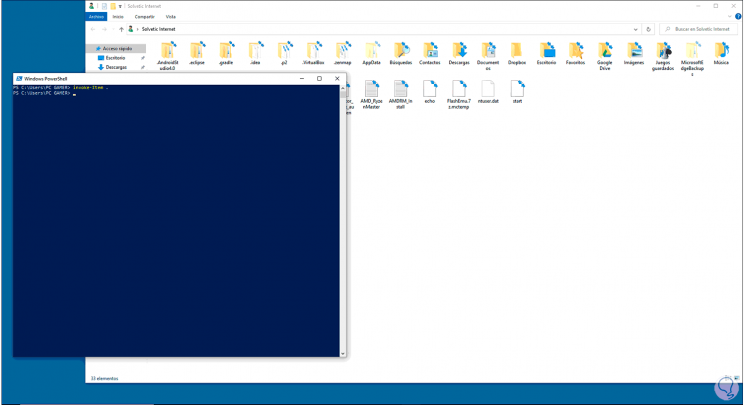
We can see that they are simple commands that help us access the Explorer and from there perform the required tasks.