PowerPoint is part of the Office suite and is one of the most used programs to create high impact presentations thanks to all its integrated tools such as animations, effects and more. From PowerPoint we can create our presentations being able to customize them as we want and thus give it a personal appearance. If it is also normal in your work environment to make presentations, having PowerPoint on hand will be essential to save time..
To open PowerPoint in a normal way we resort to the Start search engine, but this time TechnoWikis will simplify the process to open PowerPoint in Windows 10 using two different methods.
To stay up to date, remember to subscribe to our YouTube channel! SUBSCRIBE
1. Create PowerPoint Windows 10 shortcut to taskbar
Step 1
To use this method in the home search engine we enter the word "power", we right click on PowerPoint, there we select the option "Anchor to the taskbar":
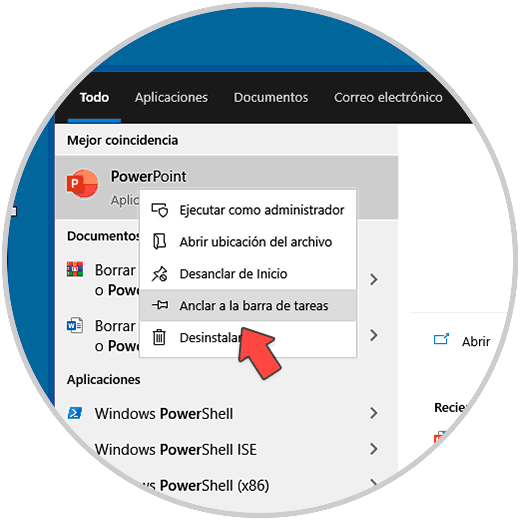
Step 2
This will create the PowerPoint access on the taskbar:
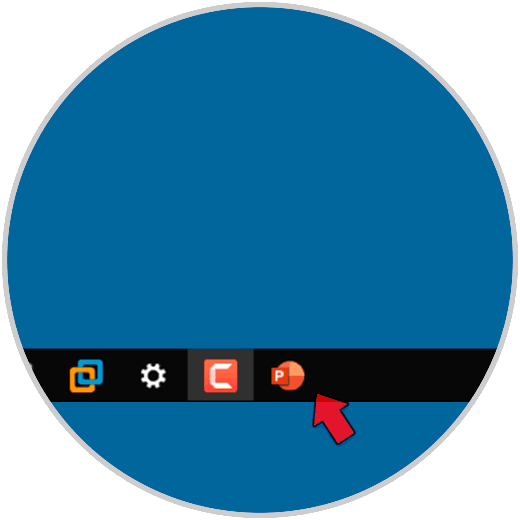
Step 3
There we click to open PowerPoint in Windows 10:
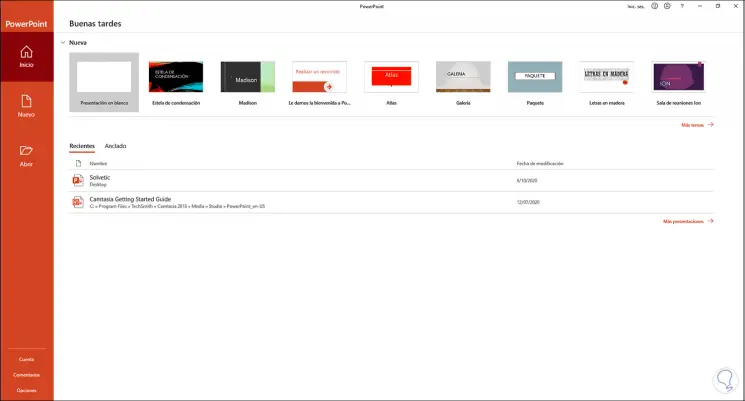
2 . Create PowerPoint Windows 10 Desktop Shortcut
Step 1
If we choose this method, in the start search engine we enter "power", we right click on PowerPoint, in the displayed list we select "Open file location":
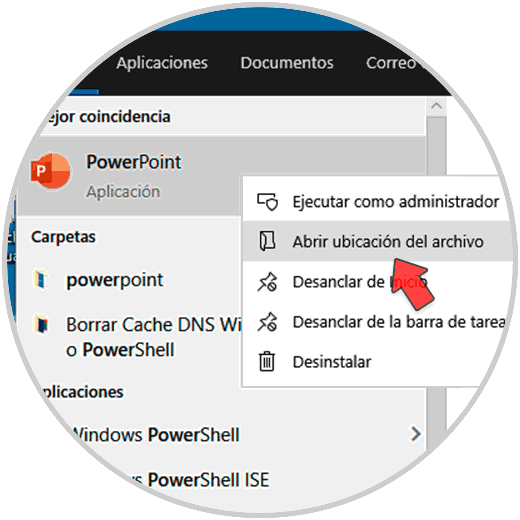
Step 2
This will open the window with the location of PowerPoint, we right click on PowerPoint and in the options displayed we select "Create shortcut":
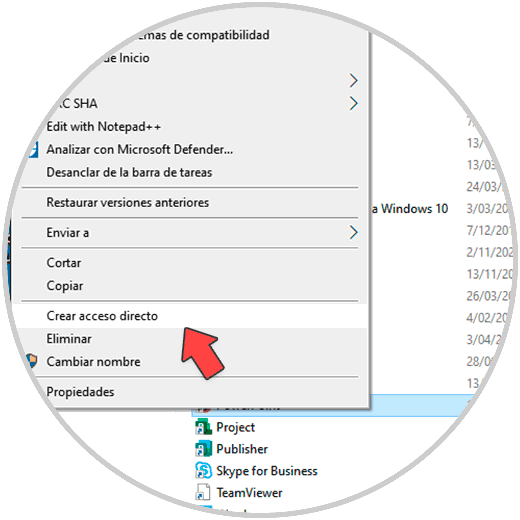
Step 3
By clicking there the following will be displayed:
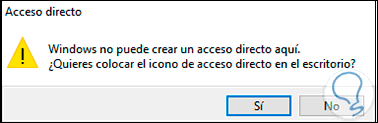
Step 4
Apply the changes by clicking Yes and this will create the PowerPoint shortcut on the Windows 10 desktop. Just double click on the shortcut to open PowerPoint.
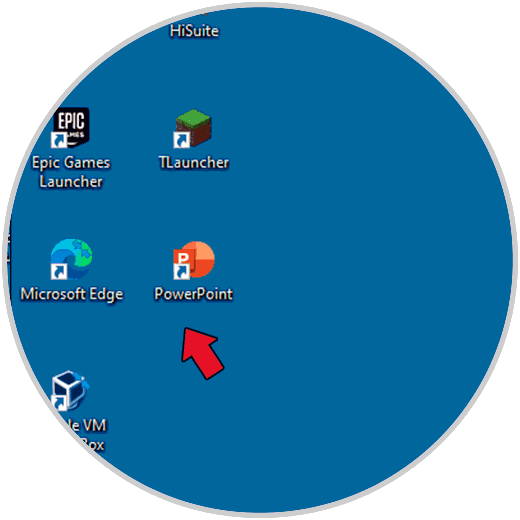
These have been the ways to optimize access to PowerPoint in Windows 10..