The Control Panel in Windows 10 is a central point from where it is possible to execute various tasks in the system and its applications in aspects such as:
Dashboard tasks
- Check the equipment status
- Edit and configure local networks
- Fix or uninstall programs and applications
- Set language and time zone
- Create, edit or delete users
All this helps that as Windows users we are in the capacity of a centralized administration and as a general rule we open the Control Panel from the Start menu, but TechnoWikis will explain two extra ways to easily access the Control Panel in Windows 10..
To stay up to date, remember to subscribe to our YouTube channel! SUBSCRIBE
1. Create Control Panel shortcut from Windows 10 Explorer
Step 1
To use this method, in the Start search engine enter "control", then right click on Control Panel, select "Open file location":
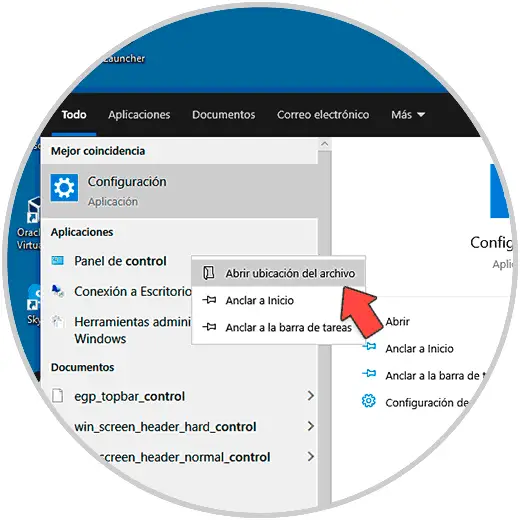
Step 2
In the window that will be displayed we right click on Control Panel and in the available menu select "Create shortcut":
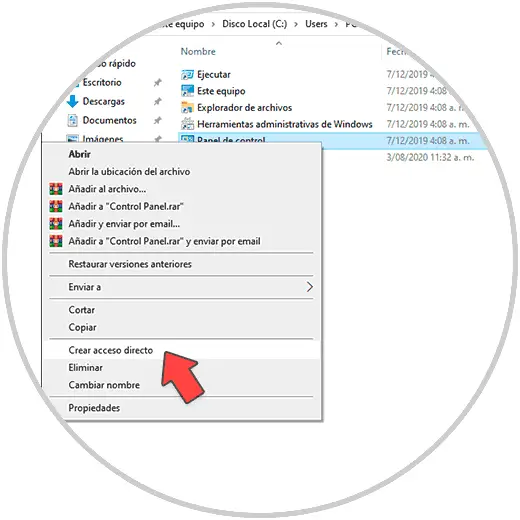
Step 3
This access will be created in the same folder:
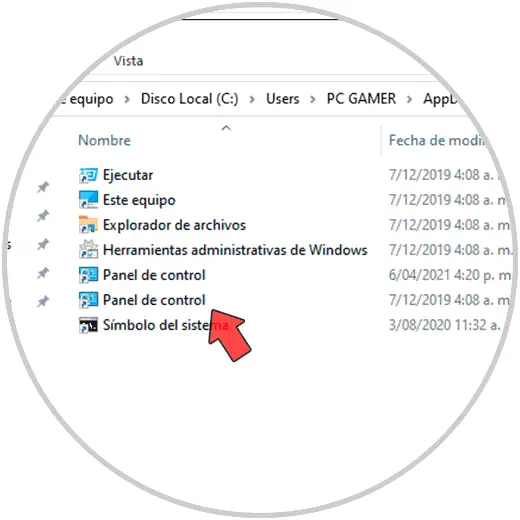
Step 4
We cut and paste the access on the desktop:
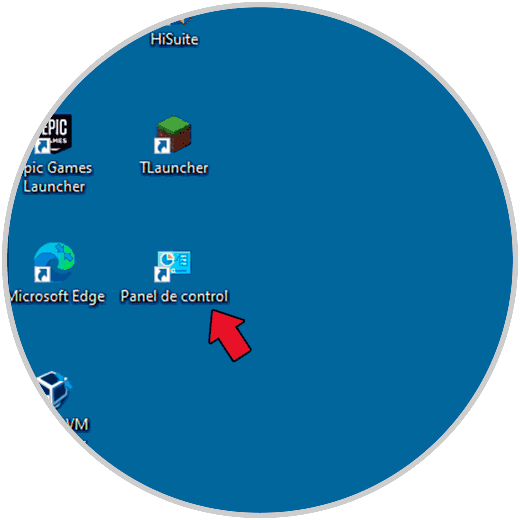
Step 5
We double click to access the Control Panel:
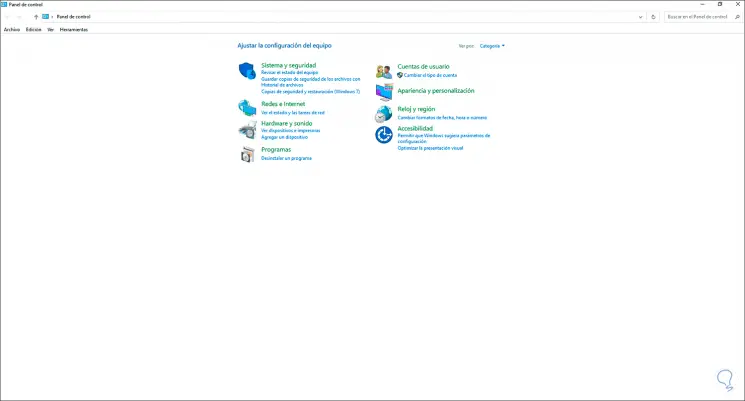
2. Create Control Panel shortcut from Windows 10 Desktop
Step 1
If we want to use this option, we right click on the desktop and select "New - shortcut":
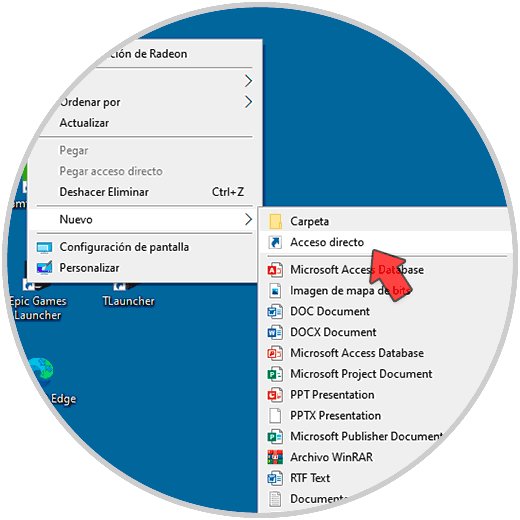
Step 2
In the displayed window we enter "control.exe":
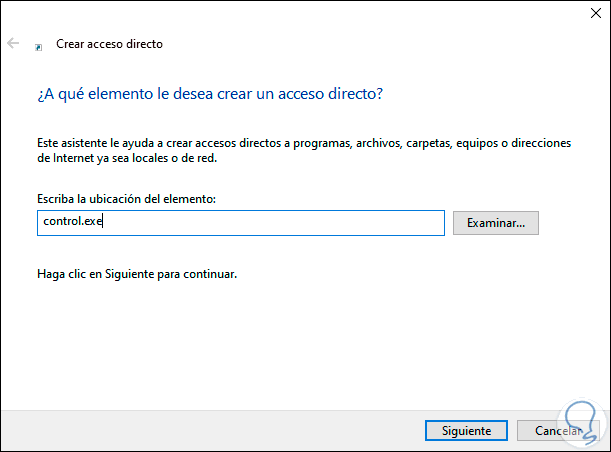
Step 3
After this we assign a name and apply the changes:
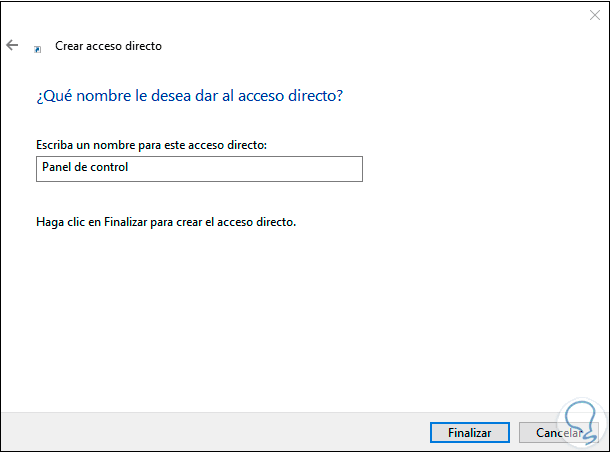
Step 4
This will create the shortcut on the Windows 10 desktop:
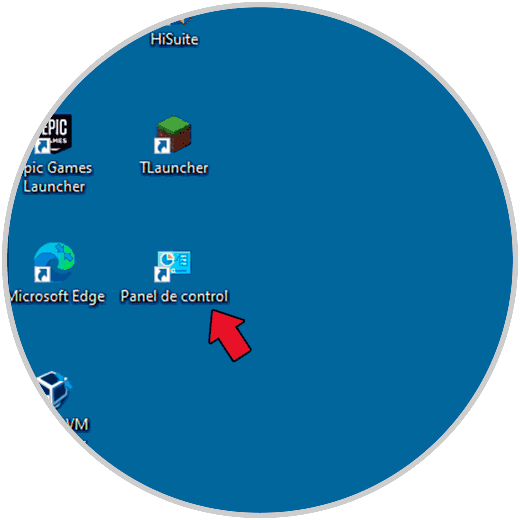
Step 5
We double click to access the Control Panel:
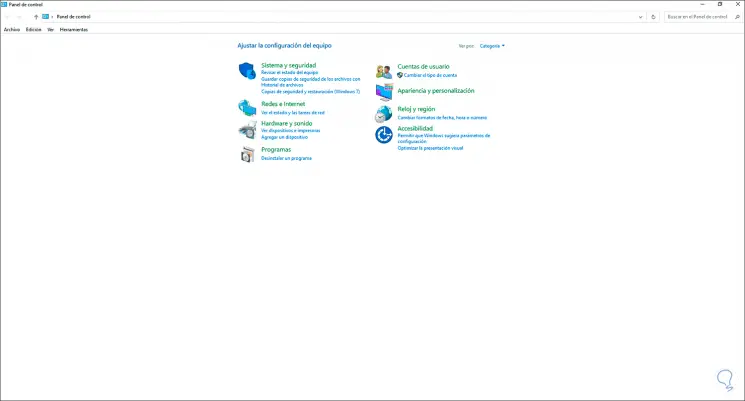
These have been the practical ways to create a shortcut to the Control Panel in Windows 10.