Having a good browser is essential today for most of us, since we frequently enter the web in search of information or different content , so the browsing experience is important for the result to be the desired one..
Microsoft Edge is the browser that is integrated by default in Windows 10 and has undergone a complete renovation in terms of design, internal engine, security and functionality, Microsoft Edge is based on Chromium and to access this we do it either from the Start menu or well from the taskbar since this access is anchored by default there.
To optimize access to Microsoft Edge, TechnoWikis will explain two alternative methods to open Microsoft Edge in Windows 10..
To stay up to date, remember to subscribe to our YouTube channel! SUBSCRIBE
1. Create shortcut to Edge from Windows 10 Explorer
Step 1
To use this method, in the Start search engine we enter "edge", right click on Microsoft Edge and select "Open file location":
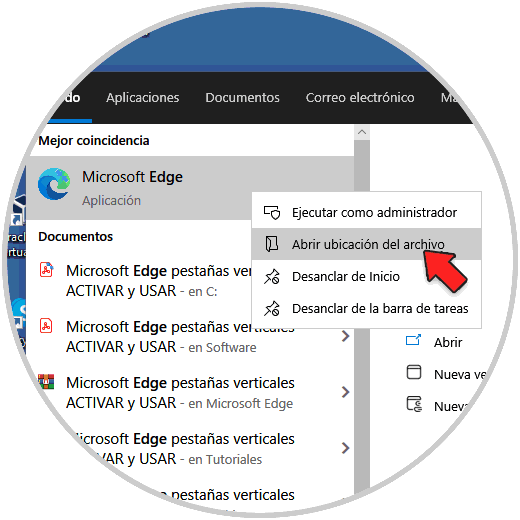
Step 2
In the displayed window we right click on Microsoft Edge and select "Create shortcut":
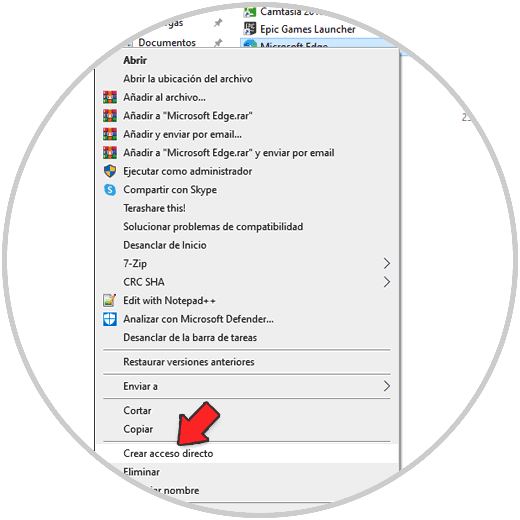
Step 3
The following message will be displayed:
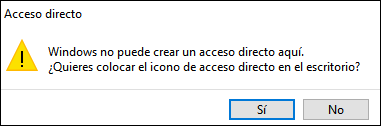
Step 4
Apply the changes by clicking Yes, with this the shortcut to Edge will be on the Windows 10 desktop:
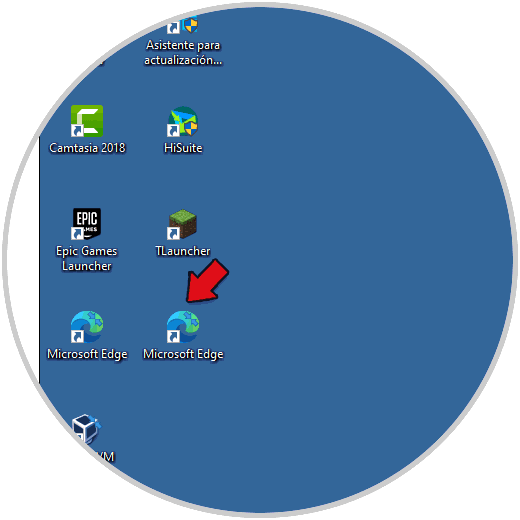
You can now access Microsoft Edge by double clicking on it.
2. Create shortcut to Edge from Windows 10 Desktop
Step 1
For this method, we right click on the desktop and select "New - shortcut":
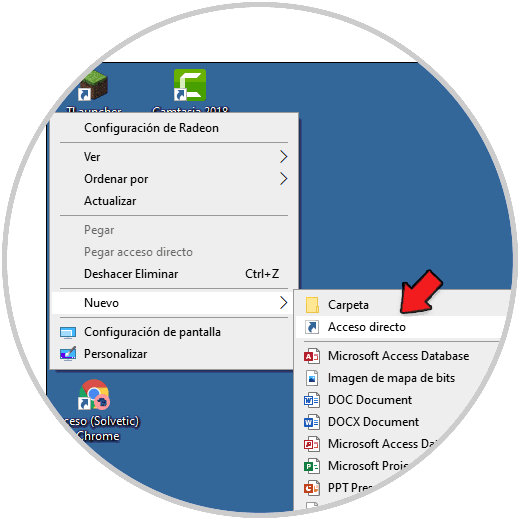
Step 2
In the displayed window we will see the following:
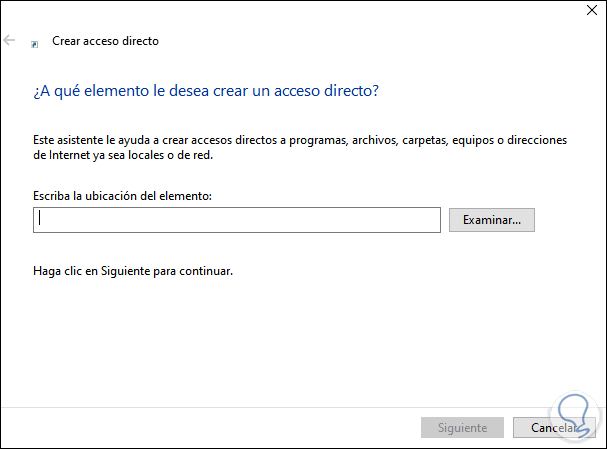
Step 3
We click on Browse and go to the path "C: \ Program Files (x86) \ Microsoft \ Edge \ Application \ msedge.exe":
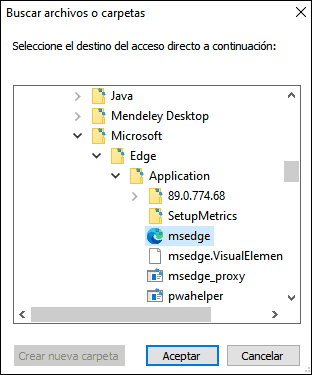
Step 4
Click OK and we will see the integrated route:
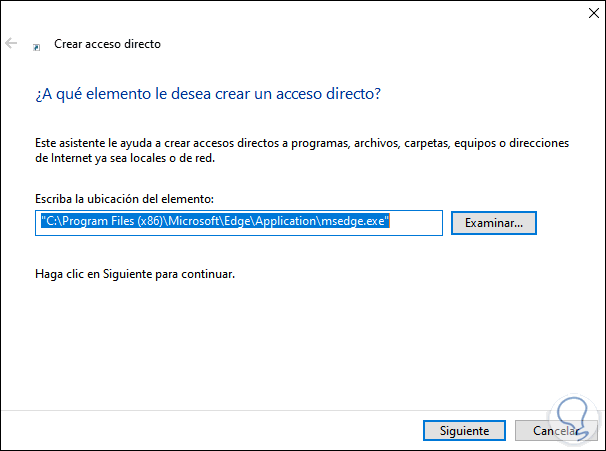
Step 5
Click Next to name the access:
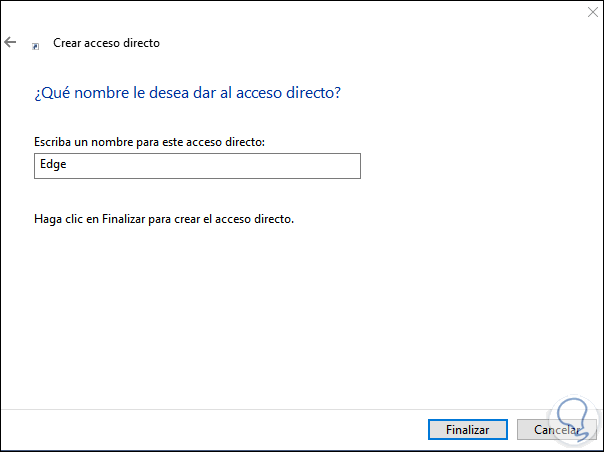
Step 6
Apply the changes, you will see the Microsoft Edge shortcut created. Access Microsoft Edge by double clicking on it:
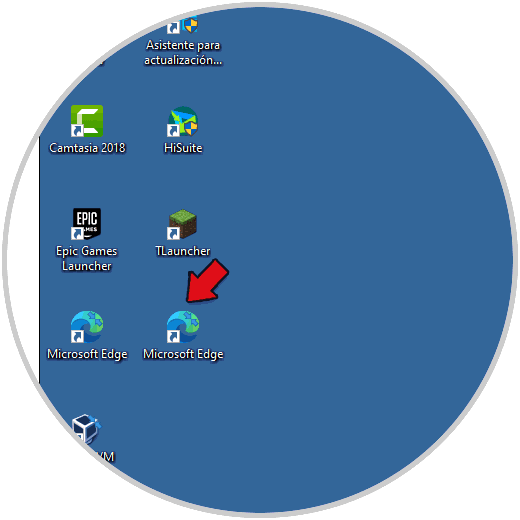
These are the ways to create a shortcut to Edge in Windows 10. This way you can quickly enter the browser whenever you want..