Windows 10 integrates different default configurations for the user and one of these is the sound that we hear either through headphones, speakers or any other sound medium, this by effect is in the stereo value that allows the sound to be distributed evenly (a unless we edit its value) by both speakers or headphones..
But for some users who may have a problem in one ear or for those who can only listen to a single earphone or speaker for different issues, the mono function has been integrated so that the sound is only heard from one side, but this option is disabled by default in Windows 10, let's see how to enable it.
To stay up to date, remember to subscribe to our YouTube channel! SUBSCRIBE
How to enable mono sound in Windows 10
Step 1
For this in the Start search we enter mono:
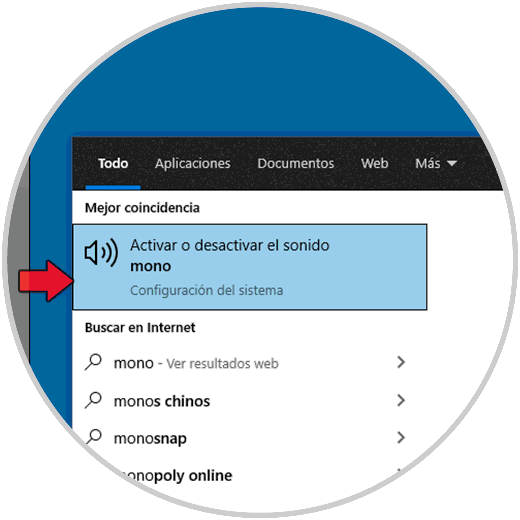
Step 2
We select the option "Activate or deactivate mono sound", we will be redirected to the following Configuration window:
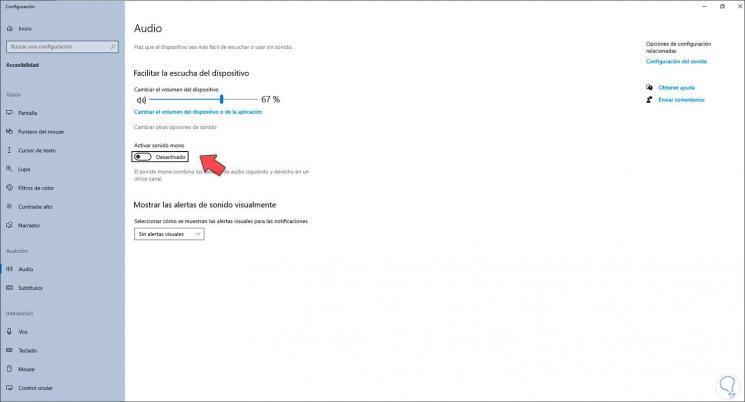
Step 3
There we activate the switch "Activate mono sound":
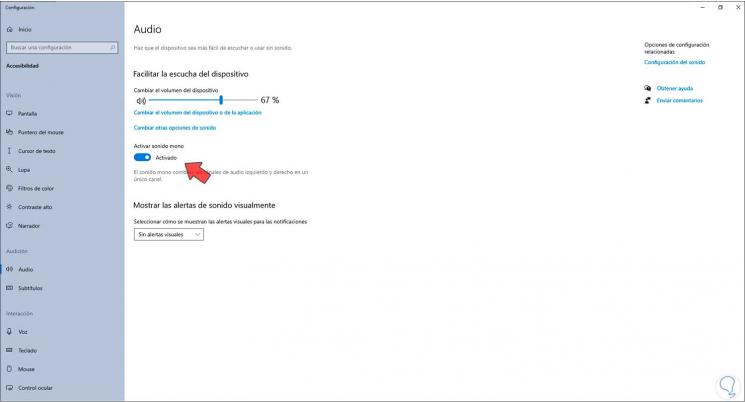
In this way, mono sound has been activated in Windows 10 for those scenarios where its use is useful..