Google Chrome is one of the most widely used browsers today, due to the diversity of the functions it integrates. From this browser we can easily take screenshots to save the web as PDF in Chrome. All this provides interesting tools to be able to surf the Internet..
Google Chrome is one of the most comprehensive browsers nowadays which has many functions available and many more of an experimental type, always looking for users to have the best tools at hand, one of these is the Google Chrome print preview. which is nothing more than being able to view a preview of the page before being saved or printed.
To stay up to date, remember to subscribe to our YouTube channel! SUBSCRIBE
Remove or put Chrome Print Preview
Step 1
To access a visualization of what will be printed, we can see it if we open Google Chrome and go to "Customize and control Google Chrome - Print":
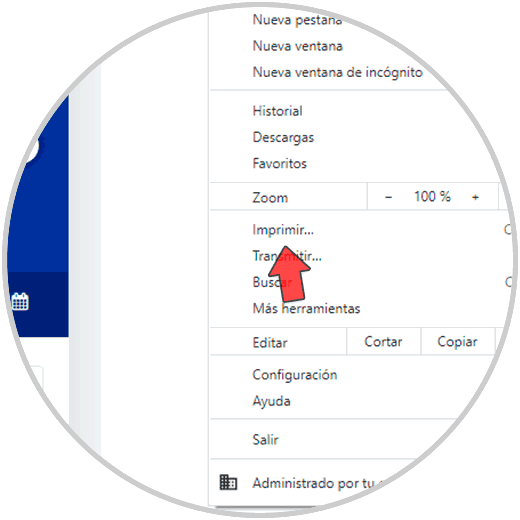
Step 2
There the Chrome preview will be available:
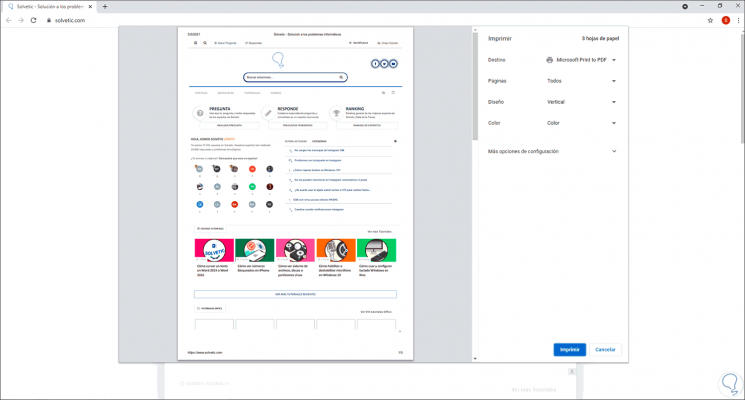
Step 3
If we want to deactivate it, in the start search engine, we enter Chrome, we right click on Google Chrome and in the available options we select "Open file location":
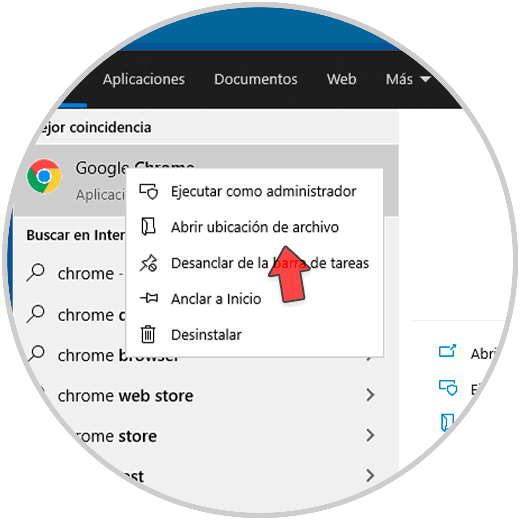
Step 4
This will open the location of the shortcut, we right click on the shortcut and select "Properties":
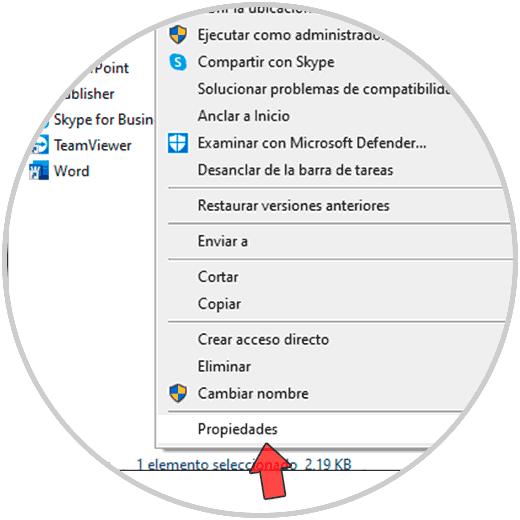
Step 5
The following window will be displayed:
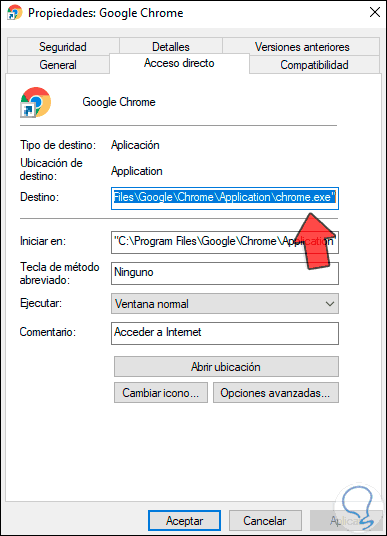
Step 6
At the end of the "Destination" field, we enter:
--disable-print-view
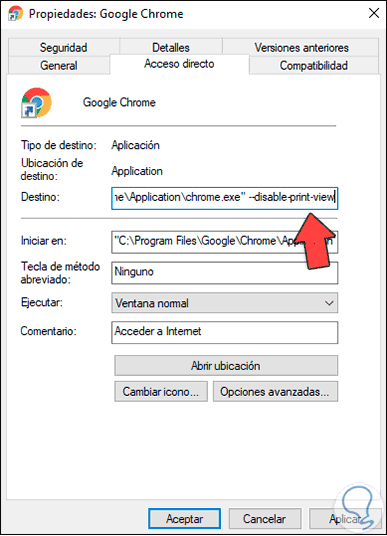
Step 7
Apply the changes and you can see the following message. We click Continue to complete the process.
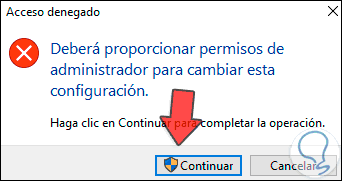
Step 8
After this, we right click on the shortcut and select the option "Send to - Desktop (create shortcut)":
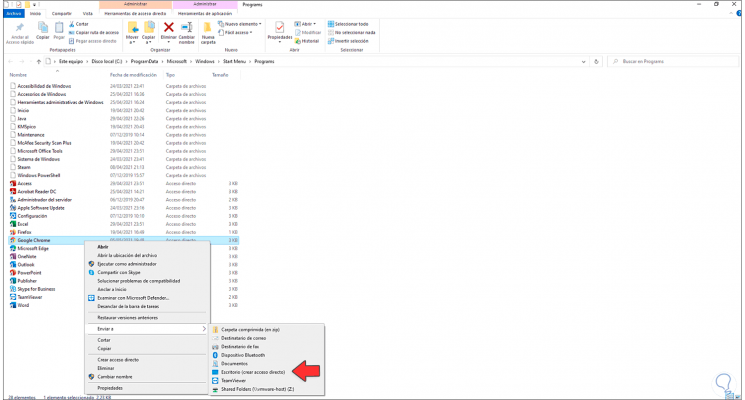
Step 9
Now we can access Chrome without the preview in Windows 10:
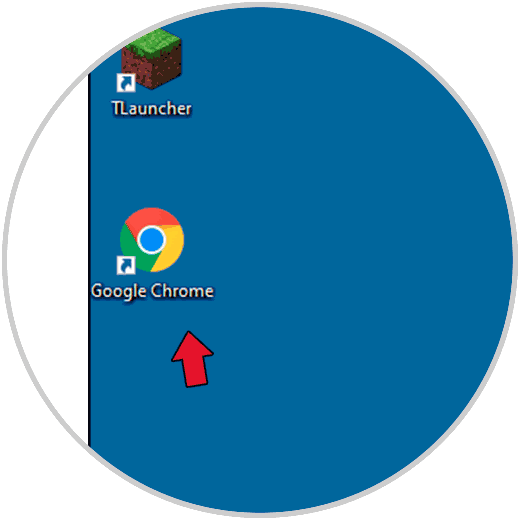
It's that simple to disable print preview in Google Chrome..