A backup is an automatic saving of information offered by the mobile phone to support the user's own information . This same helps to keep the files, photos, videos and almost all the additional data of the same, in an imaginary cloud, so that in case the device is reset, this information is not lost..
Nowadays it is important that we have a copy of all the information that we have in our mobile phones since we keep in them amount of data, photos and videos, being these devices one of our main storage methods . We must remember that we can also transfer all this information to our computer.
However, this same aspect is often not performed automatically on the device, but the process has to be done manually. An example of this type of phones is the Huawei Mate 20 Lite, which you need to perform a step-by-step procedure to perform the backup, this can be completed as follows..
To keep up, remember to subscribe to our YouTube channel! SUBSCRIBE
Step 1
We must go to the main menu of our Huawei Mate 20 Lite device, once there, we must go directly to the “Settings†option, which is represented by a gray gear or nut symbol.
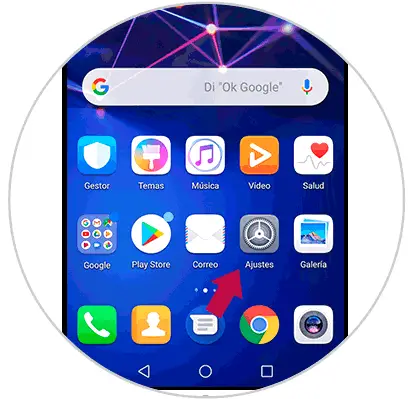
Step 2
When we enter the "Settings" option, we can see a varied panel of options. In it, you will find several types of basic mobile configurations. We must directly access what is known as "System", which is at the bottom of that panel.
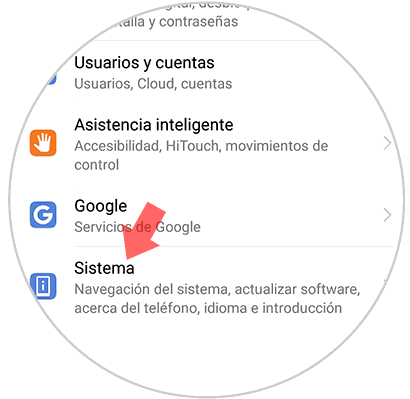
Step 3
Following the procedure, you can see various settings of the phone system, but the option that interests us, is one that is called "Backup and restore."
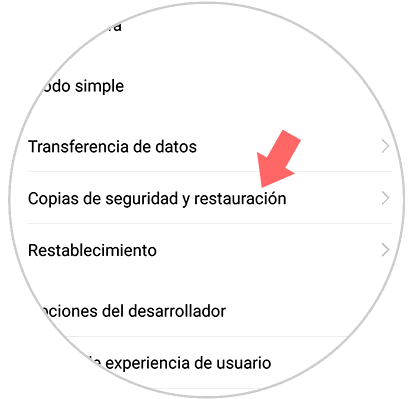
Step 4
When you access this new window, you will have to look for the “Backup account†option, you can see it in the “Google backup†section.
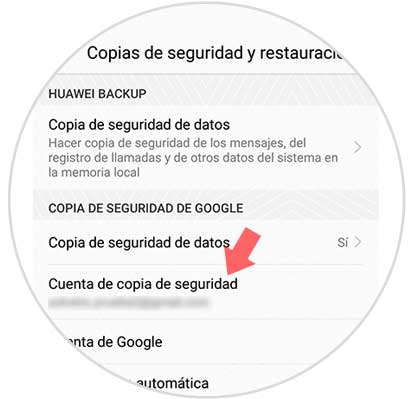
Step 5
Continuing with the procedure, a pop-up window will appear called "Choose account to create a backup", there you must choose the Google account you want to use to save all your information.
In the case that you do not have a default account on your Huawei Mate 20 Lite device, you just have to give it where it says “Add account†and place the data of the one you want.
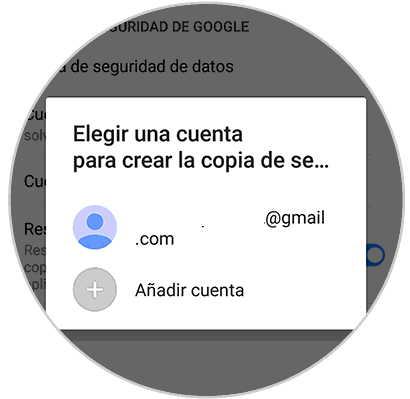
Step 6
When you have chosen your account, you should immediately go back to the "Backup and restore" section, and again to the "Google backup" section, then click on the "Data backup" option .
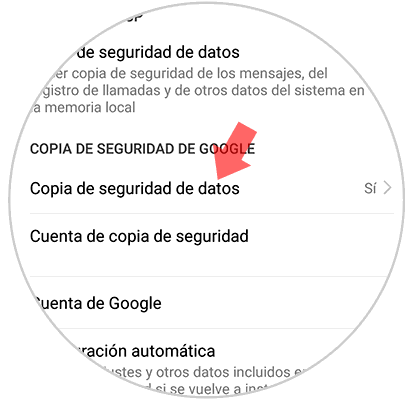
Step 7
To finish with the procedure, you just have to confirm that you have the data backup tab activated, this can be seen when the bar on the right side is presented in blue.
In case it is not activated, just slide it from the left side of the screen to the right, and voila, you will have completed the entire procedure successfully..
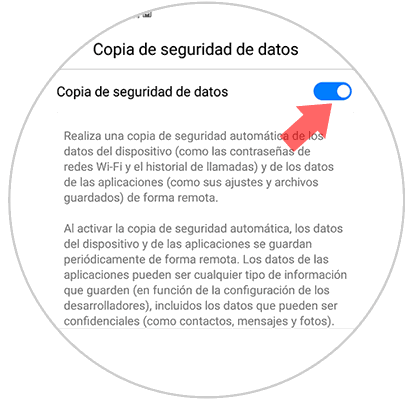
As you can see, these steps are not at all difficult to perform, and the truth is that they are quite efficient when you want to make a backup on the Huawei Mate 20 Lite device. The only thing that should be taken care of in this case is the fact of choosing the correct account to perform the backup. It must be an account that you always use and that nobody has access to, as it can be dangerous for the security of all your personal data.