We use our mobile phones for many things, so having it configured according to our needs is essential in most cases, since in this way we will be more comfortable during its use..
There is no doubt that one of the key elements of the phone is the keyboard, since thanks to it we can write in the different applications, mail managers or simply to search the web. That is why having it configured correctly is important so that we can write with it comfortably.
In general, keyboards come with the text auto-corrector activated, but the truth is that this service is not always and not all of us comfortable. That is why below we show you all the steps you must follow to know how to remove Xiaomi Mi 11 Lite, Mi 11i and Mi 11 Ultra concealer step by step..
1. Remove Xiaomi Mi 11 Lite, Mi 11i and Mi 11 Ultra corrector
The steps to disable the keyboard corrector on Xiaomi Mi 11 Lite, Mi 11i and Mi 11 Ultra are as follows.
Step 1
The first thing you should do is enter the "Settings" section.
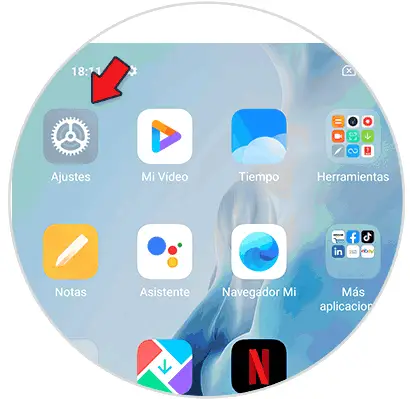
Step 2
Next, you must click on the option "Additional settings"
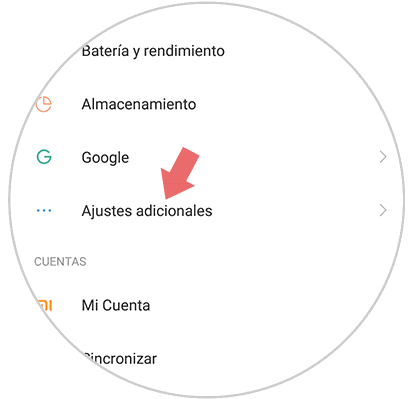
Step 3
Now you will see several options available. In this case, you must click on the one that says "Languages and text input".
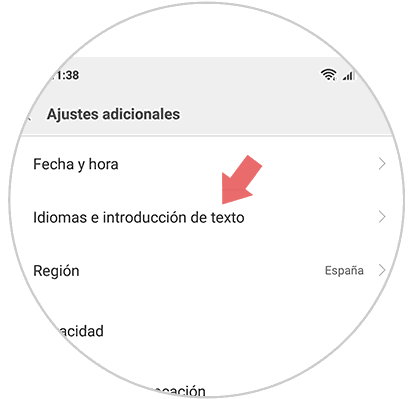
Step 4
Various settings will open here. In this case, click on "Entry assistance" and you must click on "Spell checker".
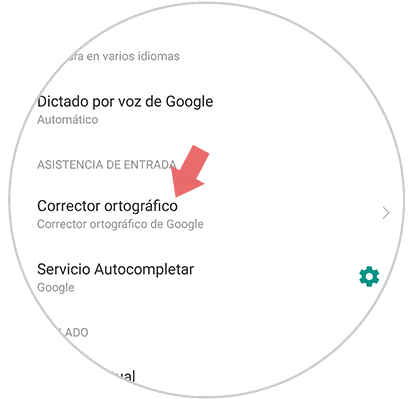
Step 5
Finally, you will be able to deactivate the spell checker on the phone by sliding the bar towards “Activate spell checker” so that it is deactivated in gray.
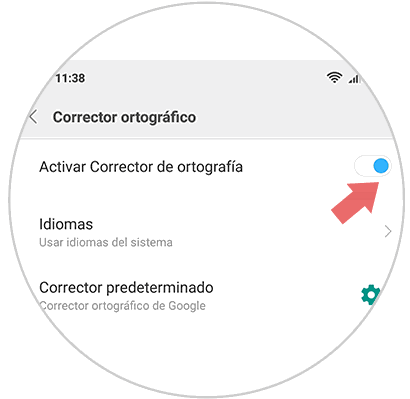
2. How to remove Gboard autocorrector Xiaomi Mi 11 Lite, Mi 11i and Mi 11 Ultra
If in this case you only want to deactivate the autocorrector of the Gboar keyboard (for example, WhatsApp), you just have to do the following:
Step 1
The first thing will be to enter the "Settings" of the phone.
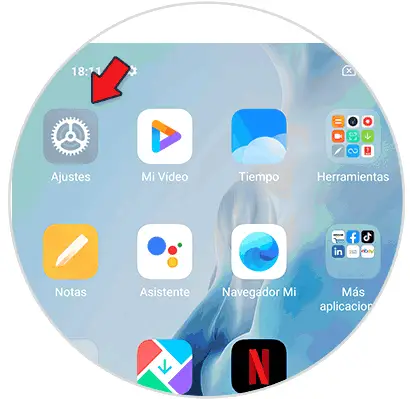
Step 2
Now you must access the "Additional settings" section.
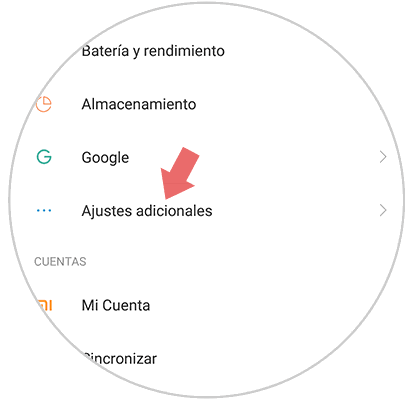
Step 3
Next, you must select the option "Language and text input"
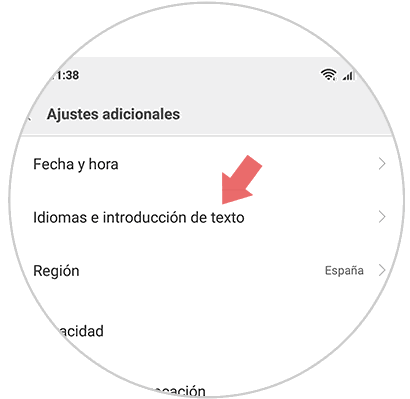
Step 4
The next thing will be to enter "Spell checker"
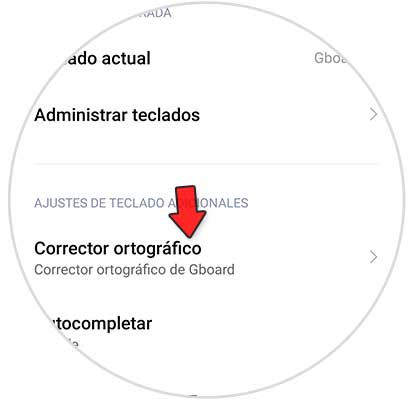
Step 5
Now you must enter the "Settings" section of "Gboard".
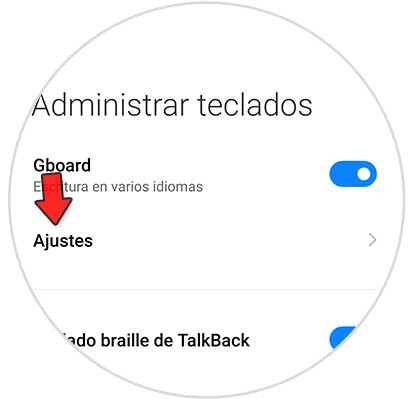
Step 6
As you will see, you will appear in the settings of that keyboard, here you have to go to where it says "Spell correction" so that you can continue with the procedure.
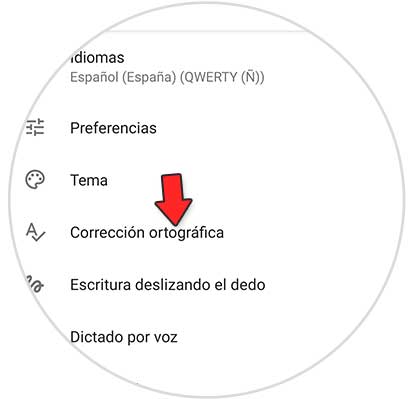
Step 7
Finally, you must go to the "Corrections" section of your mobile phone, and then go to the option that says "Auto-correction" to disable it.
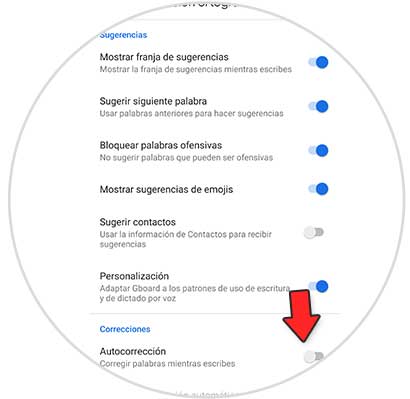
In this way you will be able to deactivate the auto-correct option of the keyboard of both the phone and the Google Gboar keyboard.