In Windows 10 we normally use different types of files for various tasks (audio, video, image) and each of these files handles its extension. Depending on the type of file, we will be able to find different extensions and in turn we will also have programs that will open each type of extension, even if it varies. Some of the best known are:
Windows 10 extensions
- Image: jpeg, png, jpg, gif, bmp, raw, etc
- Audio: mp3, mp4, aac, wav, wma, midi, etc
- Video: mp4, avi, mkv, flv, mov, wmv, divx, h.264
Sometimes we can change the extension of a file for compatibility or job management issues, changing this is something simple and does not require the use of extra applications, let's see how to do it..
How to change file type or extension in Windows 10
Step 1
For this, we open the Control Panel and we will see the following. We go to the "Appearance and Personalization" section and then we will see the following:
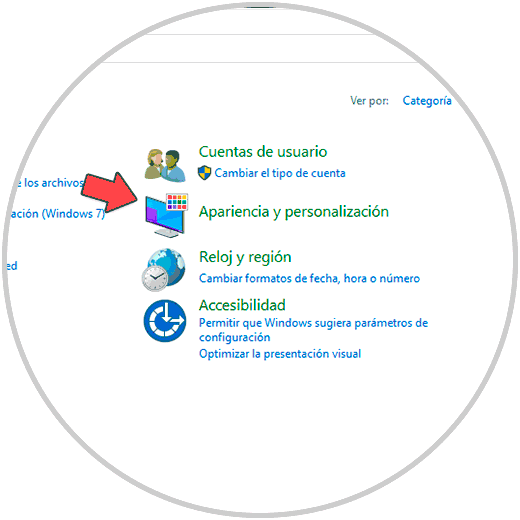
Step 2
We click on "File Explorer Options" and in the displayed window we will go to the View tab.
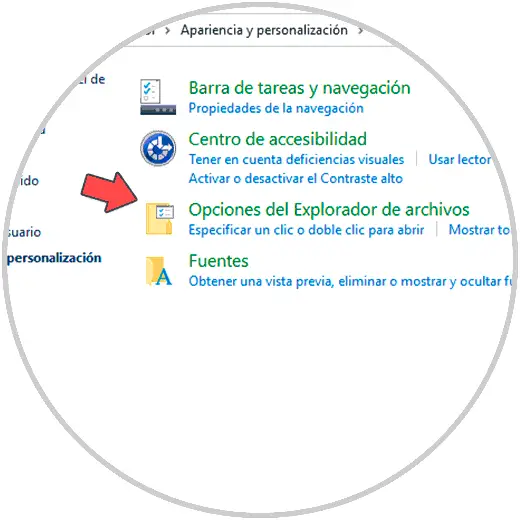
Step 3
There we deactivate the "Hide file extensions for known file types" box. Apply the changes.
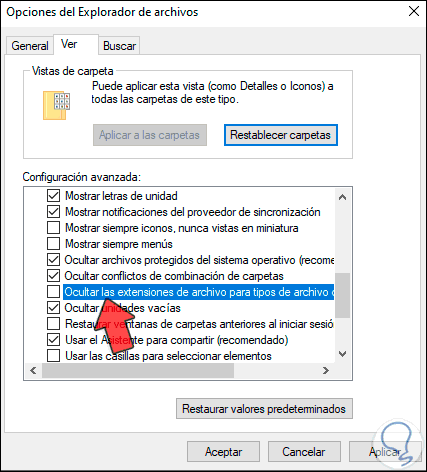
Step 4
After this we go to the file, there we right click on it and select the option "Rename":
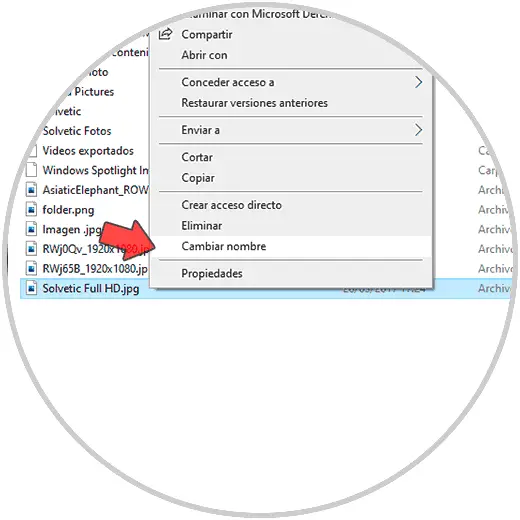
Step 5
We set the new extension, in this case from jpg to png, we press Enter and we will see the following message:
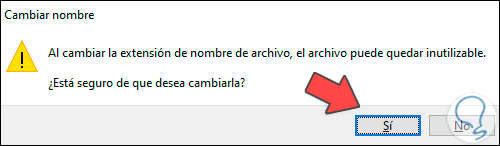
Step 6
We apply the changes by clicking Yes and the new extension will be established:
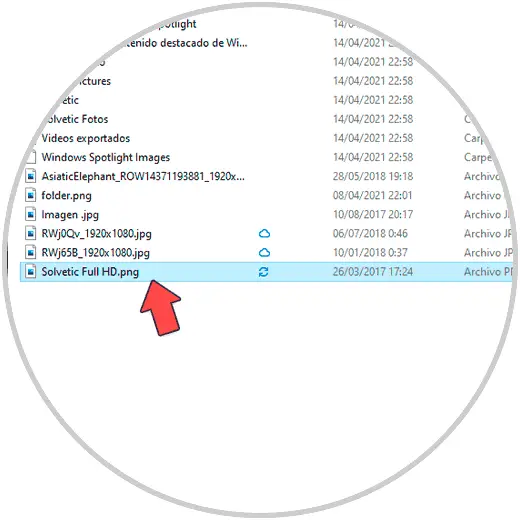
Step 7
We right click on the file and select "Properties":
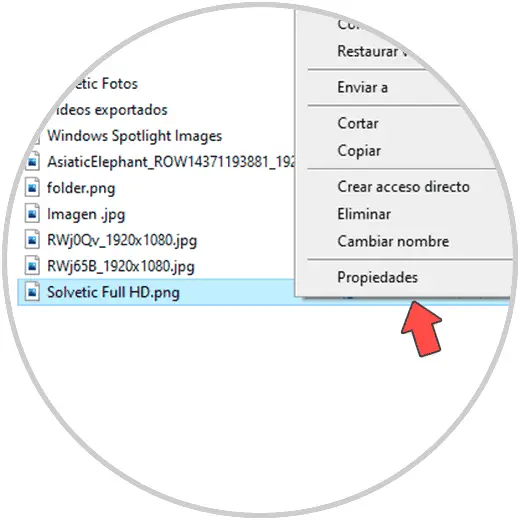
Step 8
Confirm that the new extension is established:
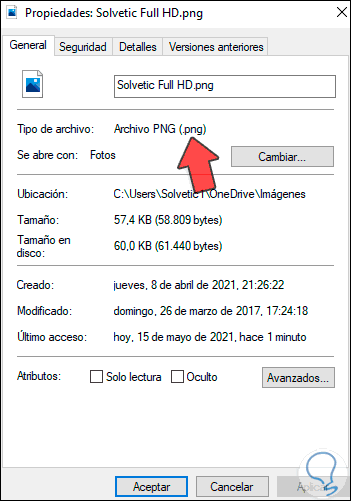
This is the simple way to change a file extension in Windows 10 without extra applications.