Windows 10 is a system that has been developed integrating different processes, services and libraries for optimal work, but in some situations some of the libraries may give errors affecting normal work or access to applications and files, one of these libraries is StartupCheckLibrary .dll..
StartupCheckLibrary.dll is a system file which is housed in the System32 folder, it usually happens that after installing a system update I get the error "There was a problem starting StartupCheckLibrary.dll".
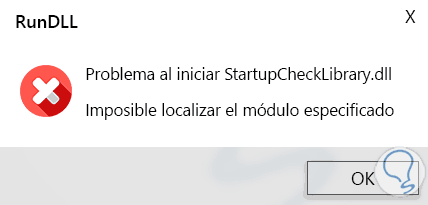
To stay up to date, remember to subscribe to our YouTube channel! SUBSCRIBE
If you have this error, TechnoWikis will explain how to fix StartupCheckLibrary.dll starting in a comprehensive way in Windows 10..
How to fix StartupCheckLibrary.dll error
Step 1
The first step is to open Task Scheduler from the Start menu:
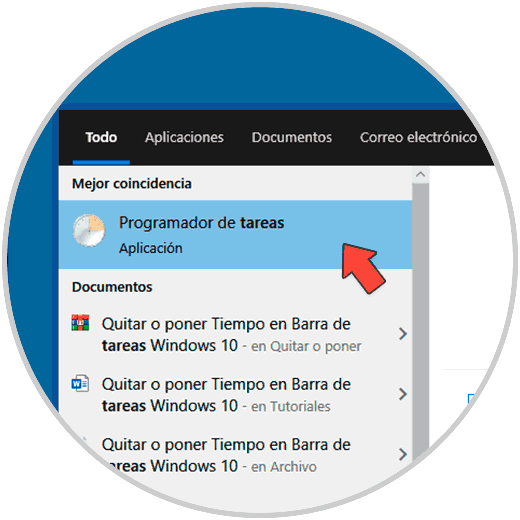
Step 2
Once we access the Task Scheduler, we will go to the path:
Step 3
In the upper panel, we confirm that the "StartupCheckLibrary" file is not there, if it is there, we must delete it.
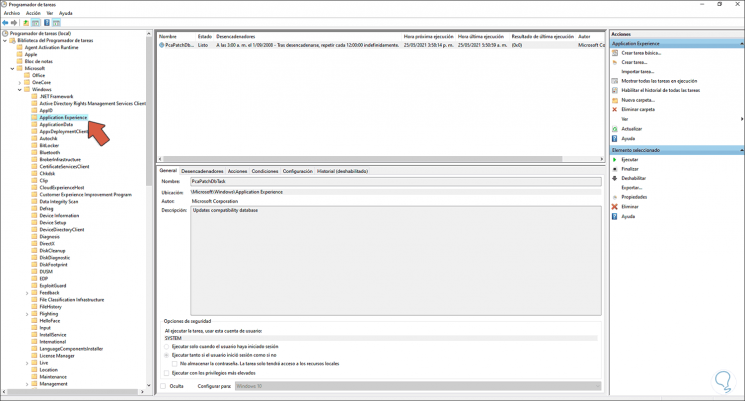
Step 4
We validate that the "SrvHost" file is not present, if it does exist, it must be eliminated.
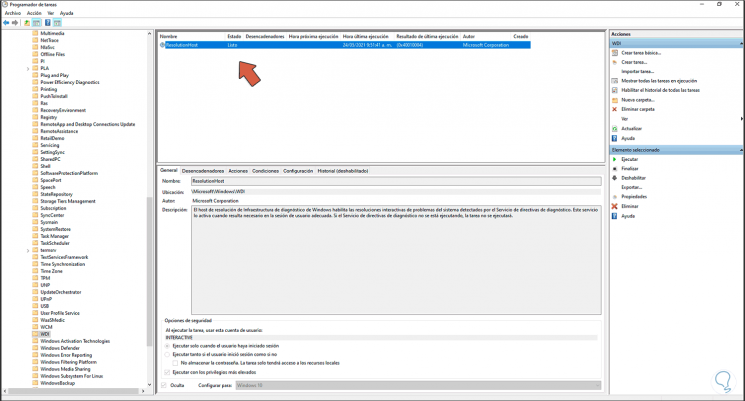
Step 5
We close the Task Scheduler, we open Windows Security from Start:
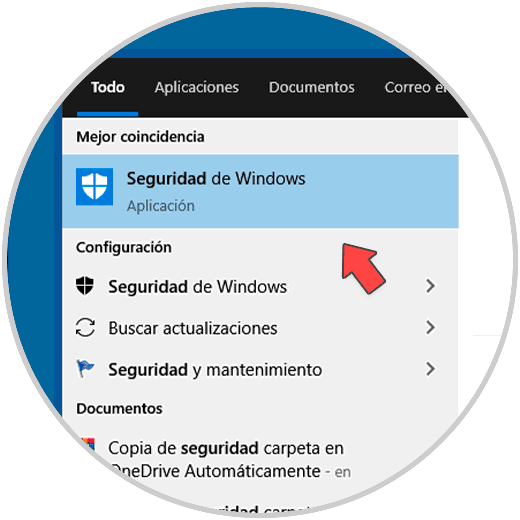
Step 6
The following will be displayed:
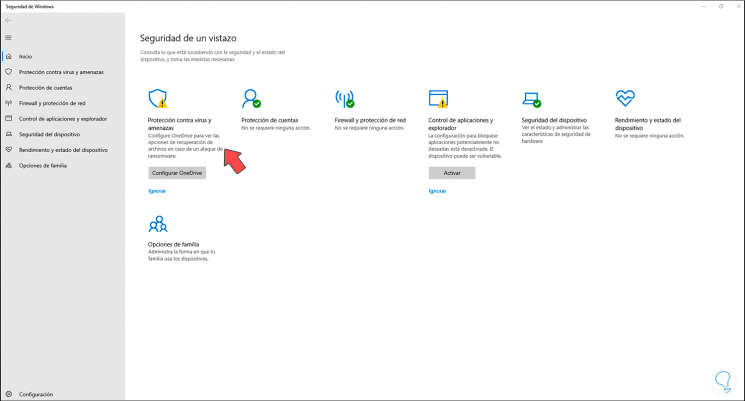
Step 7
We click on "Protection against viruses and threats", we will see this:
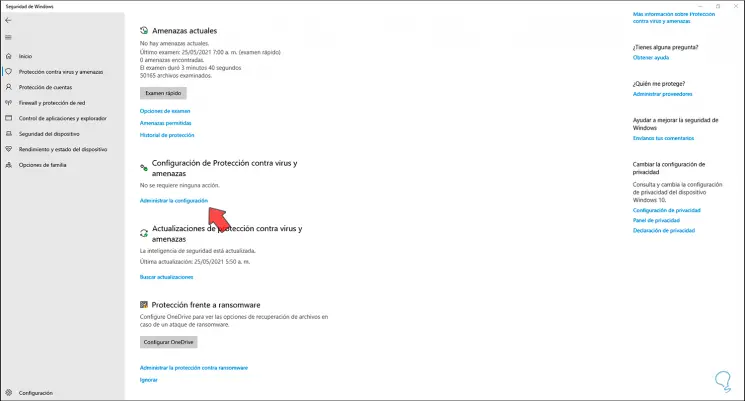
Step 8
We click on "Manage settings" and the following window will open:
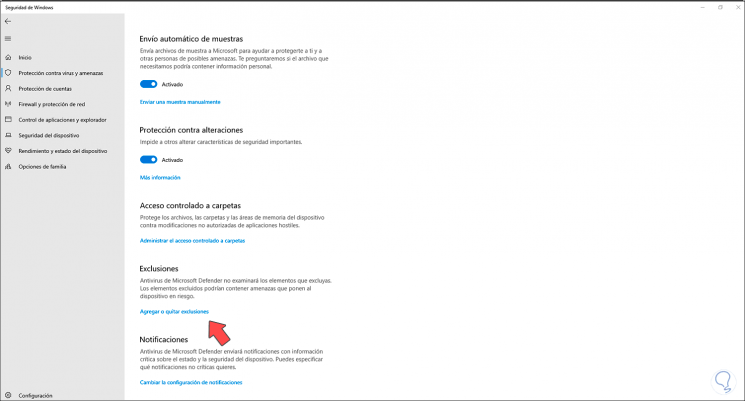
Step 9
We go to the Exclusions section and click on "Add or remove exclusions", then we will see the following:
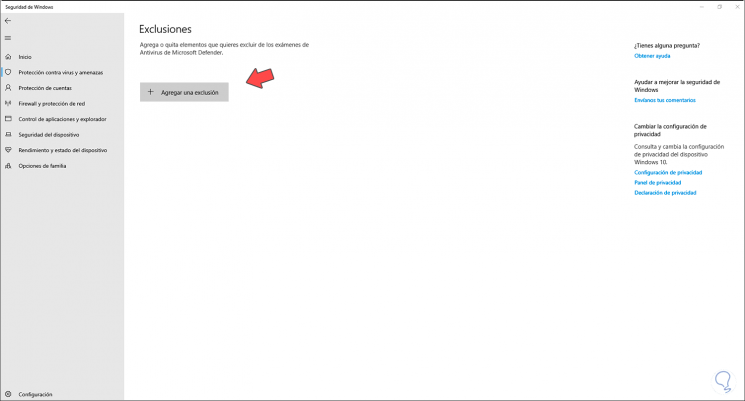
Step 10
We click on "Add an exclusion" and in the displayed list we select "File":
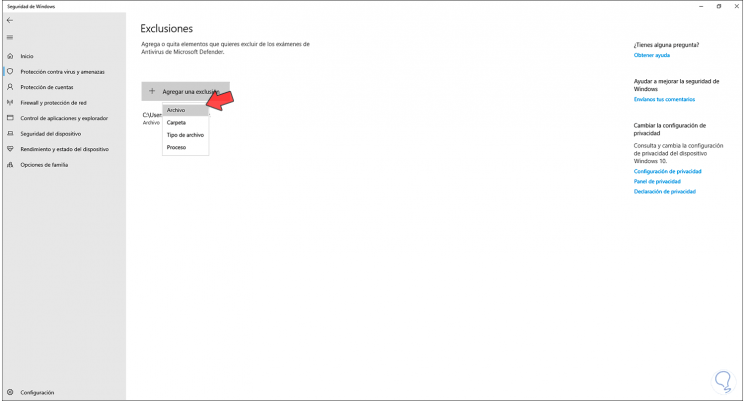
Step 11
A pop-up window will be displayed, we go to the path "C: \ Windows \ System32" and there we look for the file "StartupCheckLibrary.dll":
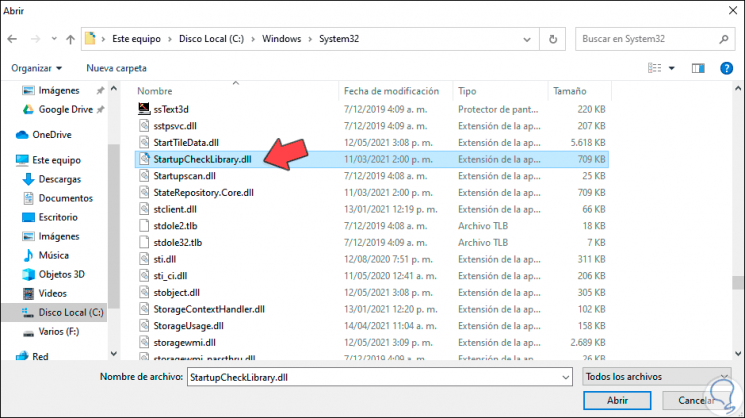
Step 12
We select it and click Open so that it is excluded from the system protection:
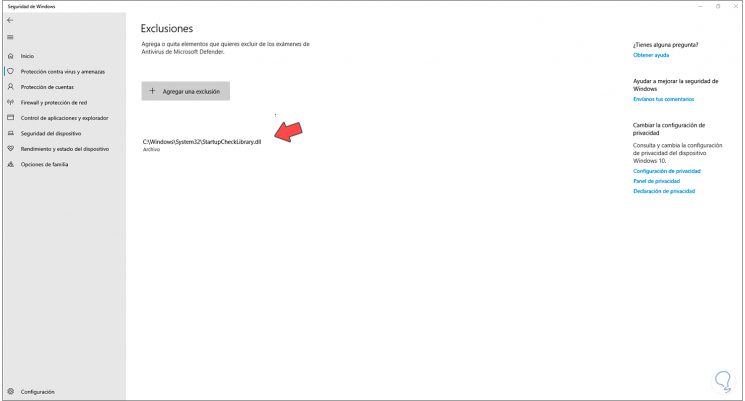
This is because in certain cases the system detects this file as a threat and prevents its operation.
This is the whole process to give a comprehensive solution to the error associated with StartupCheckLibrary.dll in Windows 10.