If there is an element or device that has become an indispensable tool in our lives, they are undoubtedly mobile phones since they facilitate the work not only in the professional or work environment, but even in the personal field. The large number of functions offered, allow not only communication and data transmission, but also the use and enjoyment of social networks ..
All these alternatives offer the possibility of storing in the mobile device : files, data, or any information that is considered relevant, but the situation may arise, in which the storage alternative ceases to be an advantage and becomes an inconvenience, since that the memory of the equipment is filled and generates slowness in the operating system of the phone.
This may lead us to have to make the decision to want to format or reset the mobile to reset the values ​​as if I had just left the factory. Another option is that we want to sell or transfer the phone. That is why we will now see some simple steps to be able to delete all data from the phone and leave it as new..
Note
It is recommended that a backup be made in such a way that, when we proceed to complete the deletion of all data, we can have a backup in case you want to recover some specific information at a certain time.
To keep up, remember to subscribe to our YouTube channel! SUBSCRIBE
1. How to format a Huawei Mate 20 Lite from the menu
Step 1
We will enter the “Settings†section of the phone, which is located on the main screen of the device and can be easily identified by being represented by a gear or nut icon.
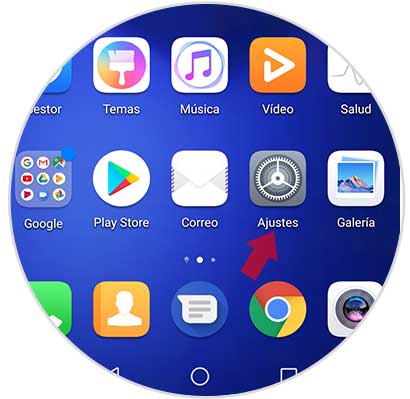
Step 2
A menu will be displayed in which we must select the "System" option.
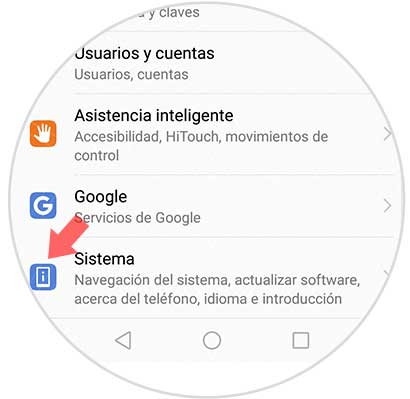
Step 3
Subsequently, a new screen is displayed where we will press the “Reset†alternative
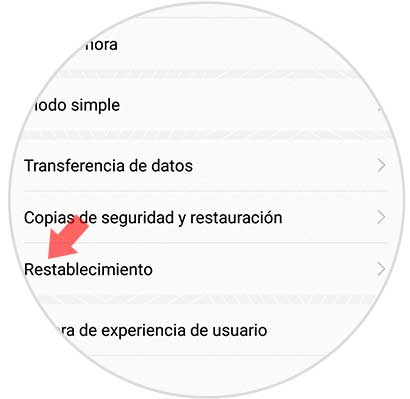
Step 4
Now we are shown several options among which are: reset all settings, reset network settings and "Factory data reset", and we must click on the last option.
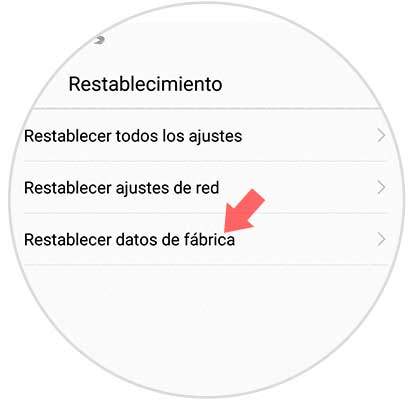
Step 5
It will show a summary with all the data that will be deleted, among which are: internal memory files, applications and multimedia content, we must click on a rectangle that is located at the bottom of the screen that says "Reset" .
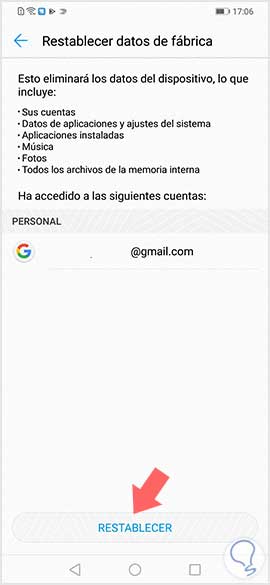
Step 6
Now a new window is displayed with a warning message indicating that when the device is restarted, all data will be deleted and it also offers the possibility of making a backup, but we will proceed to click on the link that says “Reset†.
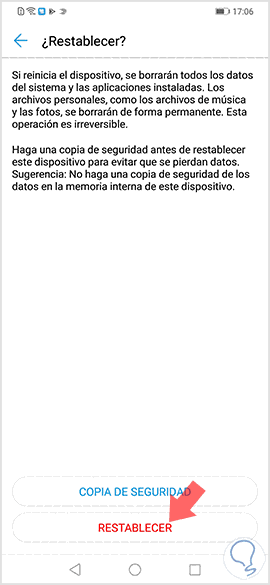
2. How to format a Huawei Mate 20 Lite (Hard reset)
There is another methodology with which we can efficiently reset our Huawei mobile phone, using the vertical buttons found on the device without knowing the unlock code.
Note
It is important that we remember that, in the initial part of this tutorial, there is a video through which we can visualize all the steps in such a way that there are no doubts when performing the reset procedure.
Hard reset Huawei Mate 20 Lite
- As an initial step we must turn off our mobile device.
- Now we will proceed to simultaneously press the power buttons and the volume up button.
- Then after having done the previous step we will see on the screen the logo of Huawei, when viewing it we proceed to release the power button. Then wait a few seconds and the available options will be displayed on the screen. You can now release the volume button.
- We will now proceed to move with the volume button to select the alternative “Delete data / restore factory settings†or we can do it in a tactile way.
- Now again we choose the option “Clear data / reset factory settingsâ€.
- Once this is done, we will see that the deletion process will appear on the screen.
- At the end we must select that we want to restart the mobile device.

Note
In the event that you have set up and synchronized a Google account on your phone, you must know your password to be able to perform this restart effectively.
This way you will have been able to reset your device to factory settings so you can reconfigure it as its new one.