Mobile phones are faithful assistants to us, so much so that they provide us with their services 24 hours a day, 365 days a year. Their only problem is when they run out of battery , and we must choose to turn them on and cover the entire procedure again to enter the system..
This procedure is specified, wait for the system to start again, and together, enter the PIN code of the SIM card to be able to access the phone again and the unlock code or fingerprint . However, this code tends to be forgotten because it is rarely used. That is why you have a Huawei Mate 20 Lite phone, you just have to follow the steps below to know how to change the PIN code of the SIM card to be able to remember a password that you can remember more easily.
To keep up, remember to subscribe to our YouTube channel! SUBSCRIBE
Step 1
As a first step you should go to the "Settings" section of your phone, which you will find on the main screen of the mobile. You can distinguish it because it has a gray nut symbol on its main icon.
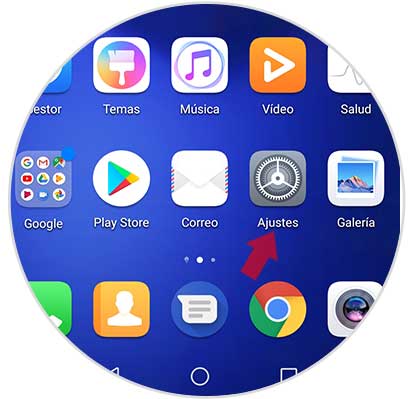
Step 2
Next, you have to go down the options panel that will be shown to you, and you should look for the “Security and privacy†section, which is located under “Memory†and above the “Users and accounts†option.
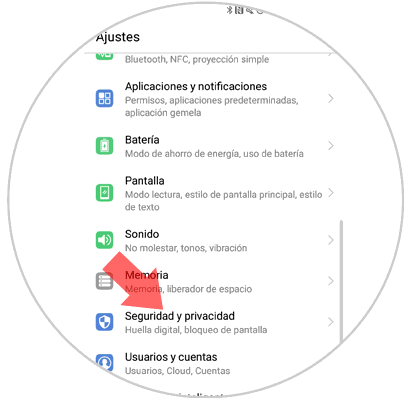
Step 3
After entering this last tab. You must continue down until you find an option that bears the name "Mas". You have to click on it to open more available configurations apart from the ones it has on a base basis.
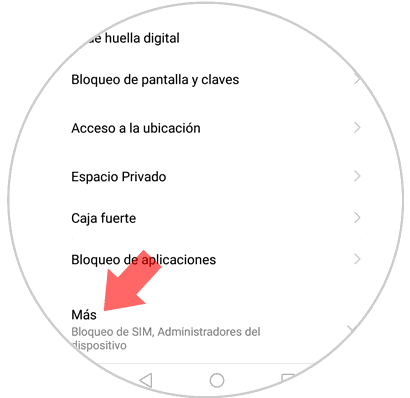
Step 4
As you will notice, many more options will appear apart from the basic settings of your mobile device. Now you must go down and look for one that is named “Configure SIM lock 1†which will help you to change the password or PIN code of your SIM card.
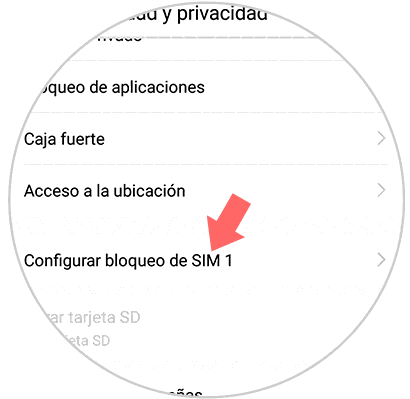
Step 5
Next, you will get a new window, where the option “Change SIM card PIN†will be displayed, you must press this option to change this setting.
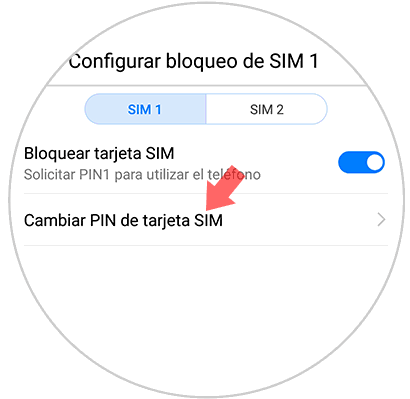
Step 6
Now, you must enter the new password you wish to place in your PIN code. I recommend that it be a simple code to remember for you, but difficult for others. Having chosen it, you just have to click on “Acceptâ€.
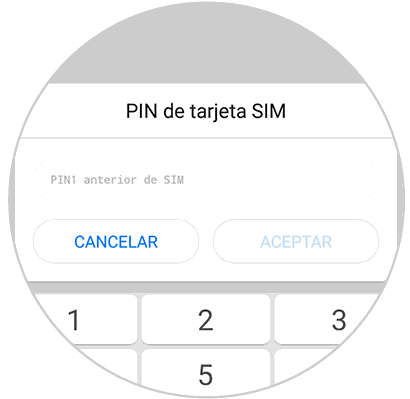
Step 7
Finally, enter the PIN you are going to register and click on “OK†again. In case you no longer want to change your SIM card PIN, you just have to click on “Cancelâ€.
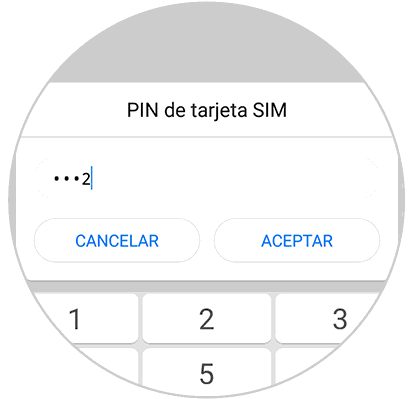
And that's it, it's that simple to change the PIN code of the SIM card. To do this you just need to know what is the password you want to enter and the original code..
I recommend that this new password or code that you are going to place do not share it with anyone, nor write it anywhere, since, in case your phone is lost, people can access your internal information with just use the code you already set as the default for the SIM.