The use of USB devices has been active for many years and these have evolved and that is why we currently have USB 3.0 ports which offer great access and writing speeds, but without a doubt that the basic functionality of USB ports is that of allowing multiple devices to be connected to access their content or to transfer data..
If more than one user has access to our equipment, we must be aware of the risk that a USB port has. If that person has connected their USB device in a public place, it is very sure that it may contain viruses or any threat that puts the privacy of our equipment at risk, so TechnoWikis has created this tutorial to teach you various methods and thus block or disable the ports USB in Windows 10.
To stay up to date, remember to subscribe to our YouTube channel! SUBSCRIBE
1. Disable USB ports Windows 10 from Registry Editor
Step 1
The first method that we will see will be from the system registries, so it is best to create a backup copy of these registries or create a system restore point, after this we open the Registry Editor from Start:
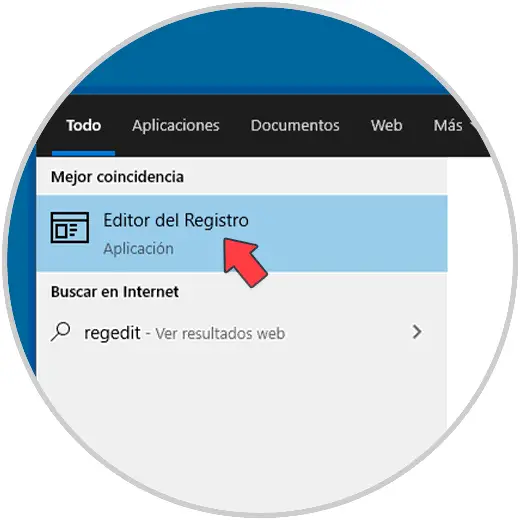
Step 2
In the registry editor we will go to the following path.
"HKEY_LOCAL_MACHINE - SYSTEM - CurrentControlSet - Services - USBSTOR
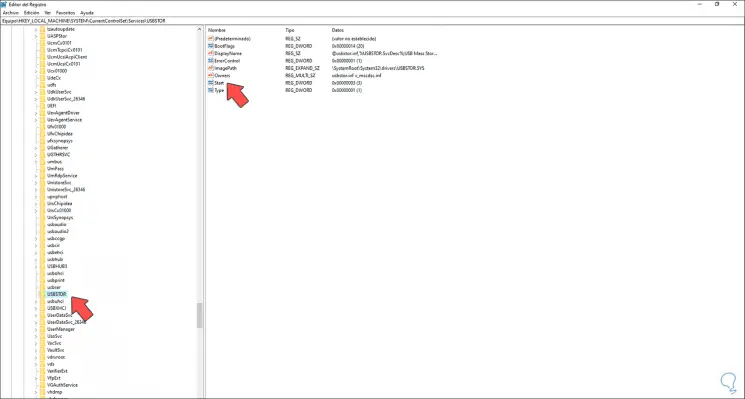
Step 3
There we double click on the "Start" value and the following window will be displayed:
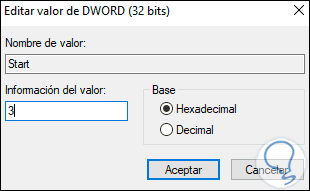
Step 4
We set the value to 4 to disable the USB ports. We apply the changes.
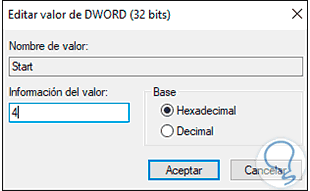
2. Disable Windows 10 USB ports from Device Manager
Step 1
Another of the traditional methods for this task is directly from the Device Manager, for this we access the Device Manager from Start:
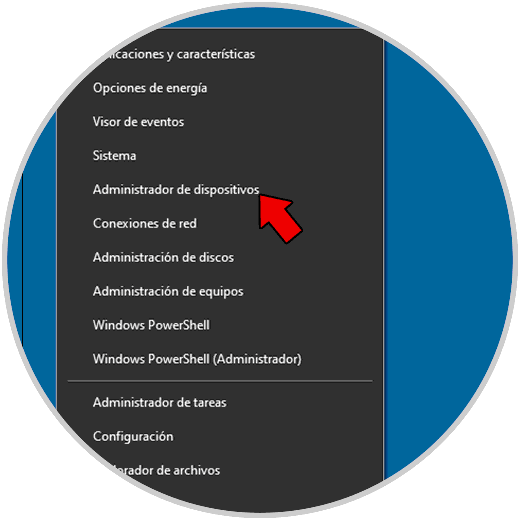
Step 2
In the displayed console we will go to the section "Universal serial bus controllers", there we right click on the USB and in the open list select "Disable the device":
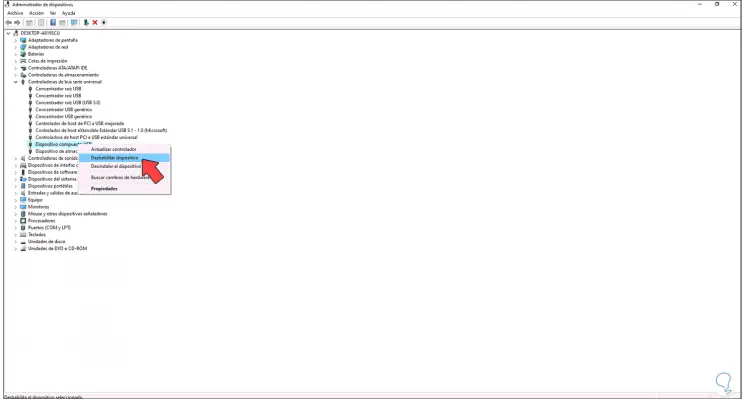
Step 3
We will see the following message:
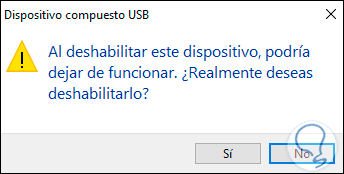
Step 4
Apply the changes by clicking Yes, the USB device will be disabled:
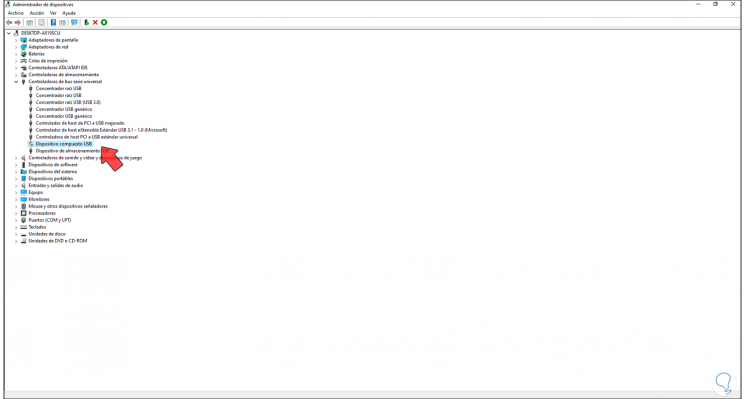
3. Disable USB ports Windows 10 with GPO
Step 1
This option is available only in the Pro and Enterprise versions of Windows 10, to use this method, we enter "gpedit" in Start and there we access the policy editor:
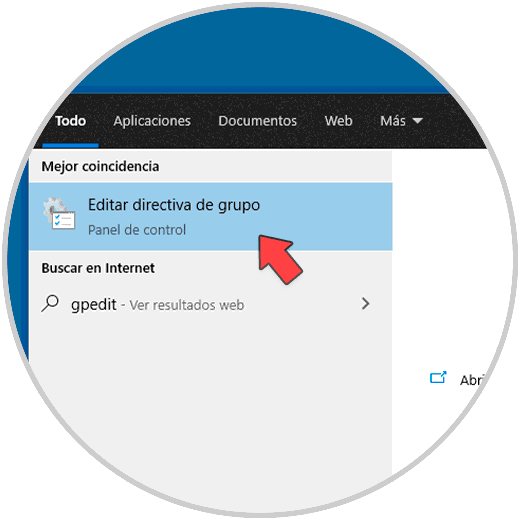
Step 2
In the group policies console we will go to the path:
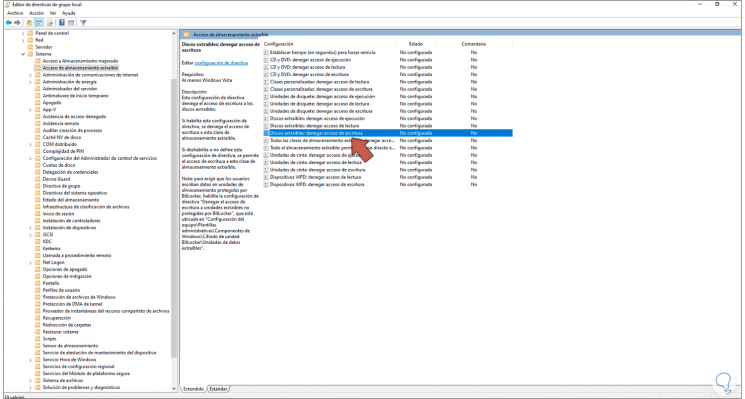
Step 3
In the central panel we will locate the policies:
- Removable disks: deny read access
- Removable disks: deny write access
Step 4
We edit the policy "Removable disks: deny read access" and activate the Enabled box:
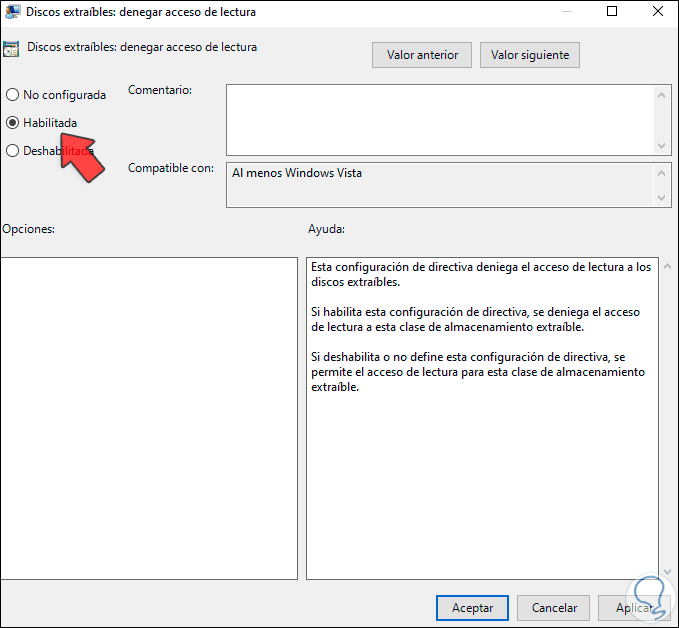
Step 5
We apply the changes, now we edit the policy "Removable disks: deny write access" and activate the "Enabled" box:
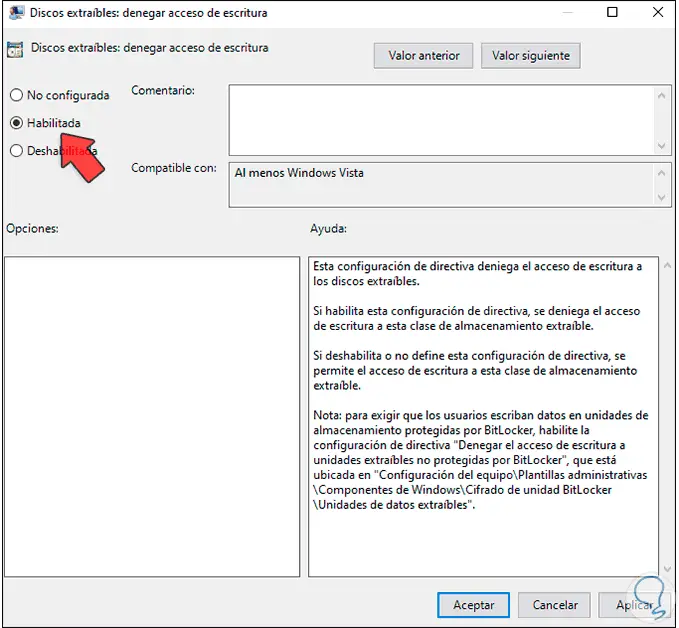
Step 6
We apply the changes to see both active policies:
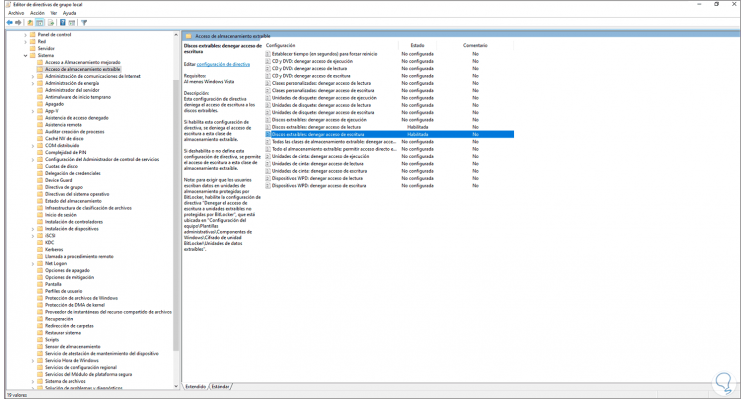
With any of these methods it will be possible to prevent the use of USB in Windows 10 and thus increase the general security of the system..