Nowadays people use their mobile devices as personal agendas , archiving documents of interest, photo album , place to store bank account numbers and endless information; in order to always keep all the information that we may need to request at a certain time at hand and in a small mobile device..
Whether from an entrepreneur, student or anyone in general, the most normal thing is to be very careful with all the information that a mobile phone contains, and to carry out this they turn to available security systems when it comes to protecting unlocking of a terminal.
It is for this reason that today in TechnoWikis we would like to talk specifically about the configuration of the fingerprint on the Huawei Mate 20 Lite Android mobile device. An alternative that will undoubtedly keep all the information we have stored on our equipment safe; and that in this way nobody can access it, since it can only be activated with our fingerprint, which is unique and non-transferable..
To do this you will have to follow the steps you are going to read and see below:
To keep up, remember to subscribe to our YouTube channel! SUBSCRIBE
1. How to activate fingerprint on Huawei Mate 20 Lite
Step 1
We must start looking for the "Settings" of the terminal on the main device screen. Click on it to access.
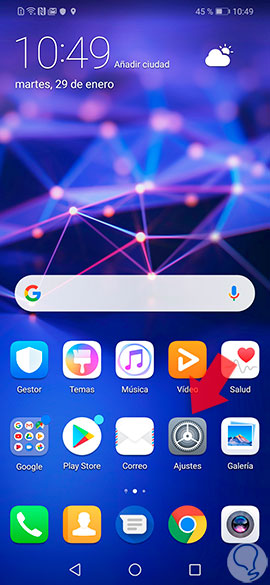
Step 2
Once inside the settings, we must look for the "Security and privacy" option and click on it to access.
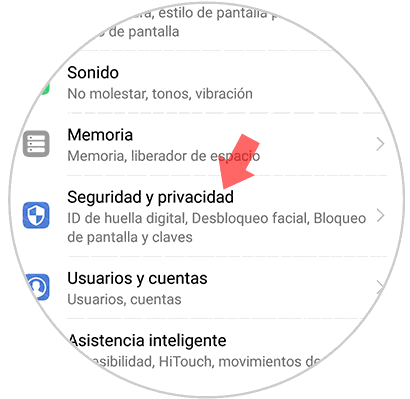
Step 3
Several alternatives will be displayed and we have to search and press the one that says: "Fingerprint ID".
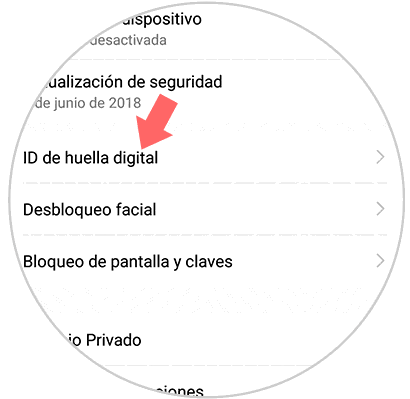
Step 4
Next we have to click on the first option that will appear and it is called “Fingerprint Managementâ€.
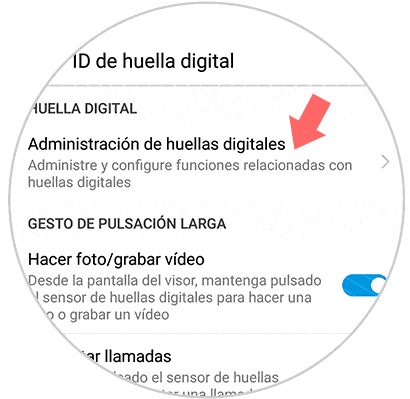
Step 5
At this time we have the opportunity to establish an alternative pin or unlock pattern, (this in case of not having it established). In case of not having it, we will proceed to establish it. It is advisable to write it down somewhere or memorize it well, we will have to place it every time you restart the computer.

Step 6
Now you must press the option that says “New fingerprintâ€.
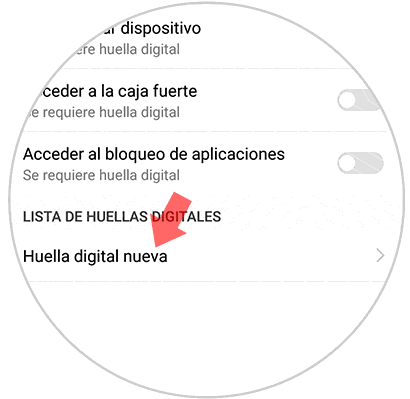
Step 7
To continue, slide your finger on the fingerprint sensor set on the back of the screen. When you feel a small vibration, you will indicate that you registered satisfactorily. (This action must be repeated so many times until the screen print is completely blue.)
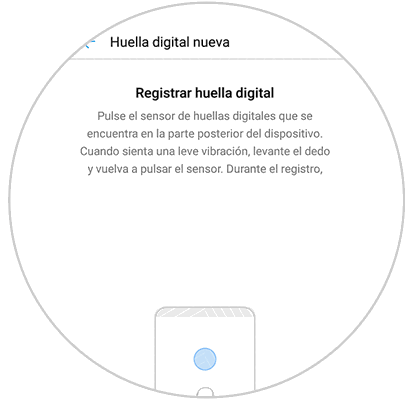
Step 8
Then it is shown on the screen as the footprint is registered.

Step 9
Finally, we are shown a box that indicates that the footprint was registered successfully, and gives us the option of placing a name if we consider it so.
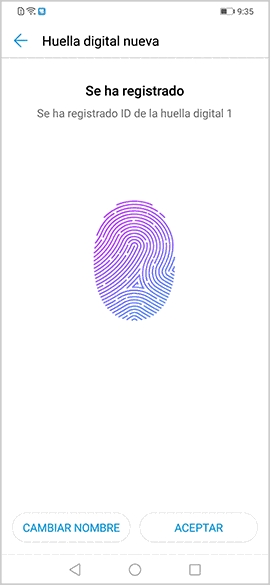
2. How to disable fingerprint on Huawei Mate 20 Lite
Step 1
We will start by entering the “Settings†area represented by a kind of nut and located on the initial screen.
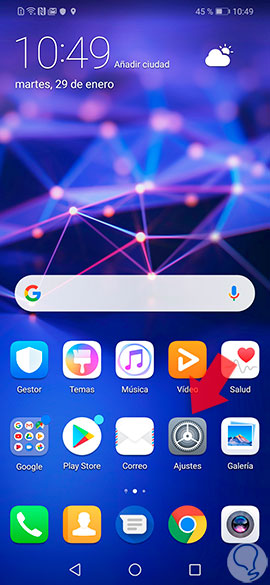
Step 2
Subsequently, we look for the "Security and privacy" option and click on it.
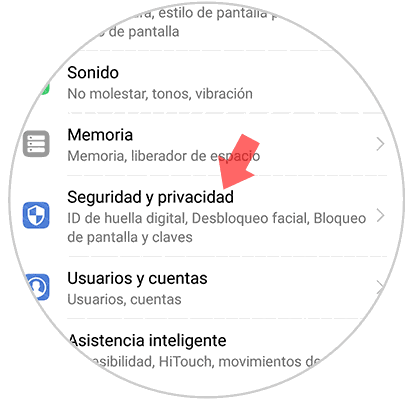
Step 3
Several alternatives are now shown, and we proceed to select the one that says “Fingerprint ID†by clicking on it.
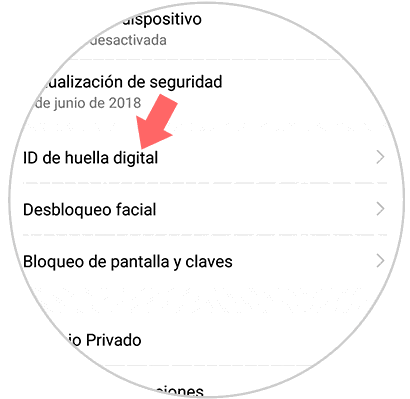
Step 4
We will proceed to click on “Fingerprint Managerâ€.
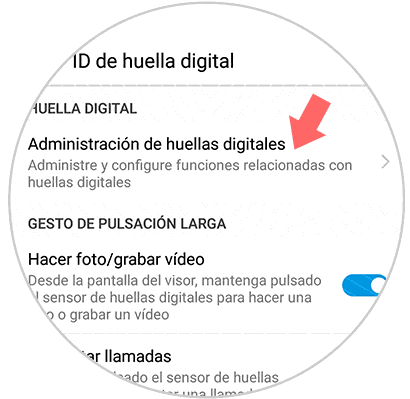
Step 5
We will be asked for the unlock ID code that we set when activating the fingerprint, (this is a security method to verify that if we are the owners of the equipment). We must select the fingerprint to delete.
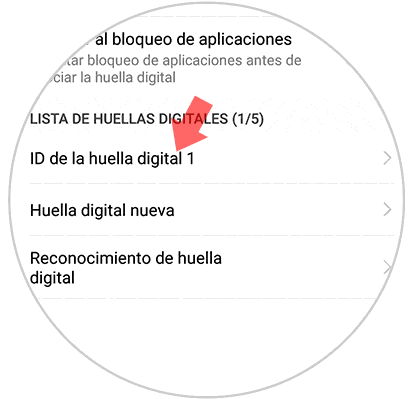
Step 6
After selecting the fingerprint, we finally proceed to select the “Delete†option.
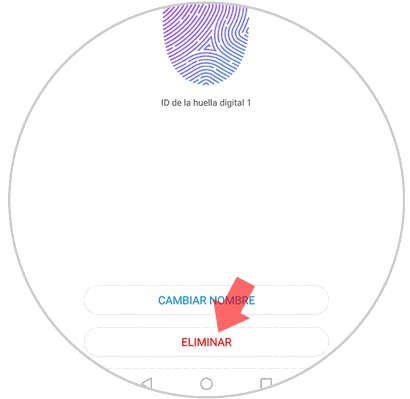
It is very easy to do this procedure, we just have to strictly follow the steps indicated to succeed in removing the fingerprint on the Huawei Mate 20 Lite device.
It should be noted that this fingerprint feature on your Smartphone can be removed and put as many times as necessary, that is, it is not something irreversible, as well as you can configure several fingerprints if you wish..