Use Steam on Chrome OS
The Steam game library is also available for Linux, albeit with a limited range of functions compared to Windows, and not infrequently with problems. Nevertheless, we now want to bring Steam to the Chromebook via Linux for our test. This is also possible via Flatpak with the simple command:
flatpak install flathub com.valvesoftware.Steam
You then start Steam steamfrom the terminal, whereupon the app installs some things and possibly requires a restart. Our login succeeds, but Steam crashes the first time we try to enlarge the window (which luckily does not happen again afterwards). Games from your library, provided they are compatible with Linux, can then be downloaded with one click.
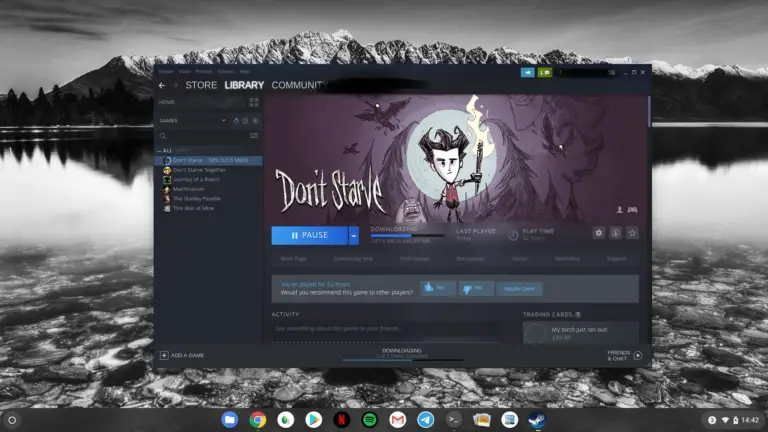
Steam via Linux on Chrome OS
It is almost a bit surprising that our first test game "Don't Starve" opens reliably without grumbling, the music plays, control via the mouse is no problem and there is no noticeable delay in the gameplay. The game can be played on our test device Asus Chromebook Flip C436 with an Intel Core i5 of the 10th generation as well as under Linux or macOS and is stable.

Our test game "Don't Starve" via Linux and Steam on a Chromebook: plays without restrictions
Even our second test game, "This War of Mine", which actually crashed after a few seconds under Linux, flickers a little in our test on the Chromebook, but otherwise can be played without any problems. Passed the test. Steam on our Chromebook works the same as it does on Linux.
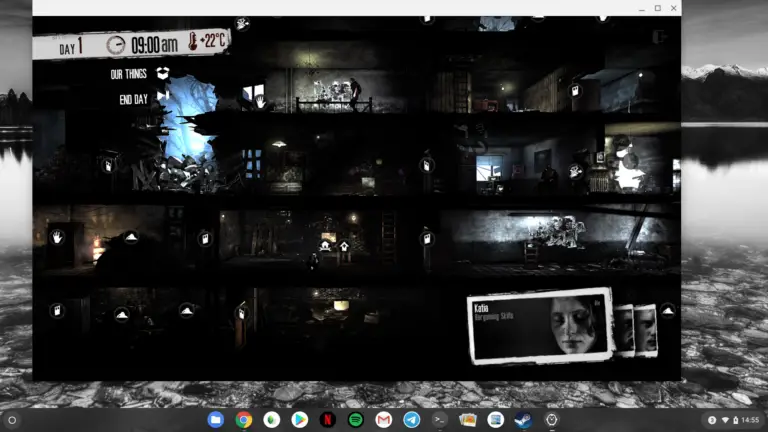
Test game "This War of Mine" - works with us on a fast Chromebook without any problems.
Adobe programs on Chrome OS
In relevant forums there is a mundane "nope" from Adobe when asked whether Adobe Creative Suite also runs on Linux or Chrome OS. You need Windows or macOS for this. So under Chrome OS you have two options:
1. Adobe apps for Google Play and thus also for Chrome OS. There are some Adobe apps optimized for mobile systems available here, such as Illustrator Draw, Photoshop Mobile, Photoshop Sketch, Photoshop Mix, Spark Post, Comp or Lightroom. After you register, they are free of charge and for the most part belong to the better rated apps in the Google Play Store. Of course, they don't offer the same range of functions as the well-known desktop apps.
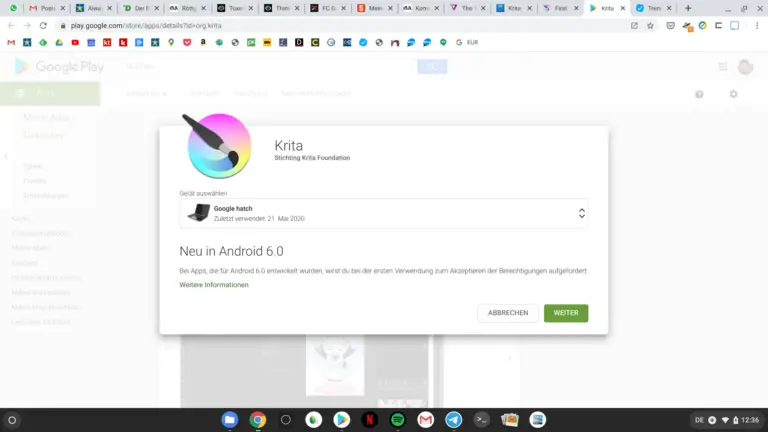
The Beta version of the Krita paint program for Chrome OS. Android 6.0? Yes, some settings are a bit confusing sometimes.
2. Alternatives to Adobe programs. Krita, a painting program like Illustrator, was recently released as a beta for Android tablets and Chrome OS. Snapseed from Google works fine as image processing under Chrome OS, other similar apps that you can find in the Play Store are AirBrush and VSCO. We brought gThumb to the Chromebook via Linux virtualization. There are numerous alternatives, you just have to search a little for them.
Conference apps on Chrome OS
Conference apps like Zoom (available from the Play Store) and Microsoft Teams have been on everyone's lips since the Corona crisis. There is an Android app for teams. When we want to dial into a conference call among colleagues on Teams, the system switches to a Chrome browser tab. So it doesn't work entirely without Chrome ...
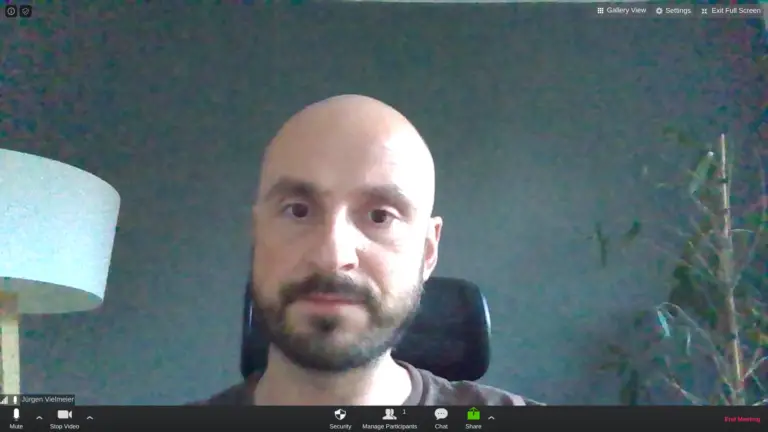
Video image from the conference app Zoom. Also works well on Chrome OS, the image quality is due to the late evening and the camera.
For our audio setup, we connect Apple AirPods to the Chromebook as a headset via Bluetooth. At the same time, we use a table microphone via an external USB sound card, which we in turn connect to the Chromebook Flip C436 with a USB-A to USB-C adapter. Chrome OS recognizes both devices and lets you separate the audio source and output in the settings.
Further tests with Zoom and Google Meet also succeed without any problems. Even with a Chromebook, you are not excluded from conference calls with colleagues or family.
Split sound output
We are currently preparing the start of a podcast for the trend blog. The team meets virtually on Discord while everyone records their own audio track - that's the plan. However, the AudioRec app does not allow us to access the microphone on the first try, while Discord is using it at the same time. We didn't get the problem solved in the settings.
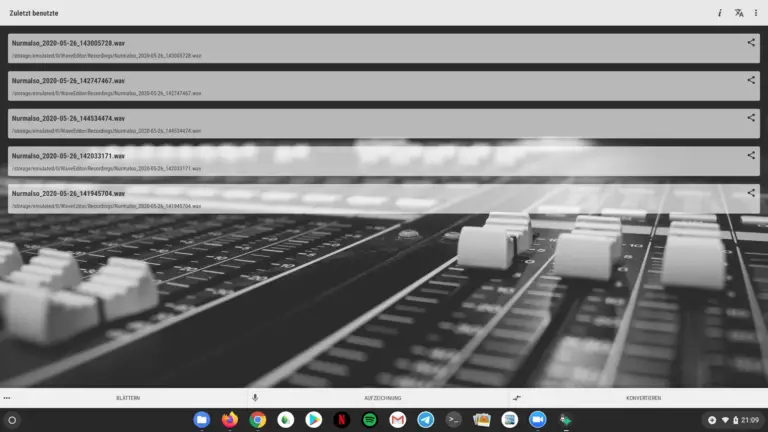
The WaveEditor app is optimized for smartphones and looks a bit extended in full screen display on a Chromebook.
As is often the case with Chrome OS, the solution is just one more app away. When we repeated the same experiment with the WaveEditor app, the simultaneous recording of our own audio track succeeded without any problems. The system therefore allows several apps to access the microphone at the same time. It's just a matter of the app.
Microsoft 365 / Office for Chromebooks
If you want or have to use Microsoft 365 on a Chromebook, you are faced with a situation similar to that of Adobe. The large software package is only available for Windows and Mac. Under Chrome OS you have to make do with single versions.
So you can get Word, Excel or Powerpoint from the Google Play Store. You only have the option to view documents free of charge. But if you already have a Microsoft 365 account, you can edit the files or create new ones. Almost as it would be possible on a Windows PC. The other app Microsoft Office is meanwhile a kind of hub for your documents. All Android apps that Microsoft provides are optimized for smartphones. They also work on your Chromebook (newer type), even if they don't offer the most beautiful display here.
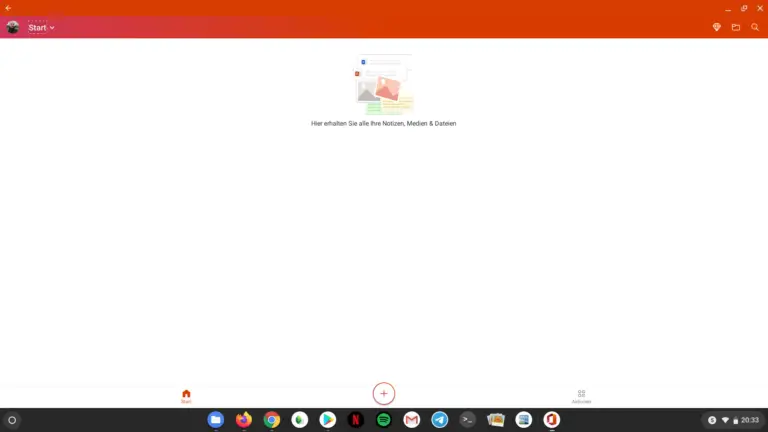
In apps optimized for smartphones such as Microsoft Office, individual buttons seem lost for a while.
An almost better solution is the Office extension for Chrome , which you can download from the Chrome Web Store. Here you can create and edit Office documents directly in a browser tab or access your OneDrive folder. The whole thing even works without registration.
The best alternative to Microsoft 365 on Chromebooks is of course Google Drive with access to Google Docs and Spreadsheets - an entire office package that Google hosts in the cloud. WPS Office, OfficeSuite and Polaris Office would be other office solutions that you can download from the Play Store.
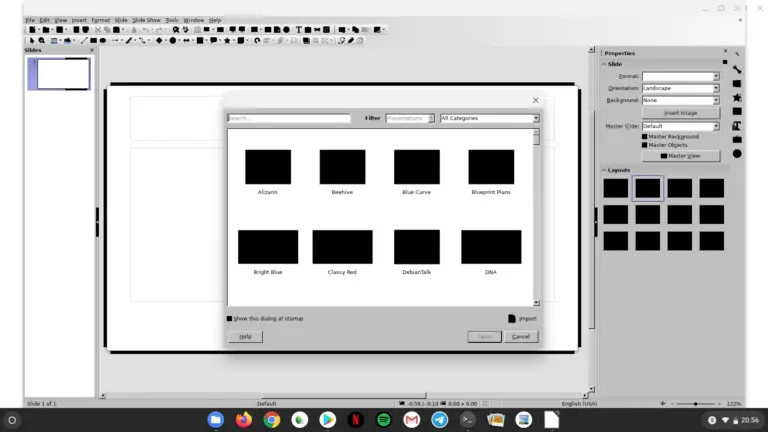
LibreOffice via Linux under Chrome OS: The installation did not quite work here.
Another, experimental way would be to bring LibreOffice to the Chromebook via Linux. In the test, we succeeded in installing it very easily using the terminal:
sudo apt-get install libreoffice
After that, LibreOffice is not particularly useful. Buttons are blackened and the presentation program not only crashes, but also pulls the entire Linux virtualization into the abyss.
Proprietary software on Chrome OS
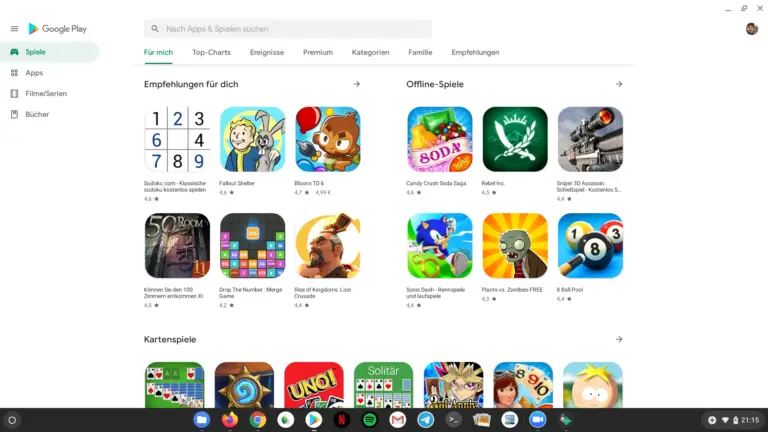
Google Play Store for Chrome OS: Android apps, and there are plenty of them.
If you want or need to run a specific app on the Chromebook, try the following first:
- First look in the Google Play Store . It is now an integral part of Chrome OS. Almost every app from there also runs on Chromebooks. Often there are at least scaled-down versions of large software solutions for Android and thus Chrome OS.
- If not, there might be a Linux app of the version that you can install on Chrome OS. There are even Linux apps for proprietary software such as Spotify, Slack, Telegram, Microsoft Teams or Discord. As described above, installing them on a Chromebook is not that easy for laypeople. But there are good instructions on the net.
- Ask in your IT. Your colleagues there may know alternatives for the programs used that you can also use under Chrome OS or at least virtualized over Linux.
- Look for alternatives yourself. For example, you've always worked with Photoshop so far, but simple image editing options are enough for you? Then you could switch to Snapseed, Photoshop Express or Linux solutions such as Shotwell, Gimp or gThumb. You need a writing program and spreadsheet, but it doesn't have to be Office? Then take a look at Google Drive.

Many Android games, like here: Plants vs. Zombies, also work on Chrome OS.
Conclusion: Almost like at home
Can a Chromebook be a permanent solution? Our experiment shows: everything still doesn't work and what works isn't always as stylish as on other systems. But it is always more possible, and you can almost feel at home with it.
The hardware “to blame” for our experiment worked so well: We tested the Asus Chromebook Flip C436 as the best Chromebook of all time. It offers high-end hardware with either an Intel Core i5 or Core i7 of the 10th generation 3rd generation, up to 512 GB of memory and up to 16 GB of RAM. With this dream configuration, the hardware is always strong enough for fast Linux virtualization.