Nowadays, it is difficult for us to imagine how it would be one of our days without having or using our mobile phone. This kind of dependency that we have created towards these small devices is due to the fact that thanks to them we are capable of doing lots of functions related to the Internet that not so many years ago would seem unthinkable to us: Search in different pages , use the mail , take a look at our social networks or hold live conversations thanks to applications like WhatsApp are some of the actions we do every day and without the phone would be much more complicated..
If it is true that one of the most important elements and that we pay more attention to the phone is the camera , because it helps us to take pictures or videos of a specific situation that we can immediately share, but there are situations in which what we want to do is take a picture of what happens inside the screen of our mobile phone, or what is commonly called "take a screenshot" or "screenshot". It is for this reason that in this TechnoWikis tutorial we will explain how to take a screenshot on the Android Samsung Galaxy A70 mobile step by step.
For this we are going to have to follow the steps that you will see below:
Note
In this video you will be able to see the steps in the Samsung Galaxy A30 model, but the steps in the A70 model are similar to the ones we show you.
To stay up to date, remember to subscribe to our YouTube channel! SUBSCRIBE
1. How to make screenshot Samsung Galaxy A70 with buttons
How to make a screenshot on Samsung Galaxy A70
- First of all, you will have to visualize on the terminal screen the image or text you want to make in screenshot.
- Then you must press the "Volume down" and "Power" keys at the same time.
- You will see how the screen capture or screenshot is done in the Samsung Galaxy A70 phone
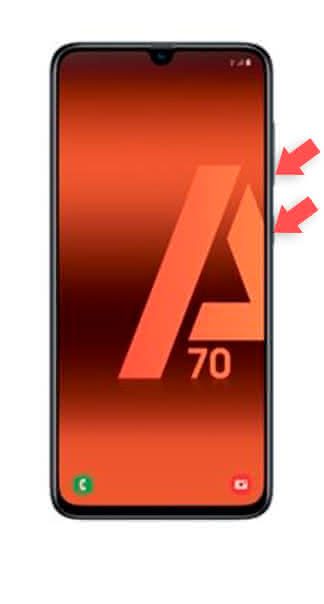
2. How to make screenshot on Samsung Galaxy A70 with the palm of your hand
Using Samsung's "Gestures" option, it will also be possible to take screenshots using the back of the hand. To activate this function you have to:
Step 1
First, click on "Settings" in the icons menu.
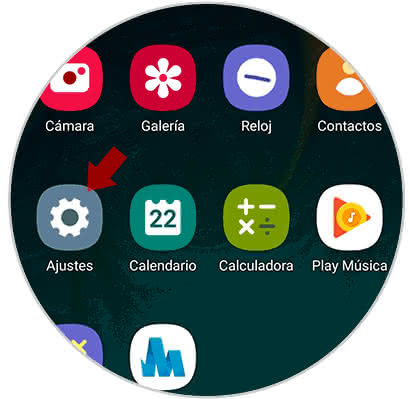
Step 2
In the list of options, click on "Advanced options".
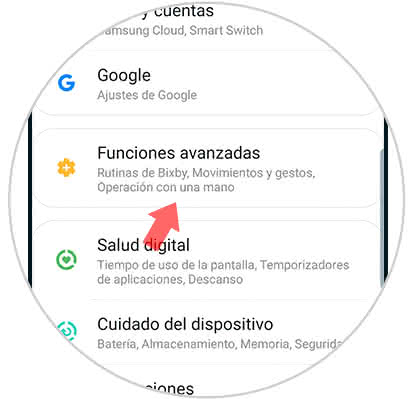
Step 3
In the new screen, click on "Movements and gestures" to continue.
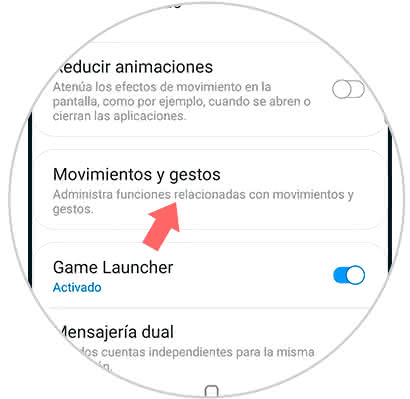
Step 4
Now, inside you will see the option "Slide palm to capture". Activate the tab that you will see next by sliding it to the right.
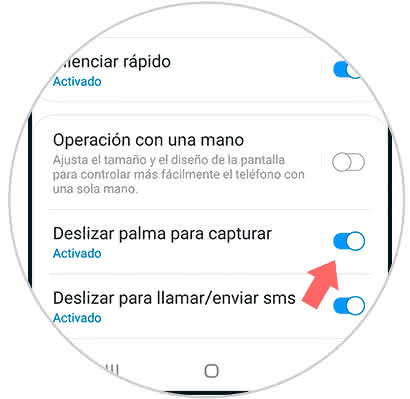
Step 5
Now, when you make the gesture of sliding the back of your hand from one side of the terminal to the other you will automatically make a screenshot in the terminal.
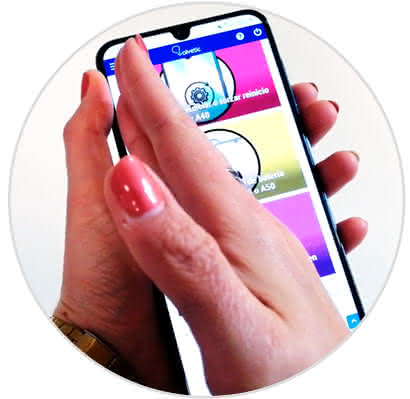
Note
Finally, you should know that all screenshots will be saved automatically within the gallery of your Samsung Galaxy A70, in a folder that will be created automatically called "Screenshots" within it.
This is how easy it will be to take screenshots or screenshots on the Samsung Galaxy A70 mobile..