In this article we are going to teach you how to clean and optimize Windows 10 so that your computer runs smoother and you don't despair when you have to do a task or simply surf the internet. They are simple tricks and will not pose any risk to the team..
With the passage of time our computer accumulates programs, applications, documents and files of all kinds. Due to this, the system can slow down and execute the orders we give it erratically. To prevent this from happening, it is convenient to carry out a series of simple tasks so that it appears that the computer has just come out of its box on the first day of use.
This is what we must do regularly to clean and optimize Windows 10 on our computer..
Download Ccleaner
Yes, the first thing we must do to clean and optimize Windows 10 is download another program. But, thanks to Ccleaner, we will be able to set up, with a single touch, our entire computer. It is free, very easy to use and gives us the option to program the actions to be carried out. In addition to eliminating obsolete records, Ccleaner will carry out a diagnosis of our computer and will leave it optimized.
Uninstall the programs we don't use
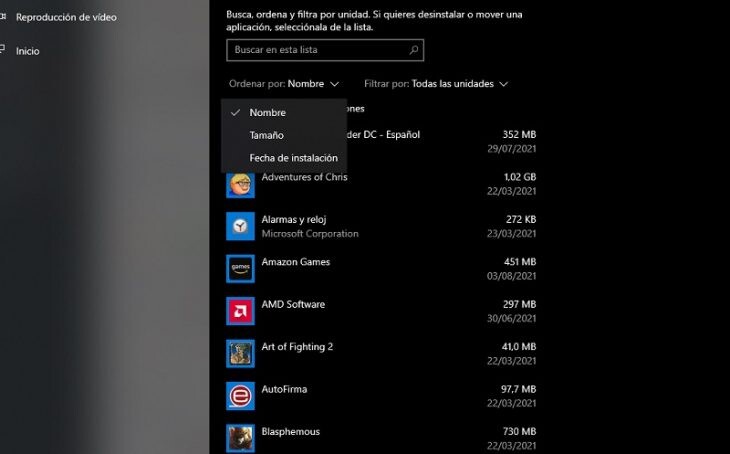
A basic of computer maintenance. Over time we accumulate programs that we do not use later. To uninstall them in Windows 10, all we have to do is type « add » in the task bar (without the quotation marks) and click on the option that appears..
Defragment your hard drive
Over time, we uninstall and install programs . When we delete any of them, the space it used is 'free', but it is still located where it belongs. Easier: imagine a shelf full of books. If we remove a few at random, we see that there are holes that, if they were together, could hold larger books. That's what disk defragmentation does, group the gaps that programs leave when we uninstall them.
Of course, we are only going to do this if we have a hard drive on our computer and not a solid drive. The latter do not need it. To do this, we write « defragment » in the task bar (always without quotes) and select the option that appears. This task can take a long time, so be patient.
Disable background apps
In order to deactivate those applications that we no longer use but continue to work, we must do the following:
We go to the Windows 10 configuration and write « deactivate applications «.
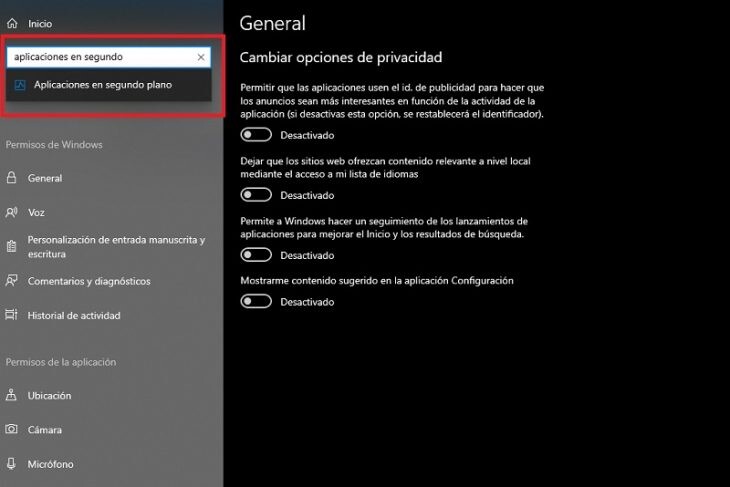
On the next screen, we are going to deactivate the apps that we do not want to continue in use, even if we are not using them .
Cover Image | Panos sakalakis