There are times when we need to retrieve WhatsApp conversations . Whether it is to collate some type of information or for any other reason, it is always good to have a security backup of all our conversations. But sometimes it either fails or we lose it..
In this article, we are going to teach you how to recover WhatsApp conversations that we have lost. First, we will teach you how to properly perform a backup in the cloud and, later, to recover deleted conversations or that we have had for more than a week .
How to set up backup on Android
In order to correctly configure the backup of conversations in Android, we have to follow the following steps :
- We open the WhatsApp app.
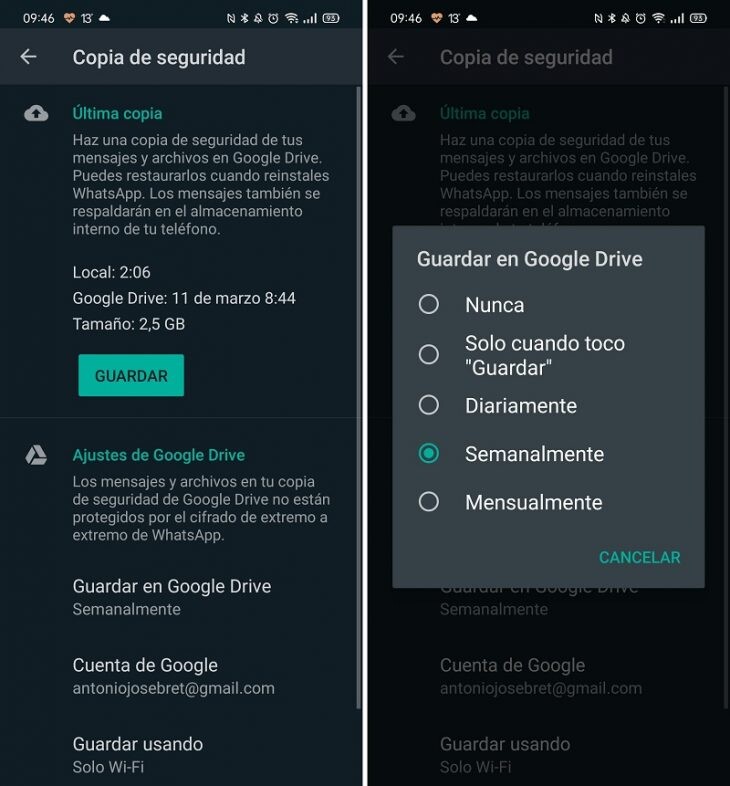
- We click on the three points that we see in the upper right part of the screen.
- We follow the route 'Settings-> Chats-> Backup'.
- The screen we have below is very interesting. It is divided into two parts: in the upper area we can make, at the moment, a new backup to install it again if we format the mobile. If you are ever going to do it, first it is convenient that you go through the 'Save' button and update the copy. If you don't, when you retrieve the conversations, only those that correspond to the last stored copy of chats will appear . At the bottom, we can adjust everything related to cloud storage: it is possible to save the copy weekly, monthly or daily. We also have the options to configure the Gmail email account associated with Drive, make the copy only when we are connected to WiFi or decide if we want to include videos.
How to recover a deleted conversation on WhatsApp
If we have deleted any chat that contained relevant information, we can recover it as follows:
- We uninstall WhatsApp.
- We reinstall the app. In the process, we will be asked to restore the backup. We do.
- We look for the conversation that we want to recover within the corresponding window in chats and that's it.
How to retrieve conversations older than a week
This process is a bit more complex and, for this, we will need an Android file manager such as Files..
We open the Files app. In the magnifying glass, we write " Databases " (without the quotes). A list of backups older than a week will appear. We must copy all the content of this folder on our computer. We connect the mobile to the computer, select 'File transfer' and look for this same folder. We copy and paste on the desktop.
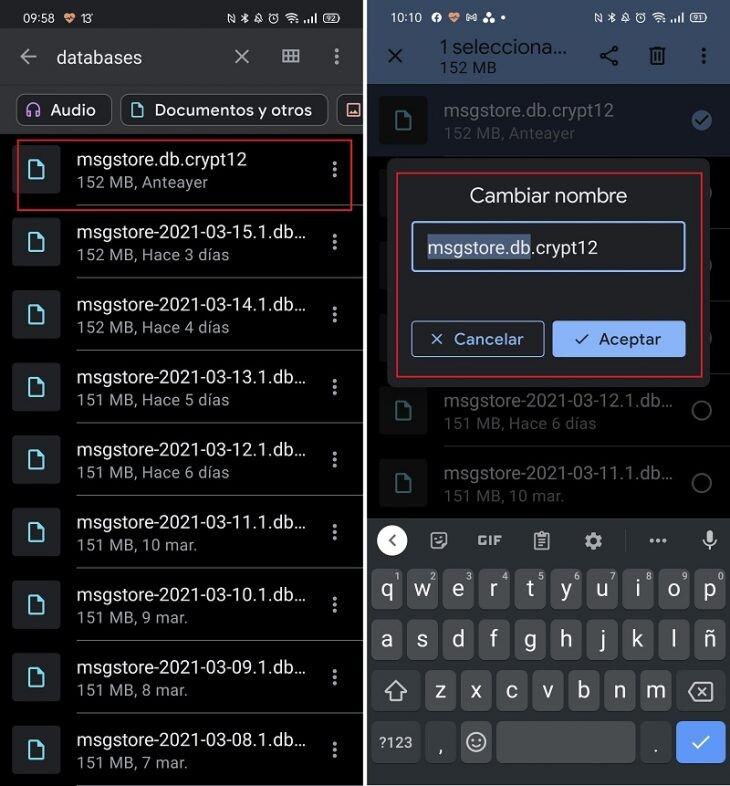
Now, on the computer, we delete the folder ' msgstore.db.crypt12' (or the one that appears to us, but it must comply with that nomenclature, yes, before deleting it, we write down the name it had). In this same folder, we look for the folder with the oldest date. It will look like 'msgstore-year-month-Day.1.db.cryptX'. We change the name to 'msgstore.db.crypt12' (or, we repeat, the name of the folder we deleted)..
We reinstall WhatsApp. Without opening it, we reconnect the mobile to the computer and copy and paste the folder to which we have modified the name ('WhatsApp-Database'). Now, we can configure WhatsApp. The backup that will appear will be the one from that day and, thus, we will have within our reach the possibility of recovering the deleted conversation .