Having a mobile phone today is the most common thing in the world. Thanks to these devices, we have the possibility to store both personal and professional information in a simple and accessible way quickly and easily..
From these devices, we have the possibility to access our social networks , manage our mail, download documents and files, take photos and videos or download applications among many other things. All this means that the amount of data we have in the terminal is really wide. That is why if for some reason we decide to change the phone already by our own decision or because we have lost it or it has been stolen , it is essential to have a backup copy of the terminal in order to recover all this information.
In addition, it is important to have this copy, since in case we want to factory reset our Huawei P smart + Plus, it will be necessary to be able to restore our data. Next, we explain how to carry out this process..
To keep up, remember to subscribe to our YouTube channel! SUBSCRIBE
Step 1
The first thing to do is enter the "Settings" of the phone
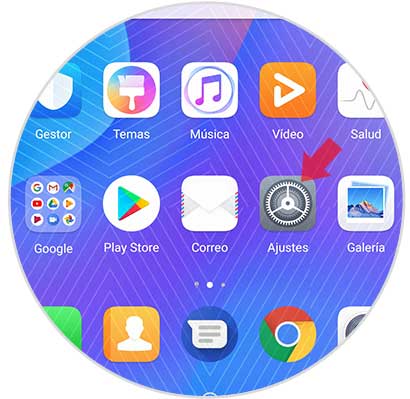
Step 2
Next, you must go to the “System†section
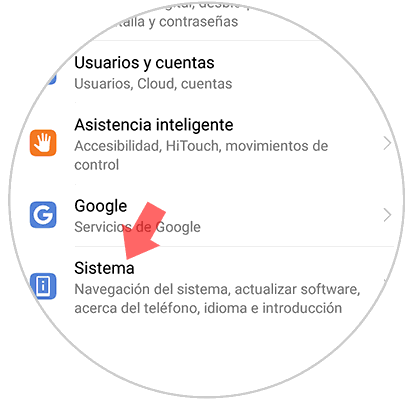
Step 3
Once within the system options, you must select “Backup and restoreâ€
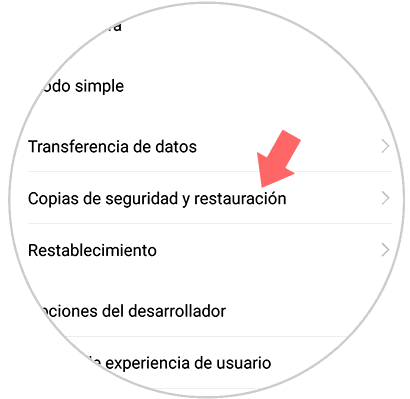
Step 4
Now you will see different sections. In this case, go to “Backup account†to choose in which email address you want this backup to be stored.
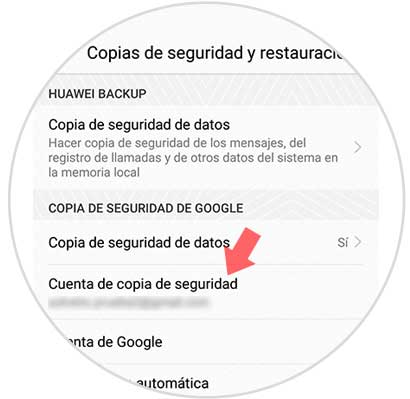
Step 5
Then select “Account†and in the pop-up window you must choose the account you want to be chosen to store this backup. If it is not found, you can click on "Add account" and set up a new one.
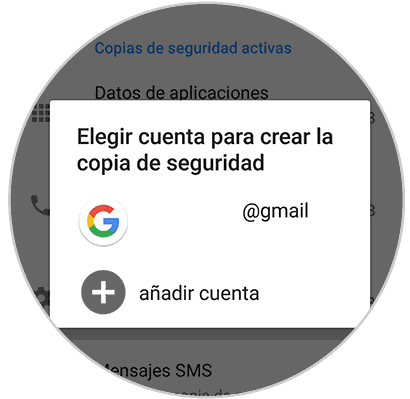
Step 6
Again in the "Backup and restore" menu go to Google's backup section, and then go to "Data backup".
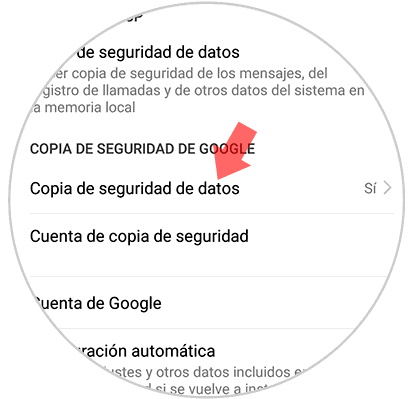
Step 7
Finally, you have to make sure that the backup tab is active in blue, so that the backup is done.
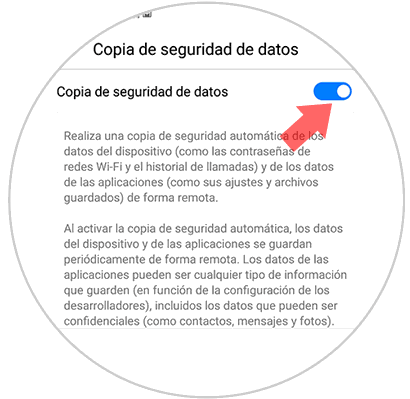
In this way you will have a backup with all your data stored and synchronized with your Google account, to be able to restore it whenever you need it.