Does the battery of your Apple MacBook run out too quickly? Large programs and certain settings ensure that the battery is used up faster. Fortunately, there are a lot of tricks that can help the battery last a little longer. We'll tell you here how you can ensure that you can last longer with the battery of your Apple MacBook.
The Tipps

To use your MacBook, MacBook Air, or MacBook Pro longer on a single charge:
- Tip 1: darken or switch off the lighting
- Tip 2: turn off wireless connections
- Tip 3: change the settings in the power options
- Tip 4: turn off apps
- Tip 5: check the status of the battery
Dim or switch off the lighting
Both the display and the keyboard of the MacBook are illuminated. The higher the brightness of this light, the more power your MacBook uses. Your Apple MacBook will shut down faster if the screen brightness is always at 100%. On the MacBook and MacBook Air, you can use the function keys to decrease the brightness. On the MacBook Pro, you can use the Touch Bar for this. In addition, in the system settings you can deactivate the fact that the MacBook automatically adjusts the brightness to the ambient light.
Turn off wireless connections
Turn off WiFi and Bluetooth when you're not using them. This is useful, for example, if you want to watch films on your Apple MacBook during a long flight. After all, wireless connections also require energy when you are not using them. By turning these off, your MacBook's battery won't run out of battery as quickly. To turn off Bluetooth, click the Bluetooth symbol in the system settings and then click Deactivate Bluetooth . You can deactivate the WLAN under Network .
Change settings in the power options
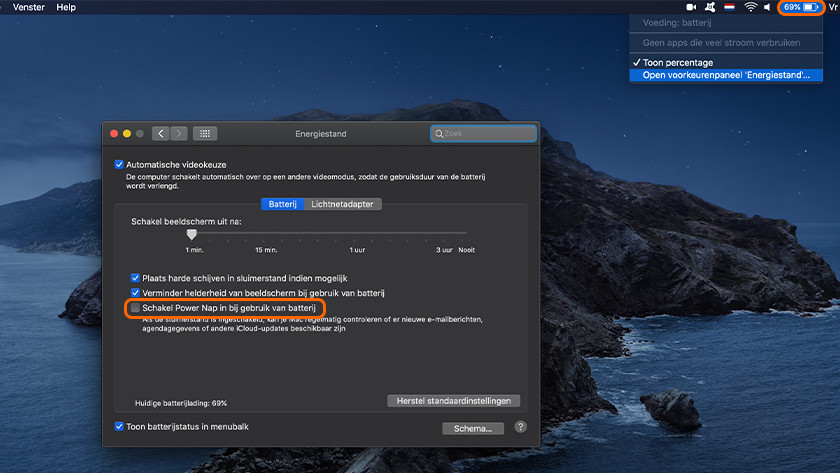
A MacBook will last longer if you change the power options settings. Click the battery icon in the top right of your screen. Click on System Settings , Save Energy and activate Automatic Switching of Graphics Modes . Select the option to put hard drives to sleep when the battery is in use. Deactivate the power nap as well . This means that your MacBook will no longer check for new emails or updates when it is idle.
Turn off apps
Apps that you don't use can sometimes steal a lot of battery charge unnoticed. If you click the battery icon in the top right corner of the screen, you'll see apps that are using a lot of battery power. Don't you use these apps? Then close it. Would you like to get more insight into the battery usage of your apps? By activity on your MacBook you see exactly what apps as much power.
Check battery status
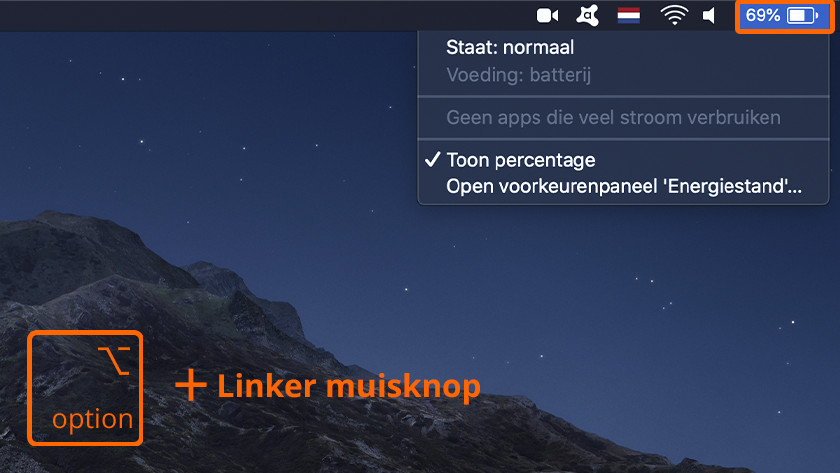
Does your MacBook battery run out quickly despite these tips? Then it could be that it has to be replaced. You can easily check that in macOS. Hold down the Option key, then click the battery icon again. When the battery needs replacing, you'll see it in this menu. Don't you want to replace the battery? Then consider buying a new Apple MacBook.