Would you like to install a new app or an update, but suddenly the App Store is gone? No problem! There are two reasons that could be causing the store to no longer appear. We'll introduce both of them to you and explain how you can get the App Store back on your home screen quickly and easily.
Find the App Store via the App Media Center
First of all, we can reassure you: the App Store is preinstalled on the iPhone and cannot be deleted . So if you can't find it anywhere on your home screen, it's just hidden.
If you want to delete an app, your iPhone has been offering you for some time now to only remove the app from the home screen, but not to delete it completely. It is then no longer displayed on the home screen, but it is in the so-called app media library . Using this media library, you can easily find the App Store again and, if you wish, add it to the home screen.
Follow the step-by-step instructions or take a look at the quick start guide ..
1st step:
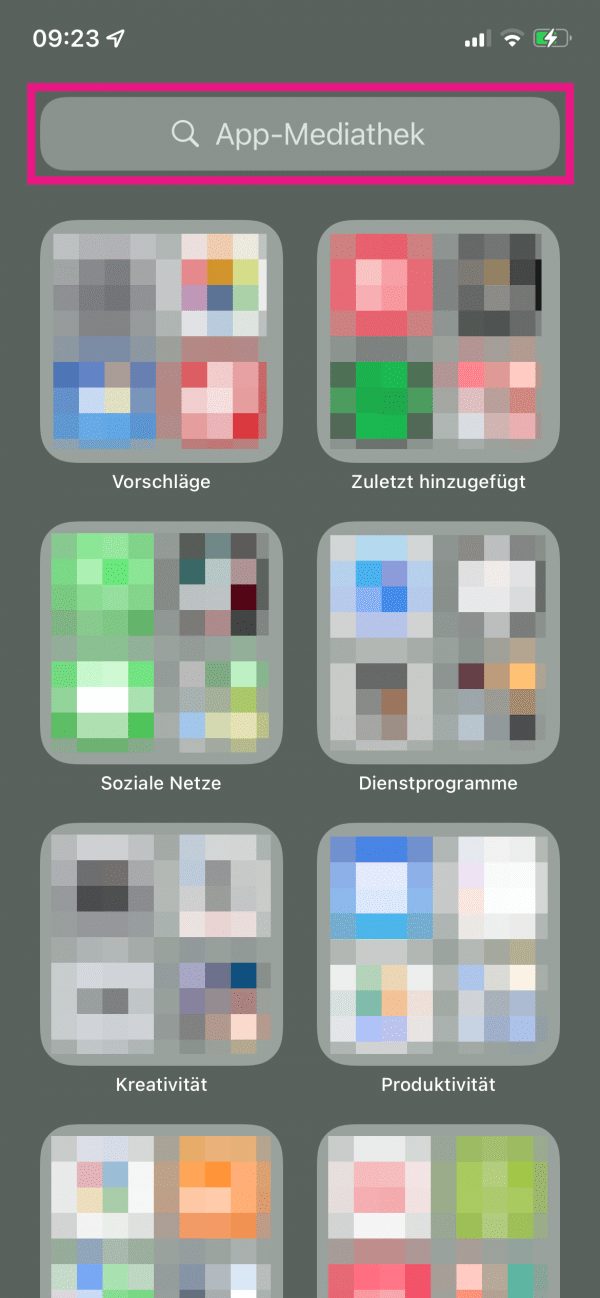 The app library is to the right of your home screen . So swipe in that direction until you reach the media library. Then tap in the search box at the top .
The app library is to the right of your home screen . So swipe in that direction until you reach the media library. Then tap in the search box at the top . 2nd step:
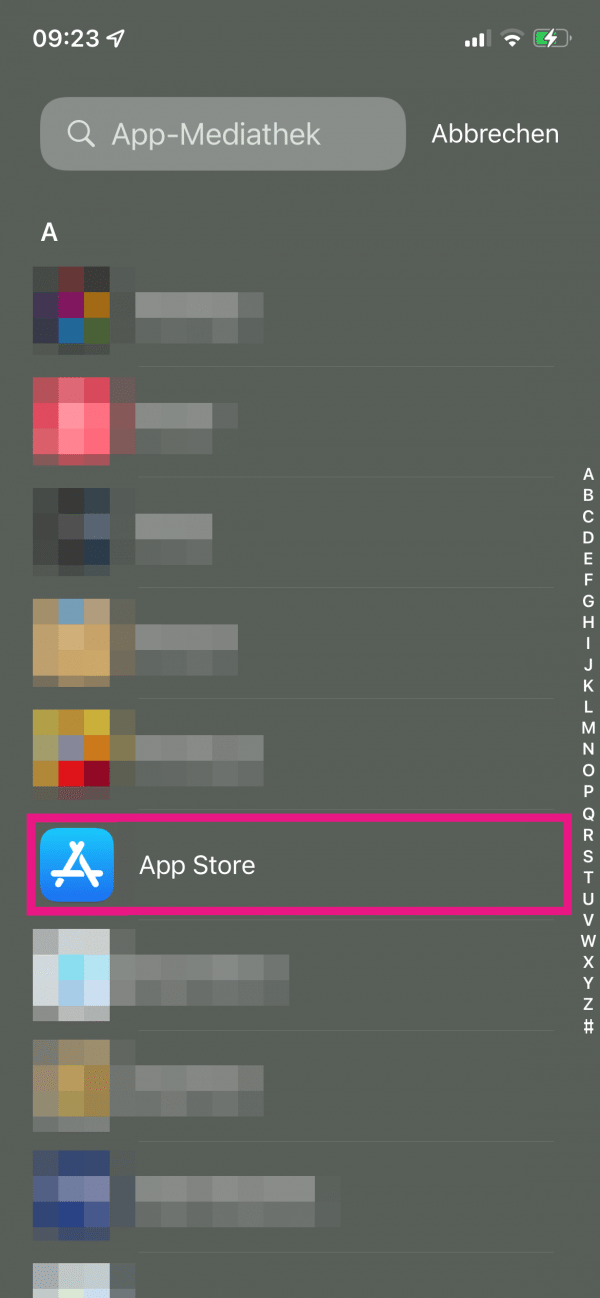 Here you can now see all the apps that are installed on your iPhone - regardless of whether they are on the home screen or not. Either look directly under “ A ” to see if you can find the App Store , or search for it using the search field above .
Here you can now see all the apps that are installed on your iPhone - regardless of whether they are on the home screen or not. Either look directly under “ A ” to see if you can find the App Store , or search for it using the search field above . 3rd step:
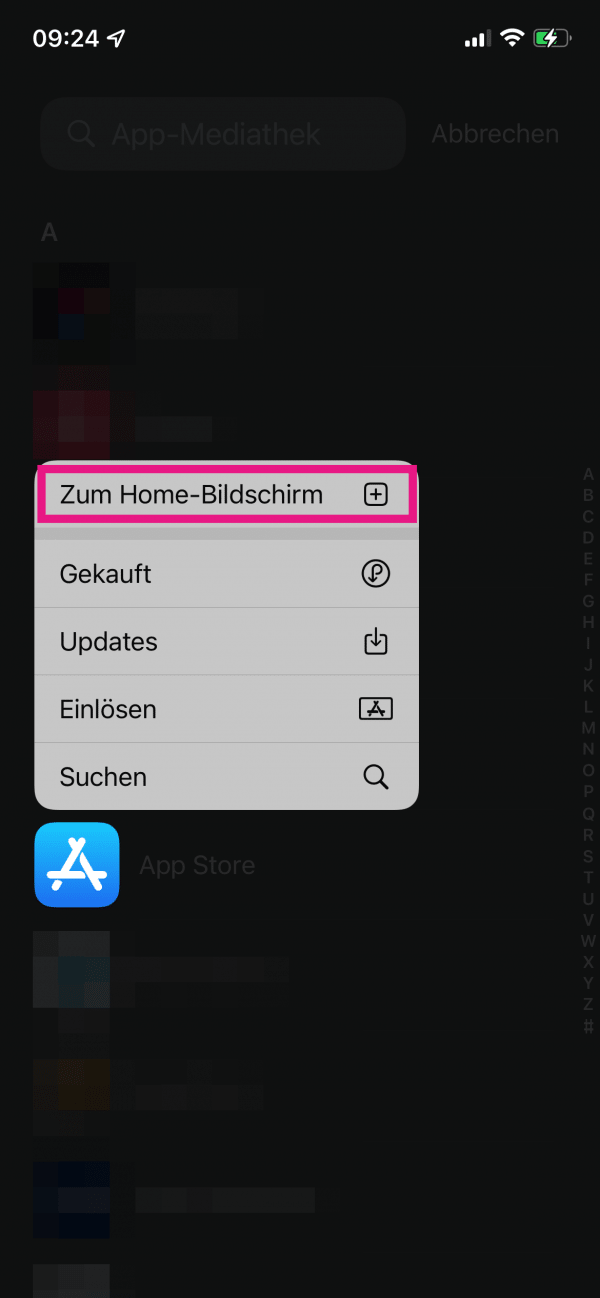 To open the App Store , tap the app icon once . Alternatively, to add the store back to the home screen, press and hold the app icon until a menu appears. Then tap " Go to Home Screen ".
To open the App Store , tap the app icon once . Alternatively, to add the store back to the home screen, press and hold the app icon until a menu appears. Then tap " Go to Home Screen ". Tip : We explain exactly what the app media library is and how it works in our tip on the new functions in iOS 14.
The App Store is hidden by restrictions
If you cannot find the App Store in the app library, it is probably hidden due to restrictions in the settings. With these, Apple actually gives you the option of, for example, prohibiting children from downloading new apps. If the option is selected, the entire store is hidden. However, you can easily change that again. We explain how exactly in the following.
Follow the step-by-step instructions or take a look at the quick start guide ..
1st step:
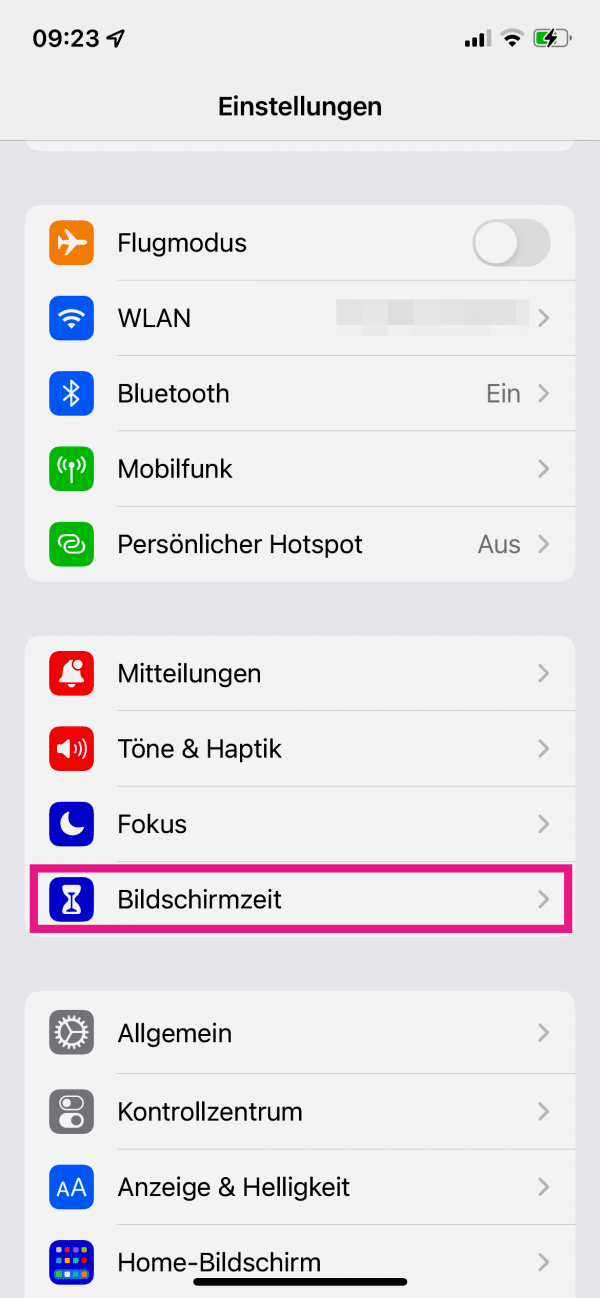 Open the settings of your iPhone and tap on the point " Screen time ".
Open the settings of your iPhone and tap on the point " Screen time ". 2nd step:
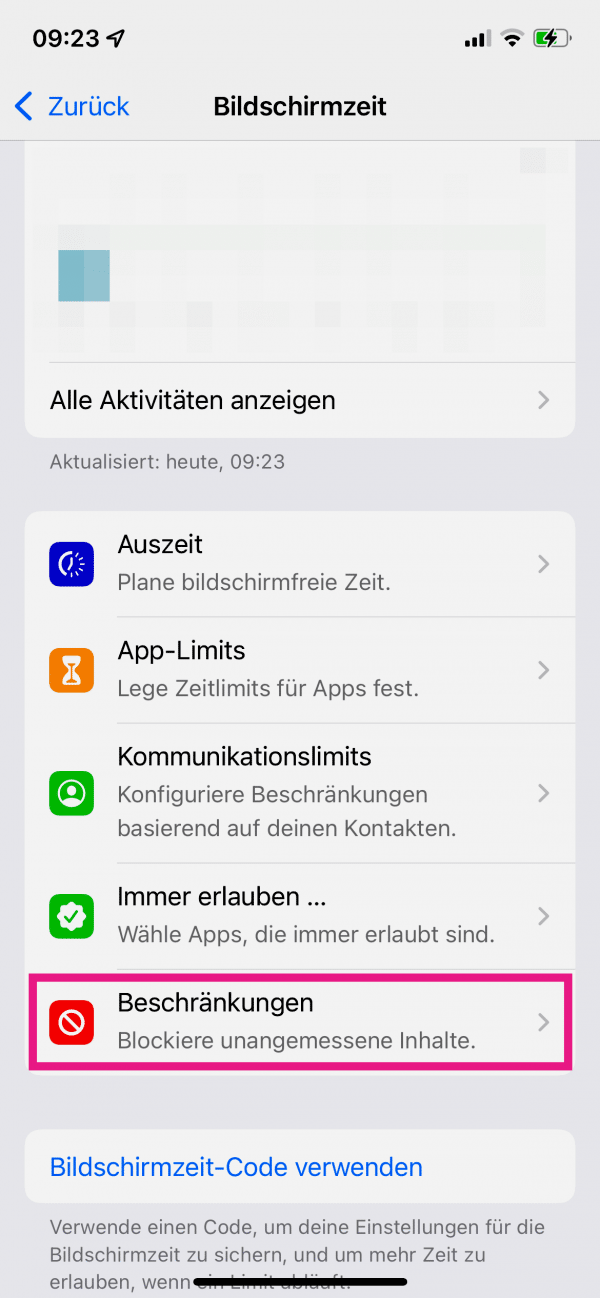 Go to “ Restrictions ” below .
Go to “ Restrictions ” below . 3rd step:
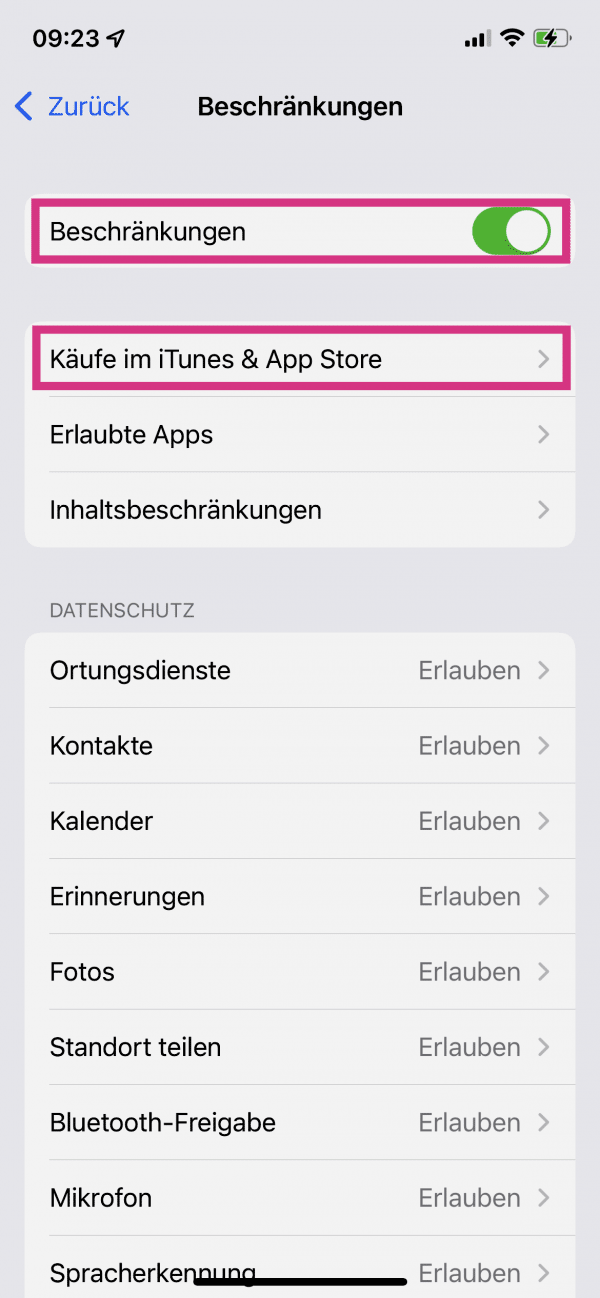 Here you can either completely remove all restrictions by deactivating the switch at the top . Alternatively, if you only want to see the App Store again and do not want to deactivate other restrictions, tap on " Purchases in iTunes & App Store ".
Here you can either completely remove all restrictions by deactivating the switch at the top . Alternatively, if you only want to see the App Store again and do not want to deactivate other restrictions, tap on " Purchases in iTunes & App Store ". 4th step:
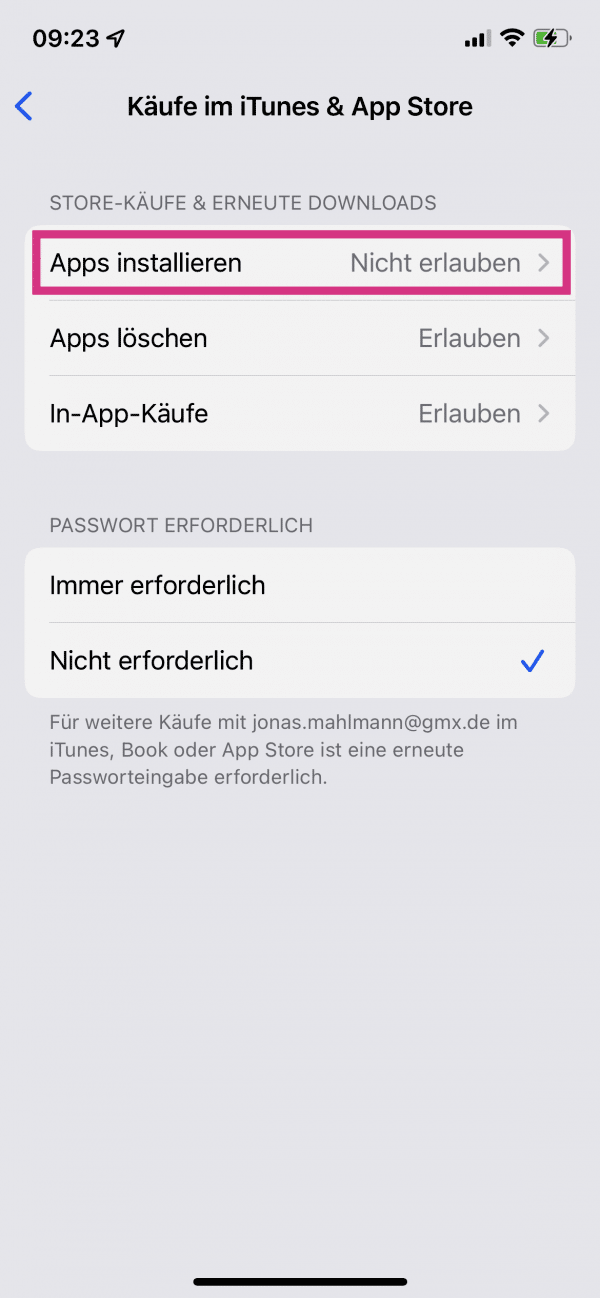 Tap Install Apps .
Tap Install Apps . 5th step:
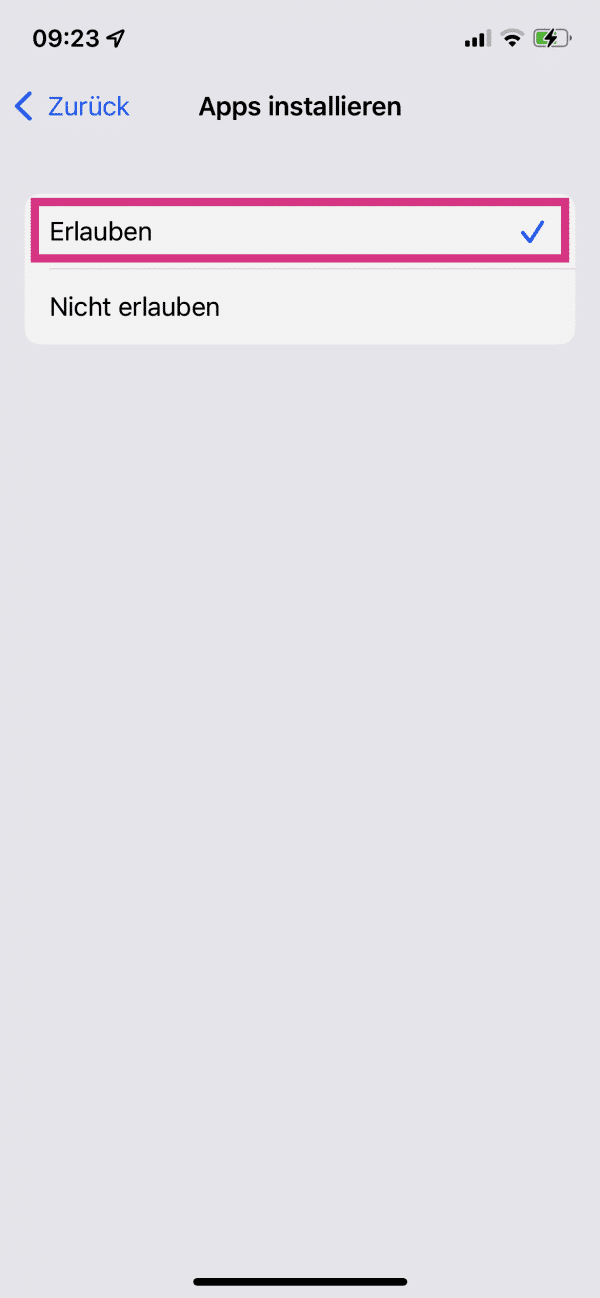 Then select the “ Allow ” option . The App Store will then reappear on your home screen.
Then select the “ Allow ” option . The App Store will then reappear on your home screen. Quick guide: Find the App Store via the App Media Center
- Wipe on the home screen so long left until the app library reach.
- Type in the search bar at the top and then look under " A " to see if the App Store is listed.
- Tap the app icon to open the App Store, or press and hold and tap " Add to Home Screen " to add the store back to the Home screen .
- If the App Store is not listed here, it is probably hidden due to restrictions in the settings. In this case, just follow the second part of our instructions.
Quick guide: App Store hidden by restrictions
- In the settings of your iPhone, tap on " Screen time " and then on " Restrictions ".
- To turn off all restrictions, deactivate the switch next to " Restrictions ".
- Alternatively, tap “ iTunes & App Store Purchases ”> “ Install Apps ” and select “ Allow ”. Only the App Store will be displayed again and other restrictions will remain.