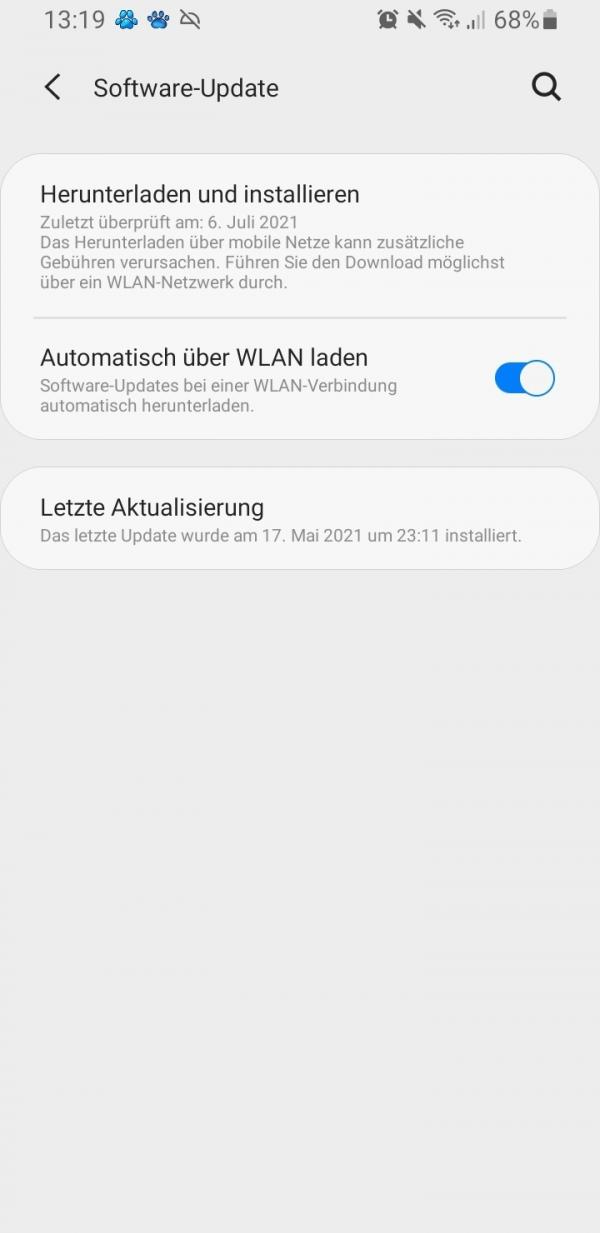We have all encountered issues with the Google Play Store before. Every app has its problems. Still, there are few things more frustrating than trying to download the new game you've been waiting for forever only to find that the download has been postponed indefinitely. Here are some common solutions to the notorious Play Store download pending error.
Pending downloads on the Play Store - you can do that
Restarting Your Smartphone
With all that smartphones have to deal with these days, sometimes they just need a restart. Just like the old tech support adage, simply turning it off and back on can make a world of difference. You should therefore simply restart your smartphone to possibly fix the problem with the Google Play Store.
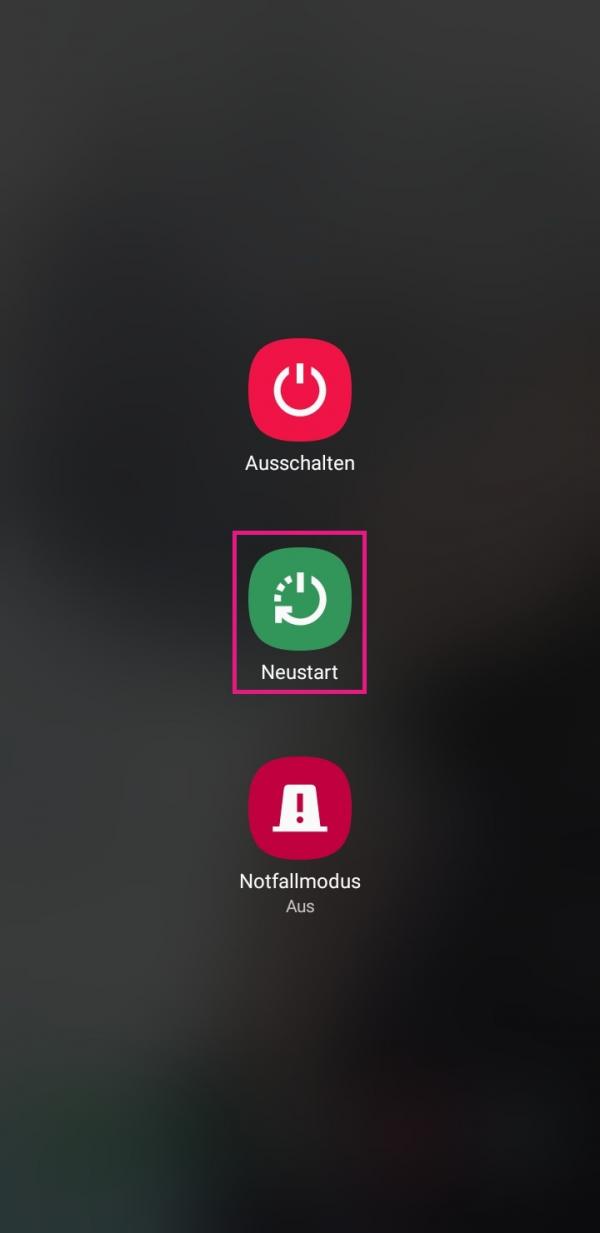
Clear cache from Play Store
An overloaded cache can cause an app to stop working. This can also happen with the Play Store. This problem is especially common if you have a lot of apps that the Play Store needs to check for updates and take other related actions. You can read here how to clear the cache of an Android app..
Check storage space
If there is not enough free storage space, this can hinder the download of apps. Therefore, open the " Device maintenance " category in the settings of your smartphone and check the memory of your device there. It is not a bad idea to delete any unnecessary apps or bloatware that may be causing your device to behave strange.
Sometimes SD cards can also cause download problems in the Play Store if they are not set up correctly. In such cases, remove the card and then reinsert it. However, if it has been damaged, then under no circumstances should you continue to use the SD card. You don't really need them to download them from the Play Store.
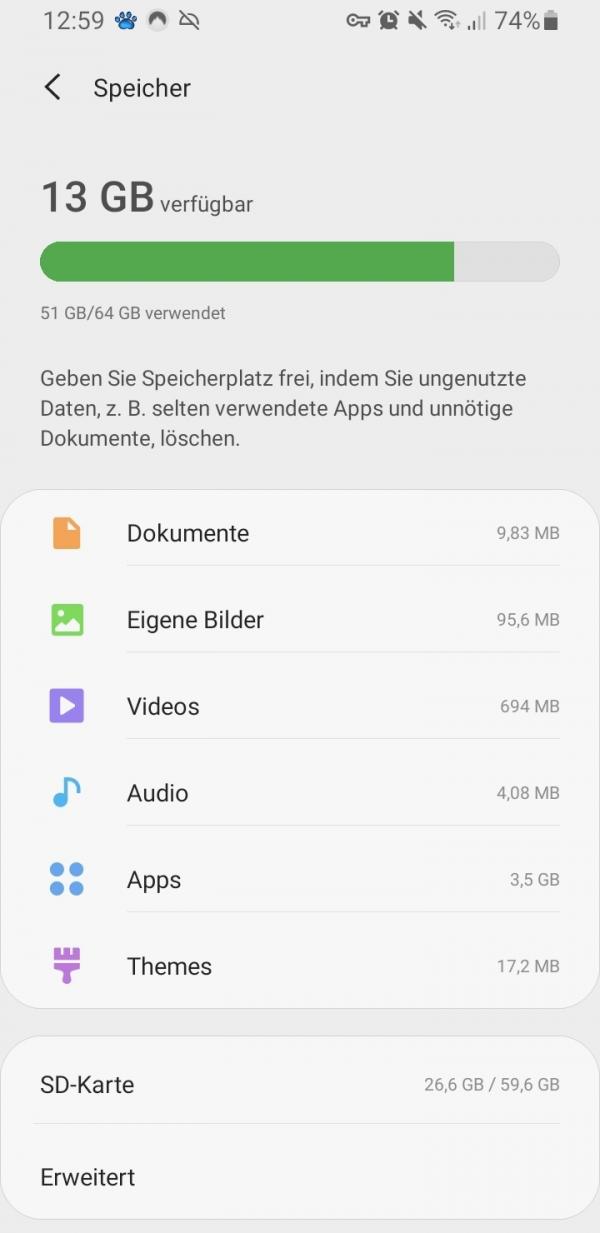
Disable VPN
Some users use a virtual private network (VPN) to protect their online privacy. However, this can also affect your downloads. If you're using a VPN, it's a good idea to turn it off before trying to download the app again..
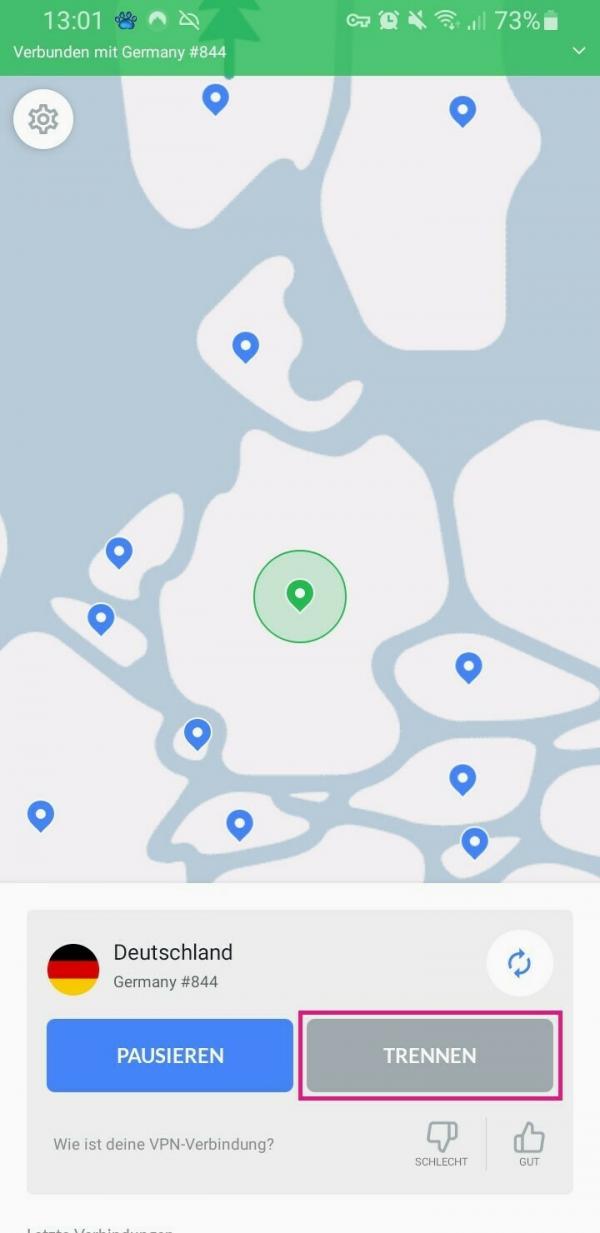
Check the Wi-Fi and data network
You should check that your Wi-Fi or data connection is working normally. When you have enough bandwidth on your data plan, try turning off the Wi-Fi network and turning on cellular data. If the app starts downloading, then the problem was with your network all along.
The easiest way to toggle the connection is to swipe down from the top of the screen to open the quick access bar. Then turn off Wi-Fi and turn on mobile data. Please note, however, that your chargeable mobile data will then be used for the download.
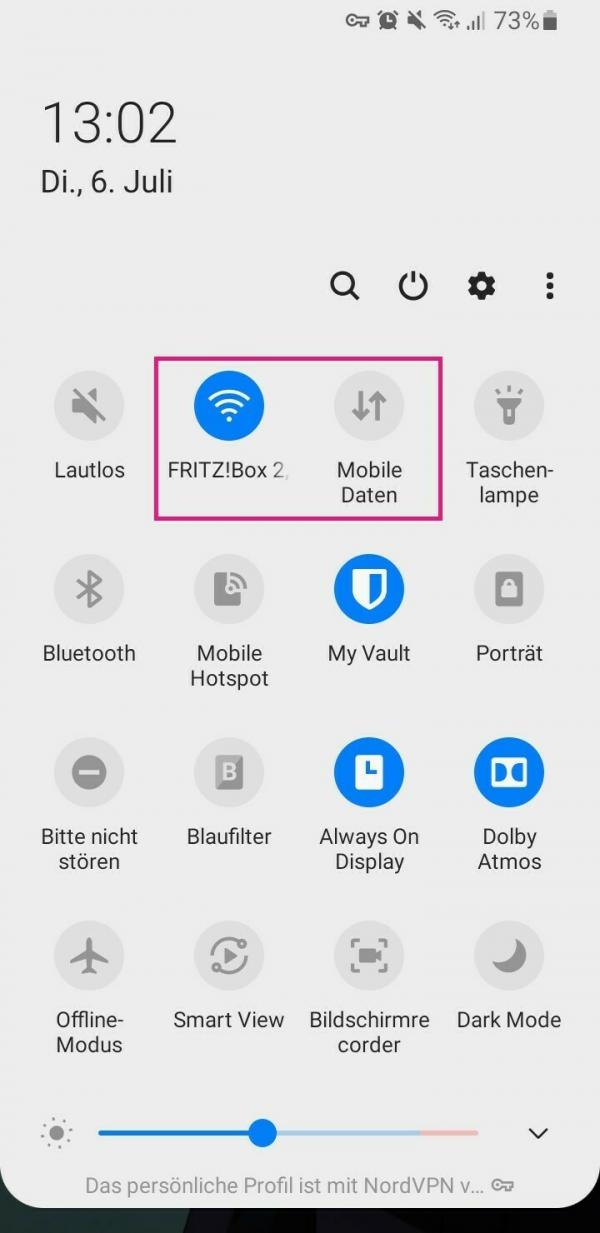
Enabling data usage in the background
It is possible that the Google Play Store app on your smartphone is not currently set to have unrestricted data access in the background. This doesn't necessarily mean that background downloads are not happening, but in some cases it can cause unexpected delays.
To solve this problem, go to " Data usage " in the " Connections " menu of your smartphone . Under " Allow apps when saving data " you can then activate the slider in " Google Play Store " so that it is blue and switched on.
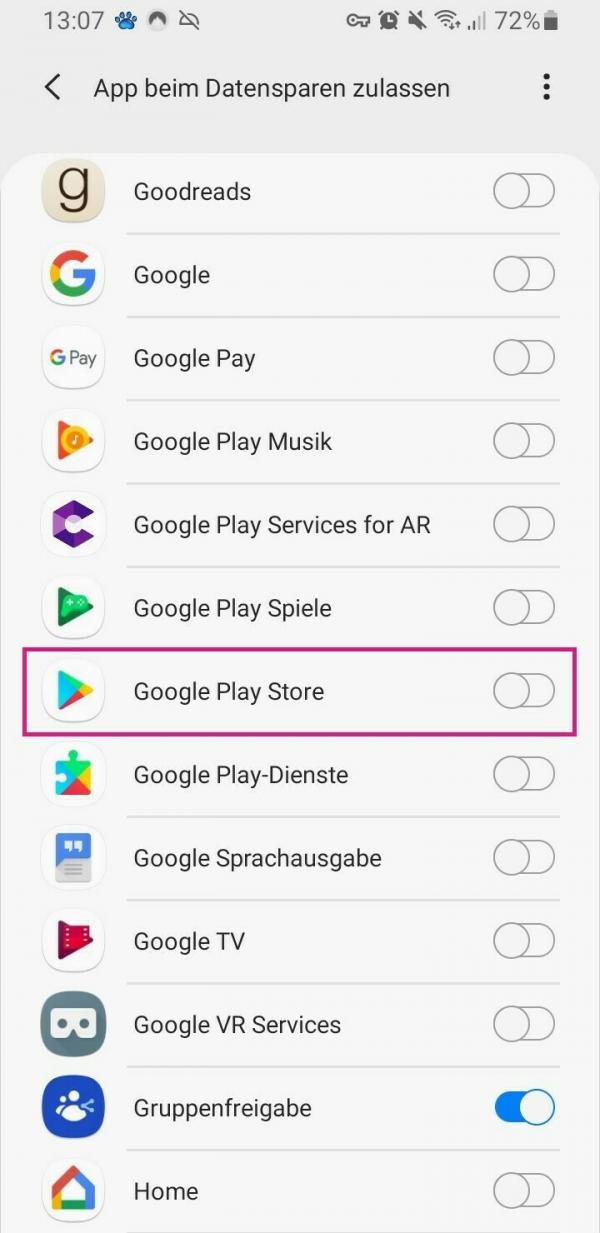
Stop pending installations
Google will prioritize background updates and installations of newer downloads. Of course, in order to enable the download, the earlier processes must first be stopped. Once that's done, you can go back to installing the app you want.
To do this, tap in the Play Store app on your profile picture at the top right, followed by " Manage apps and devices ". Under " Pending Downloads " you can now stop all pending installations by simply tapping the " x " behind them . In this way, the download of other apps is prioritized.
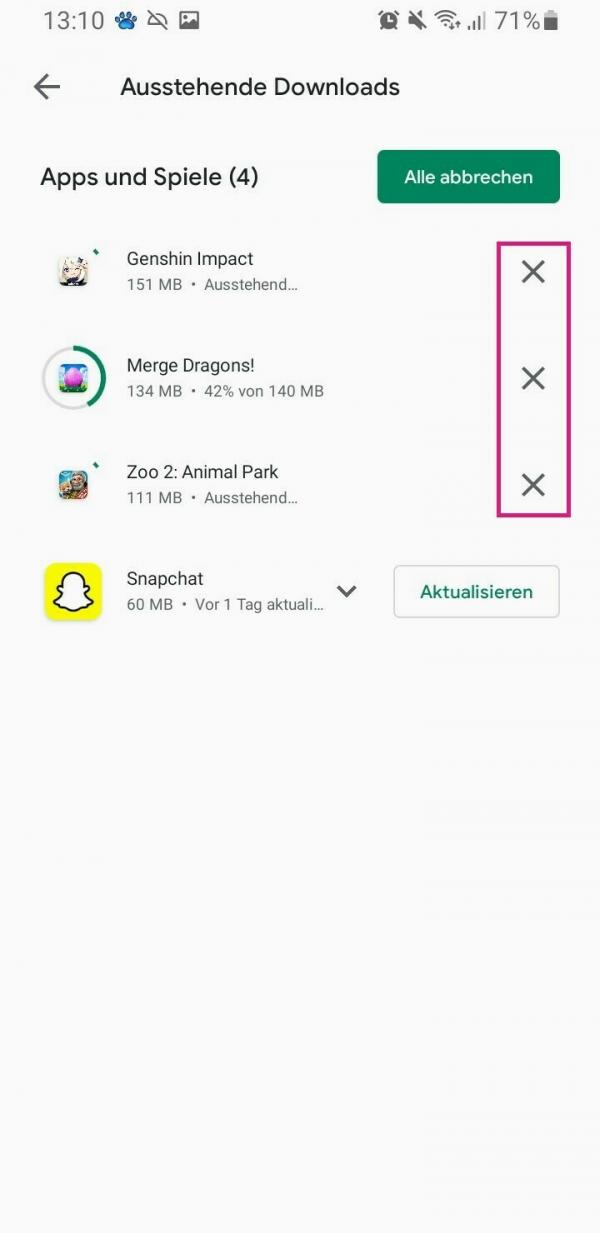
Check
the time settings The time and date on your smartphone can occasionally get out of sync. Whether you're changing time zones or there's a problem with the cellular network, you should make sure your phone is detecting the correct time and date for your whereabouts. So open the " General Management
" category in the smartphone settings . Here you can check the time settings with " Date and Time ". Make sure the option to use network-provided time is checked. If so, tap the toggle switch to turn it off, then tap the toggle switch again to turn it back on.
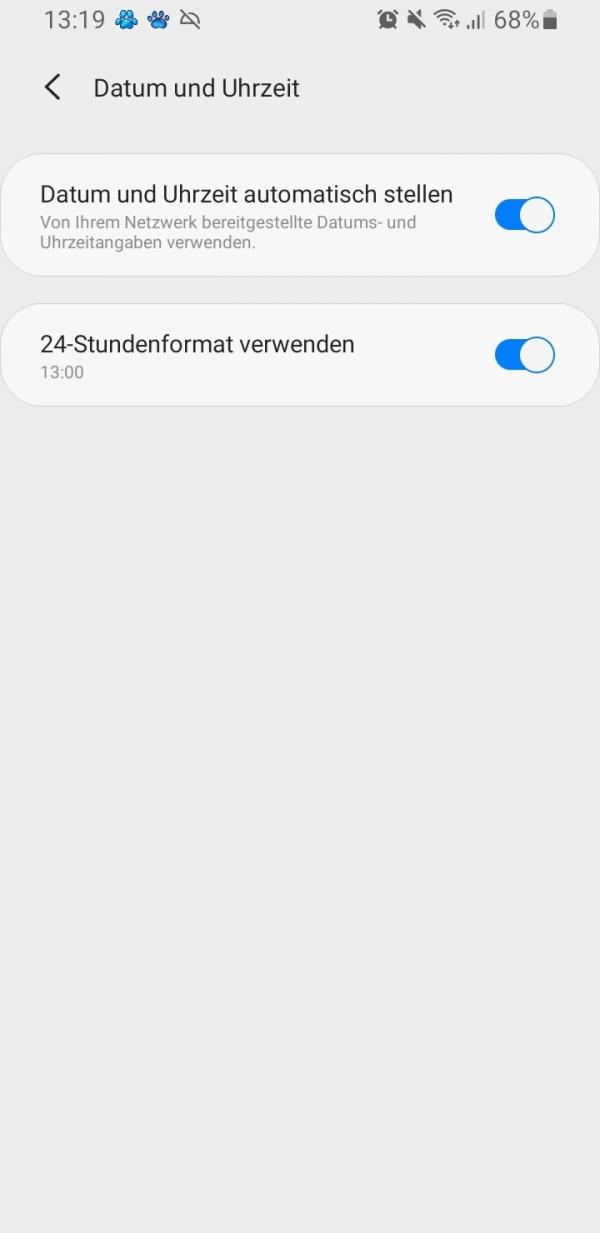
Check for system updates
Are your downloads still stuck? Sometimes all that is needed is an update or a security patch. To check whether an update is available for your device, go to " Software update " in the settings of your smartphone . If an update is available, install it.