Mobile phones have more and more functions, as they are not only used to make and receive calls as in the past, but have become central storage devices for most users. Thanks to their internet connection, they also allow different actions such as downloading applications, surfing the web , chatting and managing social networks or checking emails that are sent to the mail..
That is why when we buy a new terminal, one of the things we first want to learn how to do is the screenshots. These screenshots allow us to acquire a photograph of what appears on the screen of our phone, to later be able to send it by mail, WhatsApp ... or simply store it for our personal use.
Although this is usually something simple, depending on the terminal and the model this action may vary. That is why we show you how to take screenshots on the Samsung Galaxy M10..
To keep up, remember to subscribe to our YouTube channel! SUBSCRIBE
Samsung Galaxy M10 screenshot
We must press and hold both buttons simultaneously
- Press right button On / Off

We will see that the screenshot has been made because the phone will reflect this with a movement on the screen.
Now that you've done the screenshot, you can go to the phone gallery to find the "Screenshots" folder. From here you will be able to select the image that interests you to see it or to share it through the medium that interests you. At the bottom of the photo you will see the option to share and once you have the selections, all the available options will appear..
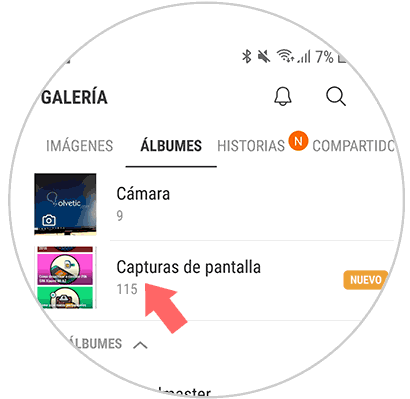
With this simple gesture, you will be able to make and save the screenshots of the Samsung Galaxy M10 easily and quickly.