A parse error is an error message that you sometimes get on Android devices when an app fails to install. The message itself isn't very specific, and there are a variety of problems that it can cause. Essentially, the error means that there was a problem installing the app and the installation could not be completed. If you've received a parse error and still want to install the affected app, you need to identify the root problem and fix it.
What is the cause of an Android parse error?
The parse error usually occurs when trying to install or run a third-party app on an Android device. When this error occurs, the message "An error occurred while parsing the package" is displayed. The error can also appear when trying to install an app from the official Google Play Store, although this is less common.
Here are some of the most common causes of Android parse error:
- The app is not compatible with your device.
- Your phone does not have permission to install the app.
- The file you are trying to install is corrupt, incomplete, or damaged.
- Your antivirus or security app is preventing installation.
- There is a problem with your Android device.
- Changes have been made to the app you are trying to install.
How to fix the parse error
There are several solutions that can help you fix the parse error. After trying a solution, try installing the app again. If you still get the parse error, move on to the next suggested solution.
Perform a system update
The app you are trying to install may not work with an older version of Android. In rare cases, trying to install or run an app that was designed for a newer version of Android will result in a parse error. You can read about how to carry out an Android update in another article..
Checking Compatibility
When you download an app, make sure it is compatible with your hardware and operating system version. When you download an app from the Play Store, you can usually only download apps that are compatible with your device and Android operating system. However, if you download the app from another external source, first check that it is compatible with your device. If there are options to choose the operating system and hardware before downloading, make sure you choose the correct options here.
Allow installation of apps from unknown sources
For security reasons, Android does not allow its users to install applications from unknown sources. So if you try to download an .apk file from sources other than the Google Play Store, the Parse error can occur. To fix such problems, you need to allow applications to be installed from unknown sources. This option is deactivated by default. If you enable it, be sure to only download apps from trustworthy sources!
To activate the option, select the " Apps " entry in the settings of your smartphone . Then open the three-point menu there top right and then go to " Special Access ". If you now tap on " Install unknown apps ", a list of apps that can download apps will be displayed, such as Chrome and other mobile browsers. Tap any app you want to use to download apps and toggle " Allow from this source " on..
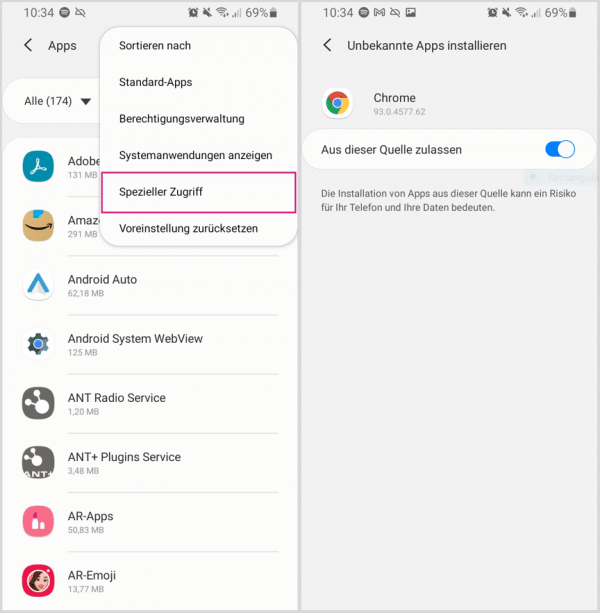
Downloading and installing
an .apk file again If you want to install an .apk file, make sure you download it correctly. If it doesn't download properly, the app may fail to install. Also, make sure you have enough space on your device for the download. Most devices download the APK files to the phone storage rather than the external storage. Before downloading, check the phone memory and clean it up in case it is running out of space. Also check your internet connection. If your connection is unstable, the file may not download properly.
However, there are times when the file from the source itself is corrupted. This often happens with new updates of apps. Usually the developers fix these errors in a short amount of time, but there is nothing you can do until then. If you can find another trusted source for the .apk file, try downloading the file from there instead.
If you download the .apk file with the standard Android browser, try another browser from the Google Play Store, e.g. Chrome. You can also try downloading the .apk file using a desktop computer and then transferring it to your Android device.
Turn off virus protection or other security features
An antivirus or security application can mistakenly identify the app you are trying to install as a threat, leading to the Parse error message. Temporarily disabling the security measure may allow you to install the app successfully.
If you don't know how to temporarily disable the feature, please uninstall the antivirus application and then install the application that is causing the parse error. Don't forget to reinstall the anti-virus application afterwards!
Turn on
USB debugging USB debugging can help fix the parsing error. To do this, activate the developer mode on your Android device. You can read here how to activate developer mode.
After that, turn on the USB debugging option , which you can find in the new Developer Options menu . Then try to install the app.
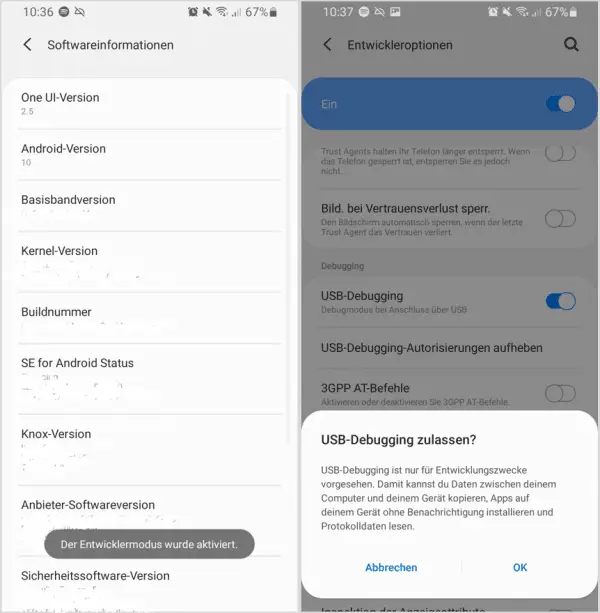
Restore manifest file
This solution is only for advanced users who have tried to modify the app's manifest file. So if you made any changes to the .xml file, try to restore it to its default state. If you've changed the name of the .apk file, rename it to its original name to resolve the problem.
Reset device The last resort is to reset the device, which will erase all of your personal data. So only do this if you have tried all other options and the app is worth the process for you. Make sure to back up your personal data before resetting your device as you will lose all of your photos, videos and other media.
After you've reset your phone, you'll need to update it to the latest version of Android before trying to install the app again. You can find out how to reset your Android smartphone to factory settings here.