In the idle state, the current status of the user interface is saved and the power supply is completely shut down. The data is saved on a reserved space on the hard disk. This has the advantage that the original status can be restored much faster after a break than with a restart. As is appropriate, the hibernation is hidden in Windows 10. However, the idle mode is very useful to save energy and to continue working immediately after starting. We show in our article how to activate it.
Saving energy on the PC made easy
Windows offers several options to save power when you are not using your PC. These options include standby, hibernation, and hybrid hibernation. They are especially useful if you have a laptop. Here is the difference between these options:
Standby mode
Sleep mode is a power-saving state that is similar to pausing a DVD movie. All actions on the computer are stopped, all open documents and applications are saved in memory, while the computer goes into a sleep mode. Technically speaking, the computer remains switched on, but consumes very little power. You can resume normal operation at full power within a few seconds. This sleep mode is useful when you want to take a short break from work. The computer doesn't use much in standby mode, but it does use quite a bit of energy.
Hibernation
Hibernation is very similar to standby, except that the documents you open and the applications you run are stored on the hard drive rather than in RAM. This allows the computer to be turned off completely, that is, the computer does not consume any power when it is idle. Once the computer is turned back on, it will pick up where you left off. The resumption of operation only takes a little longer than in standby mode (with an SSD, however, the difference is not as clear as with conventional hard drives). Laptops switch to this mode when you close them..
Hybrid hibernation
Hybrid hibernation is a combination of standby and hibernation, which is intended for desktop computers. It saves all open documents and applications in memory and on the hard drive, and then puts the computer in a low-power state so that you can quickly wake it up and get back to work. Hybrid power saving mode is enabled by default in Windows on desktop computers and disabled on laptops. When enabled, your computer will automatically go into hybrid hibernation when you put it to sleep.
Hybrid hibernation is useful for desktop computers in the event of a power failure. When power is restored, Windows can restore your work from the hard drive if memory is inaccessible..
Activate hibernation in Windows 10
Follow our step-by-step instructions , the quick start guide or the explanatory video .
1st step:
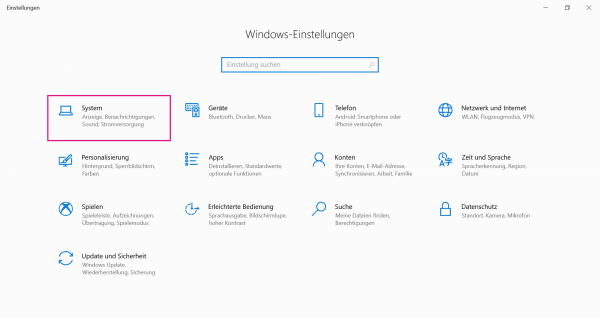 Open the Windows settings with the key combination [Win] + [I] and click on " System ".
Open the Windows settings with the key combination [Win] + [I] and click on " System ". 2nd step:
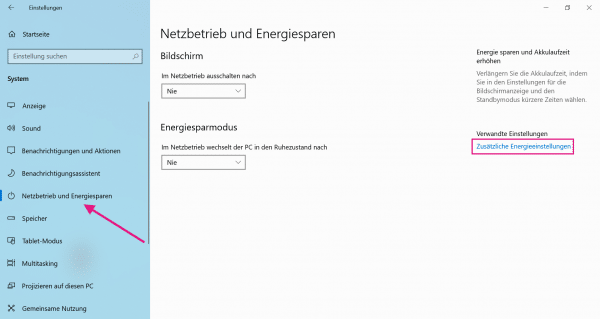 Select " Mains operation and energy saving " from the list on the left . Then click on " Additional Power Settings ".
Select " Mains operation and energy saving " from the list on the left . Then click on " Additional Power Settings ". 3rd step:
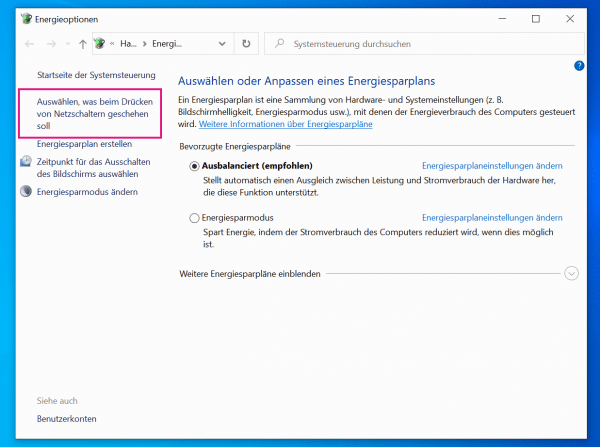 A new window is opening up. Click " Choose what to do when you press power buttons ."
A new window is opening up. Click " Choose what to do when you press power buttons ." 4th step:
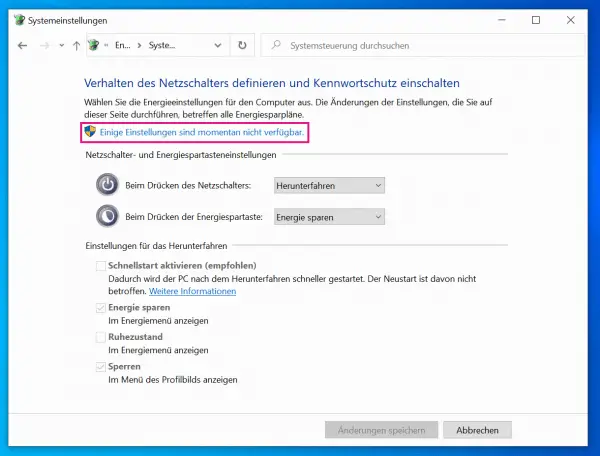 Then go to " Some settings are currently unavailable " (if necessary, enter the administrator's login details).
Then go to " Some settings are currently unavailable " (if necessary, enter the administrator's login details). 5th step:
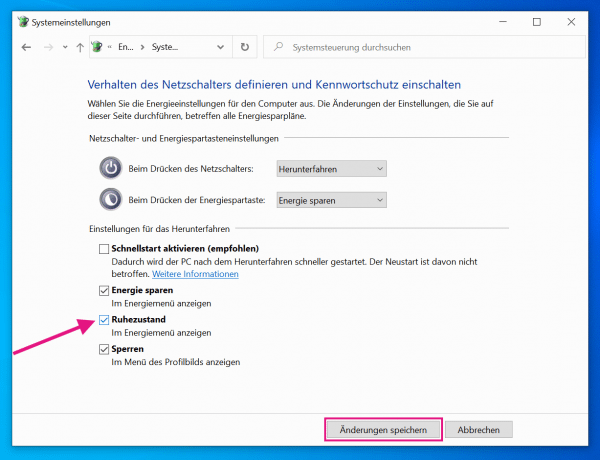 You can now change the shutdown settings . To do this, check the box next to " Idle state ". Then click on " Save changes ". If you would like to deactivate the option again , simply remove the check mark and click on " Save changes " again to save the changed settings.
You can now change the shutdown settings . To do this, check the box next to " Idle state ". Then click on " Save changes ". If you would like to deactivate the option again , simply remove the check mark and click on " Save changes " again to save the changed settings. 7th step:
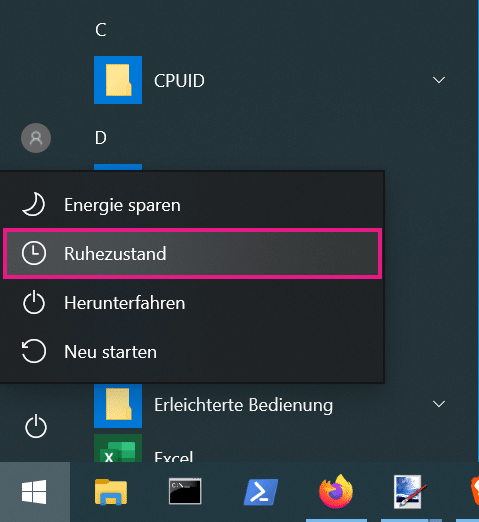 If you now click on the Windows symbol and on the On / Off symbol , the option " Hibernate " appears.
If you now click on the Windows symbol and on the On / Off symbol , the option " Hibernate " appears. Video
Hibernation is not displayed - what to do?
In individual cases it may happen that your PC does not display the "Sleep" option. We therefore explain to you how you can create a hibernation file via the command prompt in just a few steps. You can then continue with the previous instructions. Note that this does not always work, however, as hibernation was originally designed for laptops and is not available for every PC.
1st step:
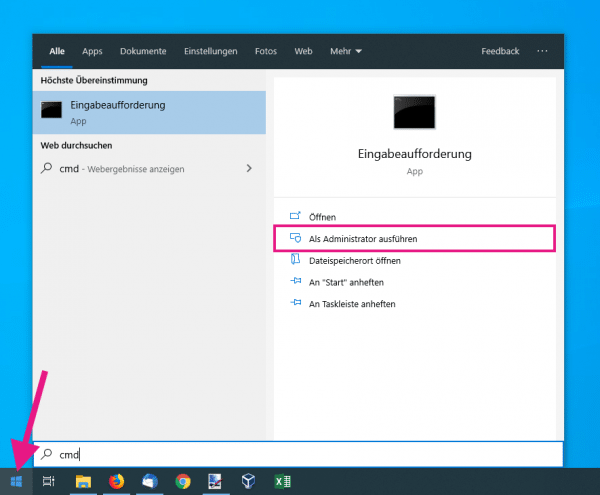 Click the Windows logo to bring up the start menu. Enter " cmd " here to search for the command prompt . Here you select the option "Run as administrator " in the context menu. Enter your username and password.
Click the Windows logo to bring up the start menu. Enter " cmd " here to search for the command prompt . Here you select the option "Run as administrator " in the context menu. Enter your username and password. 2nd step:
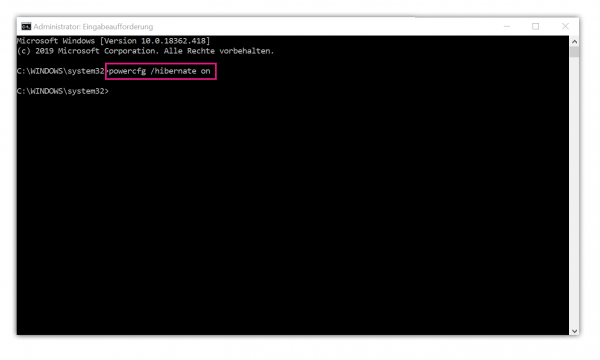 Enter powercfg / hibernate on at the command prompt . Hibernate stands for the idle state.
Enter powercfg / hibernate on at the command prompt . Hibernate stands for the idle state. 3rd step:
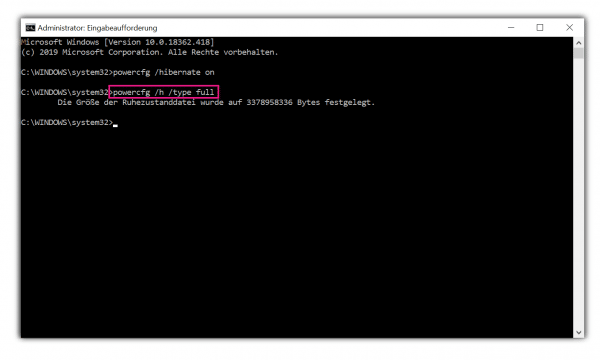 Then enter " powercfg / h / type full ". This command creates a hibernation file and tells you its size. You can now close the command prompt and continue with our other guide here in the post. You should now see the option " Sleep ".
Then enter " powercfg / h / type full ". This command creates a hibernation file and tells you its size. You can now close the command prompt and continue with our other guide here in the post. You should now see the option " Sleep ". Note : If you want to deactivate hibernation again, enter " powercfg.exe / hibernate off " instead .
quick start Guide
- Click Start (Windows icon)> Settings > System > Networking and Energy Saving > Additional Power Settings .
- A new window is opening up. Choose "Choose what to do when you press the power button ."
- Click on " Some settings are currently unavailable ".
- Put under " settings for the shutdown" a hook in " hibernation ".
- Click on " Save Changes ".
- Under Start > On / Off the option " Sleep " now appears .