It has always happened to all of us that we have lost an email where we had a lot of important information, be it images , documents, videos , and a long list of possibilities. We might face a problem when we would like to add the device we have with another account, but we also don't want to lose the information we had in it..
It is for this reason that today in TechnoWikis we will explain how to join two accounts to the same mobile device so that we can use both emails on this same phone without interrupting the information of either of them and losing information. This function also works in case we want to have a business account and a personal account on the same phone, which is extremely useful. In this tutorial we will explain how to carry it out in one of the Android terminals of the moment: The Xiaomi Mi A2 Lite.
Pay attention to the steps we are going to follow in order to put this tool into operation:
To keep up, remember to subscribe to our YouTube channel! SUBSCRIBE
1. How to create a second user account on Xiaomi Mi A2
Step 1
We will slide the bottom to the top of the device to open its main menu. When we are there we will look for the “Settings†icon that is symbolized with a nut. When we are there we click on the option.
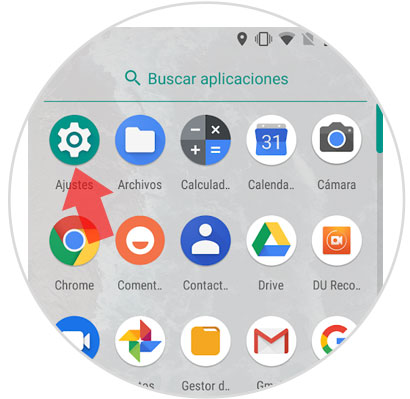
Step 2
Once inside "Settings" we will look for the section where the option "Users and accounts" is located, when we are located click here.
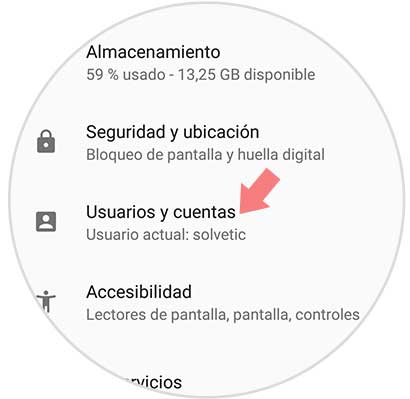
Step 3
At the top of the screen we will find a section called "User" you must select this option to continue.
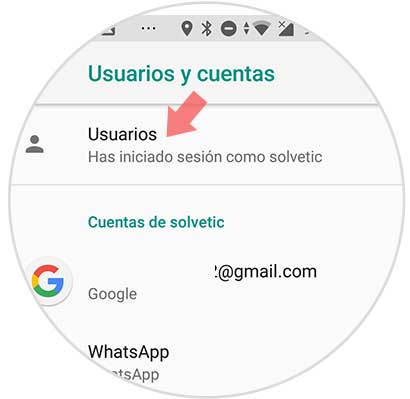
Step 4
When we enter "User" we will click on the "Add user" option.
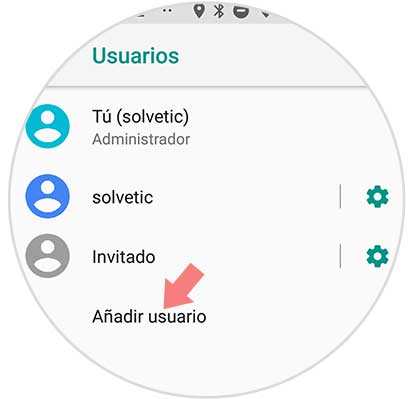
Step 5
When we press this option, two tabs will open, the first tab will ask us if we want to create a new user and select the option “Acceptâ€. The next one will tell us to configure the new account, we will click on the option "Configure now".
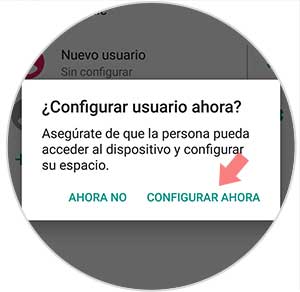
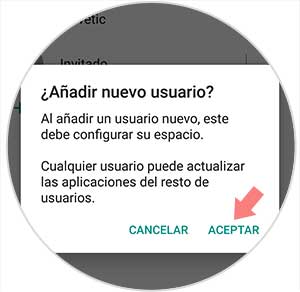
Step 6
This screen will give us a series of instructions, all of which will be possible to be carried out by the new user. Once they have been read, we proceed to click on “Continueâ€.
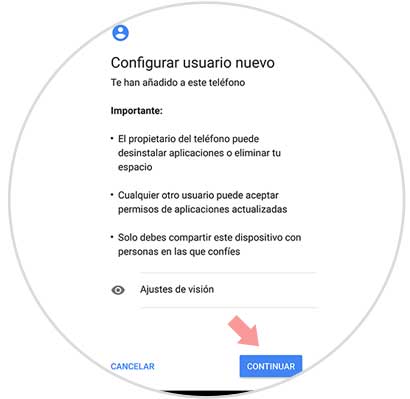
Step 7
When we do this we will get a new image where we can insert the email and our password.
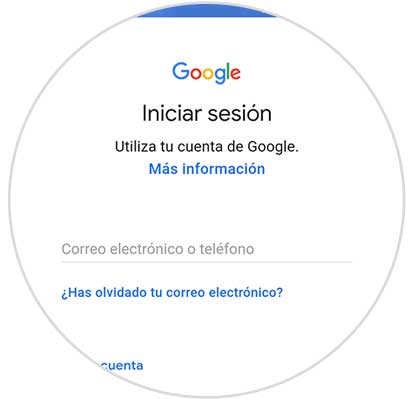
Step 8
In this new screen we must place the name we want to use in the new account that we are adding.
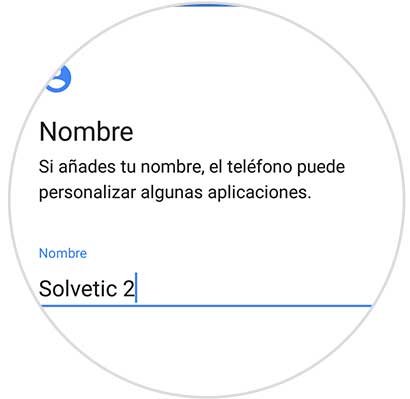
Step 9
When we place the name, a screen with Google's terms will appear, when they appear we will click on the “Accept†option.
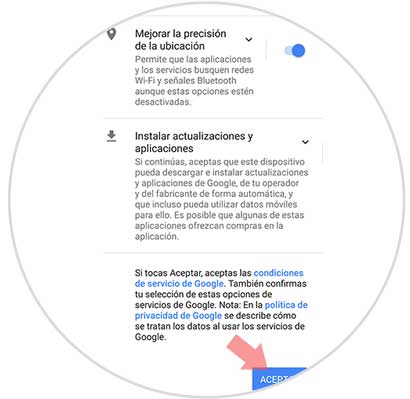
Step 10
To conclude, it will give us two options, an “Add another email account†or “Review additional applicationsâ€, here it is already at your disposal.
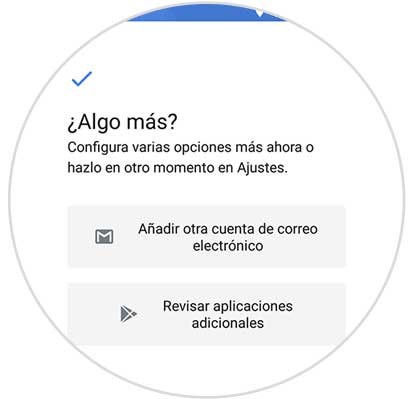
How to create a second user account on Xiaomi Mi A2
When you want to change the user or account you are using you must follow the following route:
- Users (Here you select the account you wish to use)
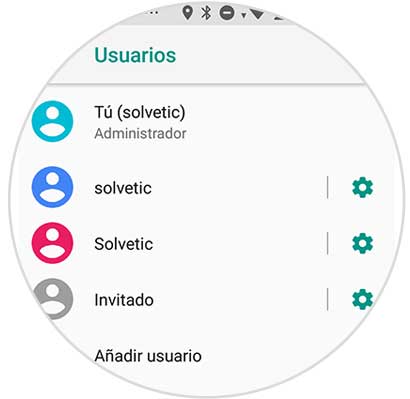
2. How to delete second Xiaomi Mi A2 Lite user account
Now we are going to delete the account that we do not want to use, whether secondary or primary in the Xiaomi Mi A2 Lite. This procedure will help us to delete accounts that we do not want on our mobile device.
Step 1
We enter the main menu of the mobile phone and we are located in the icon called “Settingsâ€, which is easier looking for the symbol of a nut.
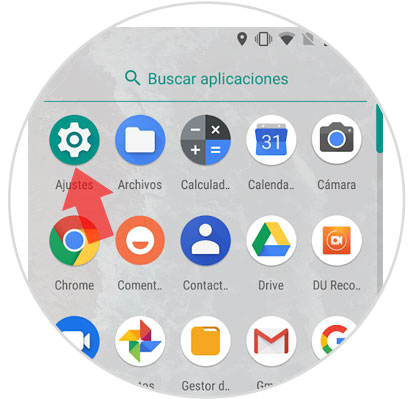
Step 2
We are located in the section called "Users and accounts", once we find it, click on it.
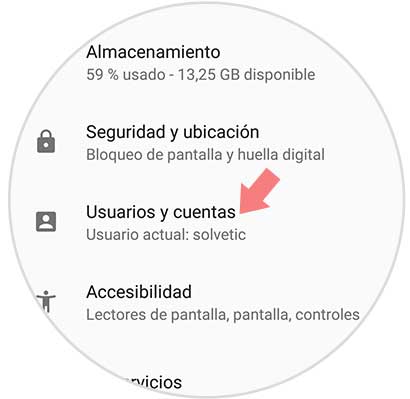
Step 3
When we are inside this option we will be located at the top of the phone where the “User†section appears and click on it.
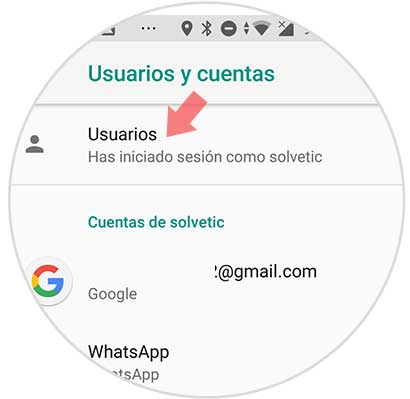
Step 4
Already entering this same we will give the nut that is next to the user you want to remove.
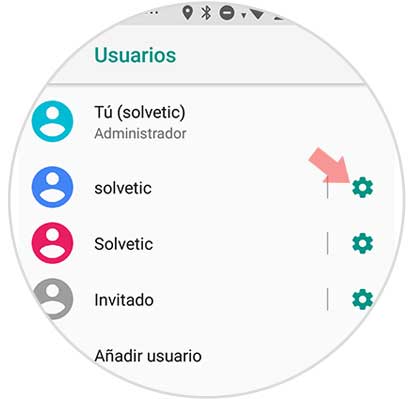
Step 5
To conclude, a section will appear where you will be given the option of "Remove user". When we click on it, a tab will appear that will ask us to confirm the deletion of the user, once it appears we will press the “Delete†option.
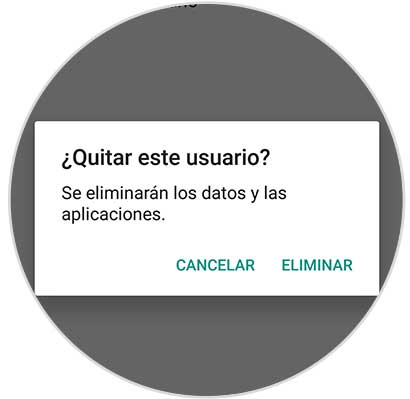
When we finish this process we can have a free space to add another new user. This process will always be the same and we can use it whenever we want..