It can happen that a Windows 10 update hangs up during the download or installation due to a problem. This is particularly annoying when it comes to a security update. But don't panic: We'll show you how to proceed in such a case and eliminate the update problem.
Wait
It is of course not always easy to wait and see. But there are two advantages to a hung update : You can find out whether the Windows update is really hanging . Sometimes it takes Windows more time to incorporate a single update. Then the same percentage is displayed for a very long time , although the update works in the background without any problems. But externally, this makes it look like there is a problem with the update. Incidentally, this also applies to upgrades for Windows.
The other benefit of waiting is that the update may be buggy and already fixed will. In most cases, Microsoft releases a second update very quickly, in which the error has been resolved.
Fix problems with Windows Update using on-board tools
In the event that there are problems with a Windows update, Microsoft has set up a tool. You can find this in the settings. Open the " Update & Security " section. Click on the tab " Troubleshooting " and then " Windows Update ."
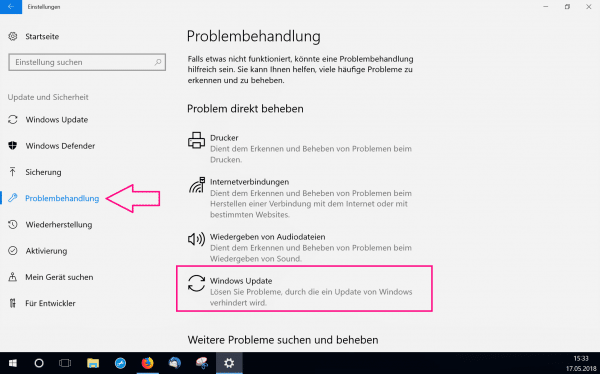
Install Windows 10 update manually
Open the Windows settings. Then click on " Update & Security ". In the " Windows Update " tab you can select the " Check for updates " button . Sometimes this trick helps. Here you can find more information on how to install updates manually..
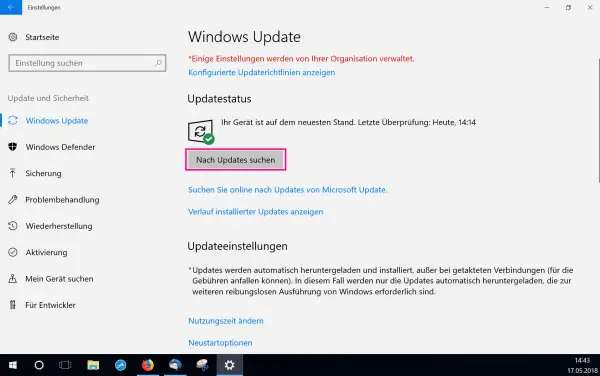
Check Windows storage space
If your computer memory is almost full , you may have problems downloading and installing updates and upgrades under Windows 10. Therefore, you should always check your free hard disk space in the event of a hung update. To do this, open Windows Explorer and click on the " This PC " category . Here is a guide on how to clean up your hard drive.
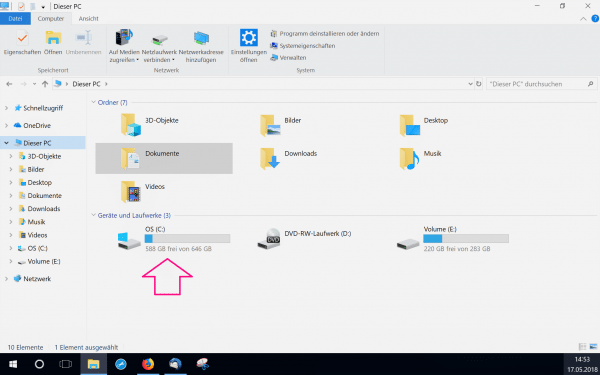
restart the computer
It is not always advisable to shut down the computer during an update. If the update in question hangs, this is definitely an option. Restart the computer as normal. This may already solve the problem when downloading or installing an update . After doing this, you should definitely try to download the update again..
If the Windows Update paralyzes the PC ...
If, despite everything, your update hangs again and again or even leads to error messages on your computer, you should undo the update . How to uninstall a Windows 10 update can be found here. You should also switch off the automatic Windows updates while the faulty update is still in circulation. Here we will show you how to deactivate automatic updates from Windows.
Reinstall Windows
May make Windows internal errors to problems with the update. If no other option works, consider resetting Windows 10 . Detailed instructions on how to reset Windows 10 can be found here.