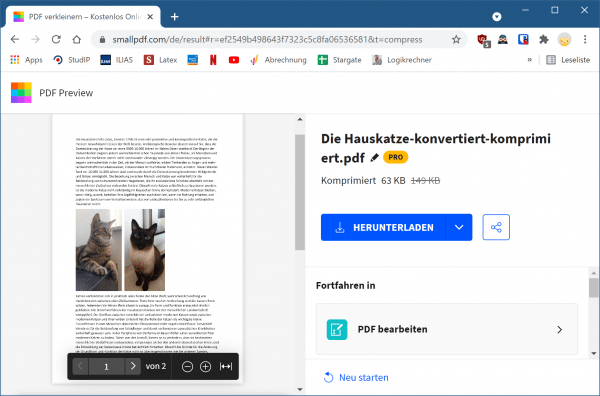In most cases, you probably don't worry too much about the file size of Microsoft Word documents. They don't take up much space when compared to games, videos, and other large files. However, if you need to put a Word document online, e-mail it, or for some other reason you need to save every possible byte, here are three quick ways to reduce the size of your Word document quickly and easily.
Convert Word document to DOCX format
Microsoft introduced the DOCX format in Office 2007. So if you're still using the .doc format, it's time to convert it. The newer .docx file type works essentially like a .zip file by compressing the contents of the document, thus making your document smaller by converting a .doc file to .docx format. A document that is a few megabytes in size in DOC format would only need a few hundred kilobytes as DOCX.
To convert your .doc file, open it in Word and click " File " in the upper left corner . Then under " Information " click on " Convert ".
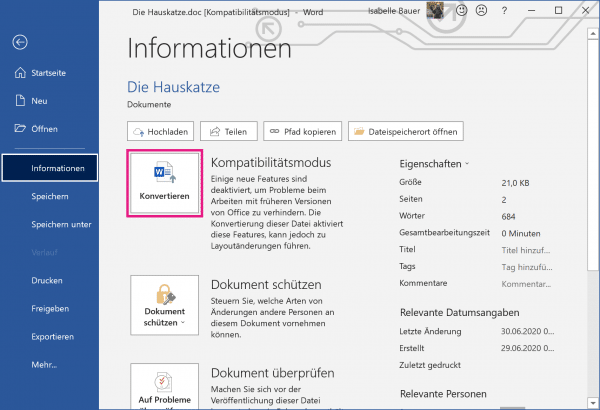
When prompted , click OK , hit the Save button , and Word will convert your document to .docx. With this conversion, Word creates a brand new version of the document in the new format so you can still use your old .doc version..
Compress images in Word document
You should use the Insert menu and Pictures menu to insert a picture from your computer in a space-saving format, such as JPG, instead of moving it directly into your document. When moving, Word inserts the image as a PNG or BMP, both of which take up a lot of space.
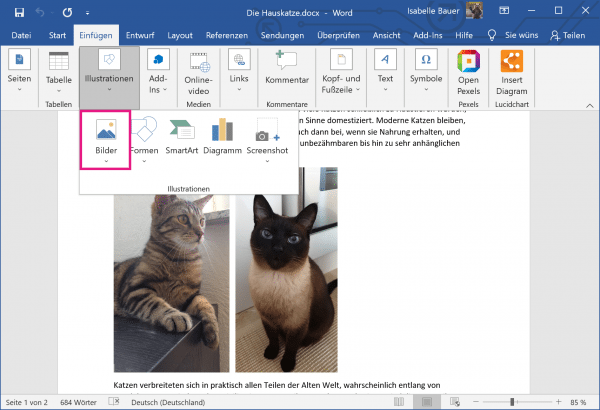
You can also while trying to save a document using the drop-down menu " Tools " select " Compress Pictures choose and select a lower resolution for all images". Depending on the document, you may be able to get by with lower quality images to save more space..
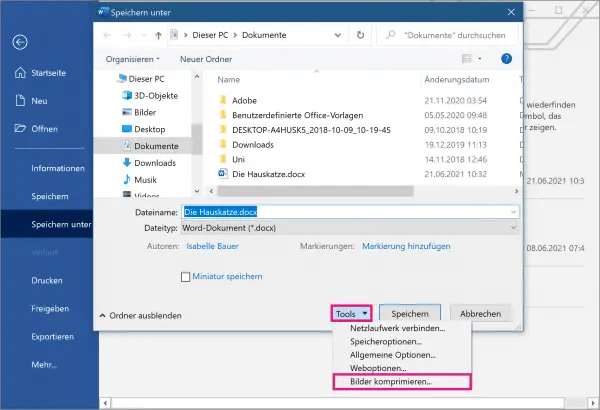
Remove font embedding
If you use a custom font in a document and someone who has not installed that font opens the document, it will not be displayed. To counteract this, Word allows you to embed fonts in your document so that they work everywhere.
However, as you can probably imagine, this takes up more space. Therefore deactivate the " Embed fonts in the file " check box in the " Save " tab of the Word options .
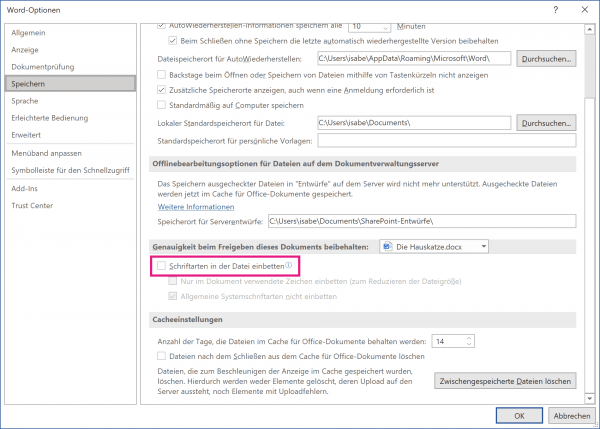
Compress with online tool
You can find several tools on the Internet that do just that for you - they compress your Word documents. For example, you can easily upload your file to the website https://smallpdf.com/de/pdf-verkleinern . The tool then converts your file to PDF and does the rest. All you have to do at the end is download the compressed file and convert it back to a Word file.
Before uploading your files to any website, however, you should ask yourself whether it contains personal or confidential information. Because in this case you should consider whether you want to use an online tool and thus give your data out of hand.