Without a doubt, data transmission equipment, as well as telephones and now smart watches, are tools that came into our lives to make it easier every day. Every day we turn to them to perform different functions , which a few years ago would have seemed almost like a fiction movie. In addition to the arrival of the internet, the connection between our phone , smartwatch and computer is almost common among users..
However, with the technological advances that are implemented in these devices, we are in need of constantly replacing them, in order to have a better use of the new functions. In general, the previous equipment or we give them to close friends and put them on sale, so it is necessary to reset them to factory values. In this way all the information that we have stored in them will be deleted , and can be reused as if it were a new device.
Next we will see the steps you must follow to correctly perform the factory reset to the Apple Watch 5, from the watch itself or from the iPhone..
To keep up, remember to subscribe to our YouTube channel! SUBSCRIBE
1. How to reset Apple Watch 5 from the watch
Step 1
To start the procedure we enter the "Settings" section directly from the clock. This is in the initial screen of the application.
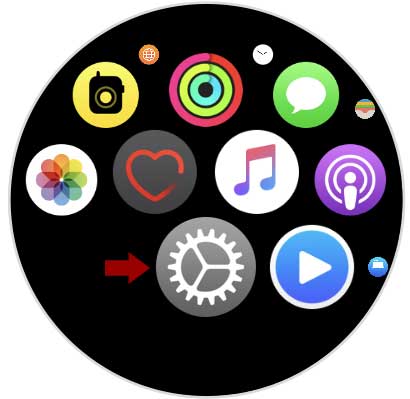
Step 2
Next we click on the “General†alternative

Step 3
Now we go to the bottom by sliding the screen and press the “Reset†section
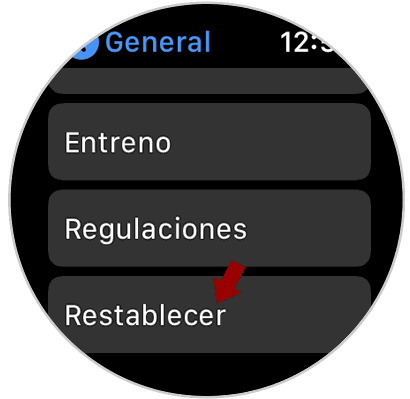
Step 4
You will see on the screen the option “Delete contents and settings†click on it.
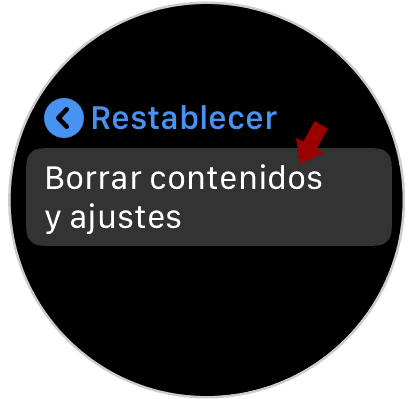
Step 5
Now a window will be displayed where it is warned that the procedure cannot be undone once done. This means that you must be very sure since everything on the watch will be erased.
In this case we must press the "Delete" option
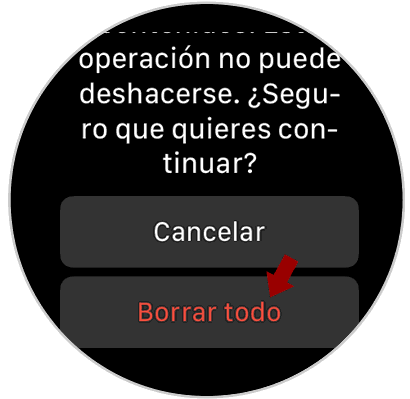
Step 6
Finally, the process of how the Apple Watch is restored to factory settings is shown. We must wait for the process to end.

2. How to reset Apple Watch 5 from iPhone
If you want to use the iPhone to perform the factory reset of the Apple Watch 5, only the following steps must be performed:
Step 1
The procedure will begin by entering the "Watch" application directly on the iPhone.
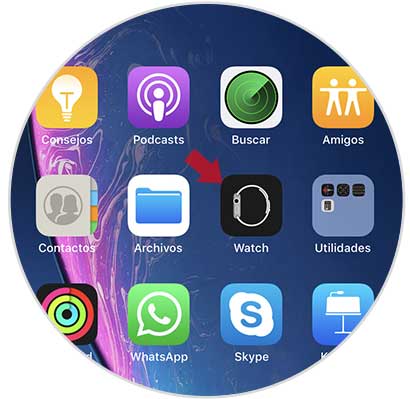
Step 2
Subsequently, several alternatives are shown on the screen, we choose “Generalâ€
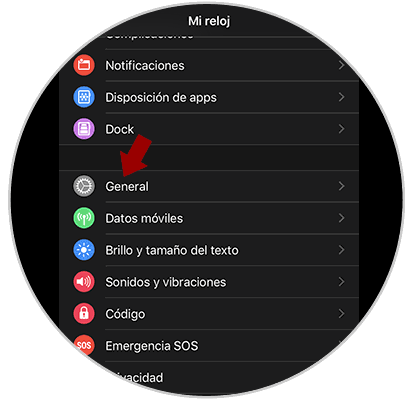
Step 3
We scroll down to click on the “Reset†section
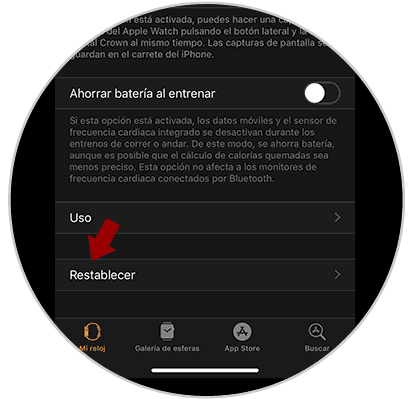
Step 4
Next we will see several sections with which you can make specific deletions to the Apple Watch select “Delete content and settingsâ€
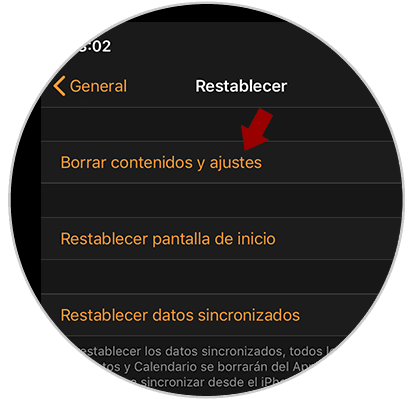
Step 5
An informational window is now displayed that says that once the deletion is done, you cannot revert. As we are sure that if we want to reset the clock, click on "Clear content and settings"
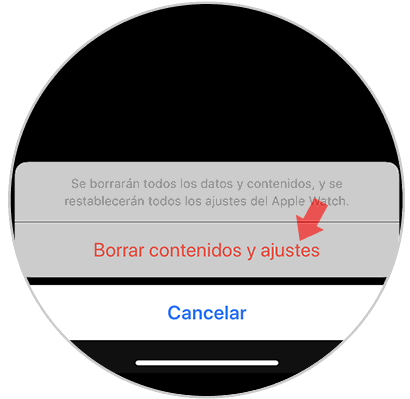
Step 6
The process of resetting and deleting the entire contents of the Apple Watch is automatically shown on the screen.

With this procedure the Apple Watch 5 will look like new and can be started from scratch and linked to the iPhone phone.