For years, Windows 10 has received new features and adjustments with updates. But that has meant that design and functional changes should only be inserted at certain points. The result was an amalgam that represents content from several decades of update history. This should come to an end in the future, because Windows 10 is given a completely new, uniform coat of paint with the help of the "Project Sun Valley" design.
Install update 21H2
Installing the new update is actually very easy. In this post we will show you how you can basically install an update under Windows. You can download the update later when it is freely available to everyone. However, in order to use the update now, you have to choose a different route.
Caution: Even if you are very excited about the new design, you should make a backup of your data beforehand. There's a reason this update hasn't officially been released - it's still in the works. In the worst case scenario, errors can be so severe that you would have to restart Windows..
1st step:
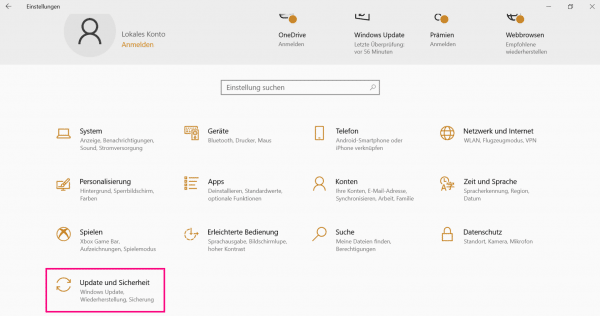 First go to the settings and click on " Update and Security "
First go to the settings and click on " Update and Security " 2nd step:
 Now select the item " Windows Insider Program " at the very bottom . You can now access additional updates via " Let's go ".
Now select the item " Windows Insider Program " at the very bottom . You can now access additional updates via " Let's go ". 3rd step:
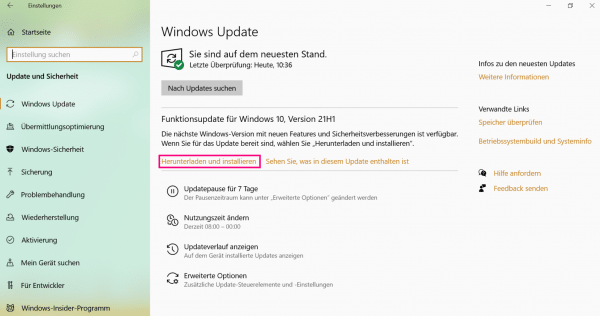 You may have to make further normally available updates for the insider updates. Then go back to the updates (top item in the menu on the left) and download the relevant updates. Download the update 21H1 here. You can then take advantage of the new Windows build.
You may have to make further normally available updates for the insider updates. Then go back to the updates (top item in the menu on the left) and download the relevant updates. Download the update 21H1 here. You can then take advantage of the new Windows build. Innovations in design
The Sun Valley design brings many changes, both large and small. We have listed the most important ones for you here. Please keep in mind, however, that the design is still under development and all innovations may not make it into the final version.
- Rounded corners: Nowadays a lot is possible - including that corners no longer have to be angular. Microsoft is following this trend so that round corners are being introduced with the new design.
- Revised animations: Microsoft has also polished the small transitions and animations a bit. For example, opening the on-screen keyboard should now look smoother and program starts should run better.
- New design for Explorer and folders: Windows Explorer in particular ran under "If it ain't broken, don't fix it" for a long time - but that's over now. In addition to rounded corners, there should also be some graphic revisions here - just like with the folder symbols.
- Windows tools instead of administration tools: There will not only be visual changes with the new design, but a few renaming.
- Start menu and taskbar: The start menu is also to be revised. Here, too, round corners should make up a large part of the new design. In addition, the menu and the taskbar should be visually spiced up a little.