One of the Windows components that has always been present in all editions has been File Explorer , formerly called Windows Explorer , thanks to which we have access not only to storage units but also to current folders, libraries, network and More functions Based on the extent that new system updates are released, new features and improvements are applied to the already integrated system components and in the case of Windows 10, Microsoft is creating a total change in File Explorer for its next editions focusing In modern and functional styles, these changes will apply to all devices where we use Windows 10..
Having organized the content of our Windows 10 devices is important to save time when we want to access a specific data . Having chaos in the documentary structure of our team will lead to wasted time, errors, unwanted deletions ... That is why File Explorer is a fundamental tool in the information process in Windows 10 allowing us to easily manage and find it.
The file explorer has been developed as a universal application for Windows 10 and although it is already available for Insider versions, it is hidden by default. This explorer will have a minimalist approach, but will allow us to continue carrying out the traditional actions of the explorer..
To keep up, remember to subscribe to our YouTube channel! SUBSCRIBE
Activate the new File Explorer in Windows 10
Step 1
For its activation, we must have a minimum version that is 15063, to check which version we are using we have two options:
- Use the following key combination and execute the “winver†command
+ R
- Go to the “Start / Settings / System / About†path and there validate the compilation used
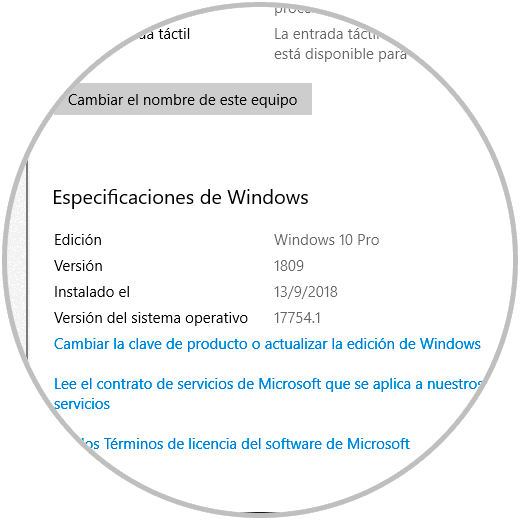
Step 2
To start this process, click somewhere free on the desktop and select the "New / shortcut" option:
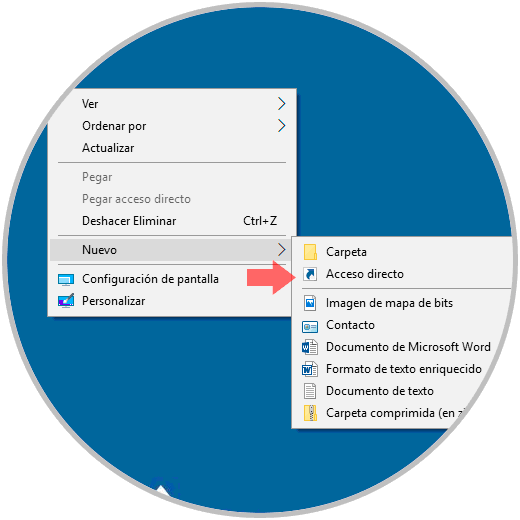
Step 3
In the displayed window we will paste the following:
explorer shell: AppsFolder \ c5e2524a-ea46-4f67-841f-6a9465d9d515_cw5n1h2txyewy! App
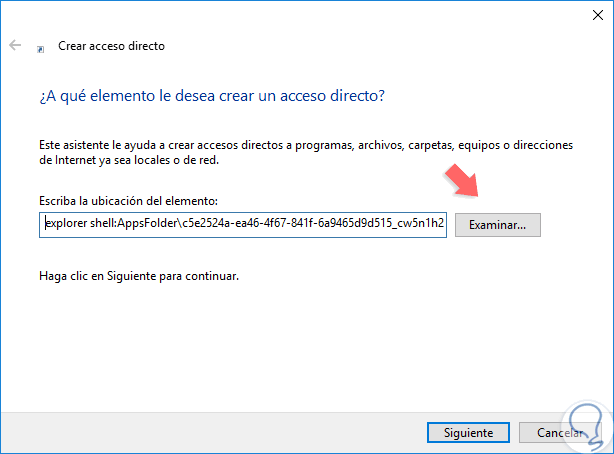
Step 4
This value will give us access to the new Windows 10 file explorer, there we click Next and assign the desired name for the shortcut:
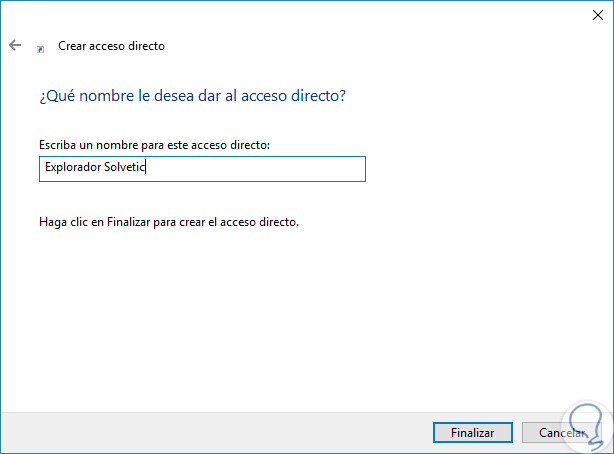
Step 5
Click on Finish to complete the process and we will see that a shortcut is created with the file explorer icon:
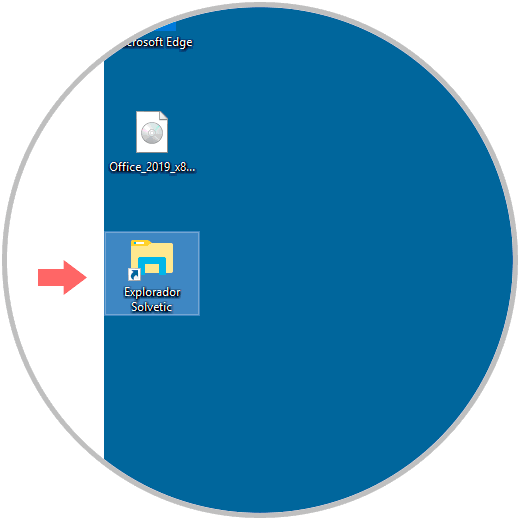
Step 6
By double clicking on it, the new browser that Microsoft will introduce in future editions of Windows 10 will be deployed, the current aspect is as follows:
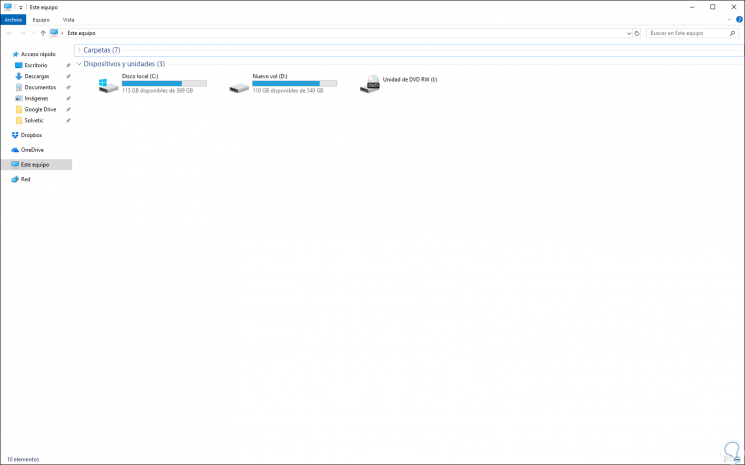
Step 7
The new aspect will be as follows:
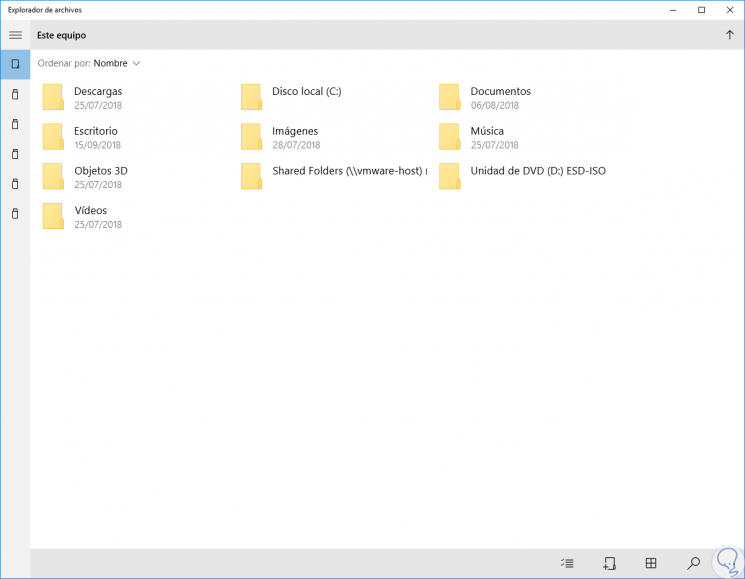
Step 8
In this new version of the browser it will be possible:
- Examine any unit connected to the equipment.
- Sort the content by name, date and size.
- Change views (list and mosaic).
- Search files and folders.
- Copy, move, delete and share files and folders.
- Rename files and folders.
- View properties and property of files and folders.
Step 9
When accessing any of the available folders we will have options such as: Create folders by clicking on the sidebar located at the bottom:
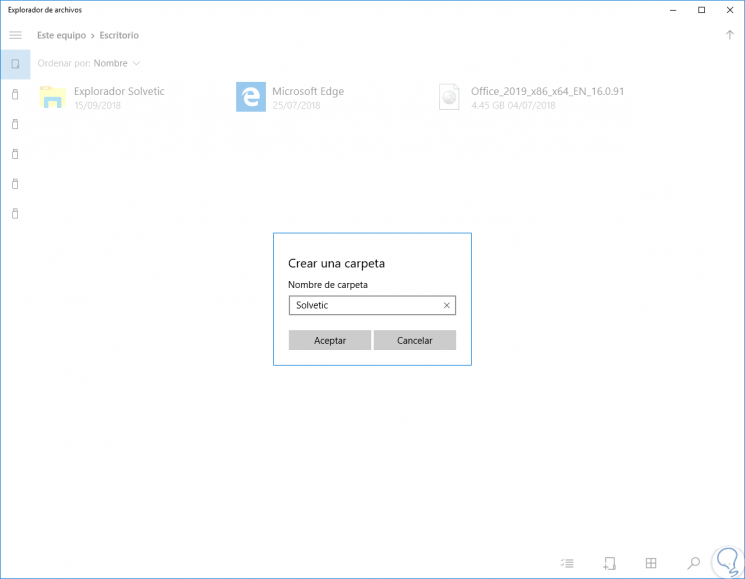
Step 10
Toggle views of items in Explorer:
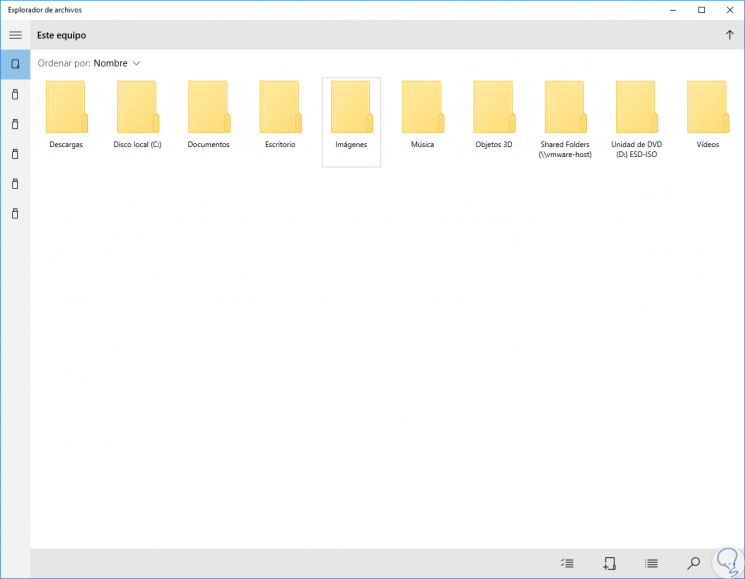
Step 11
Search in folders:
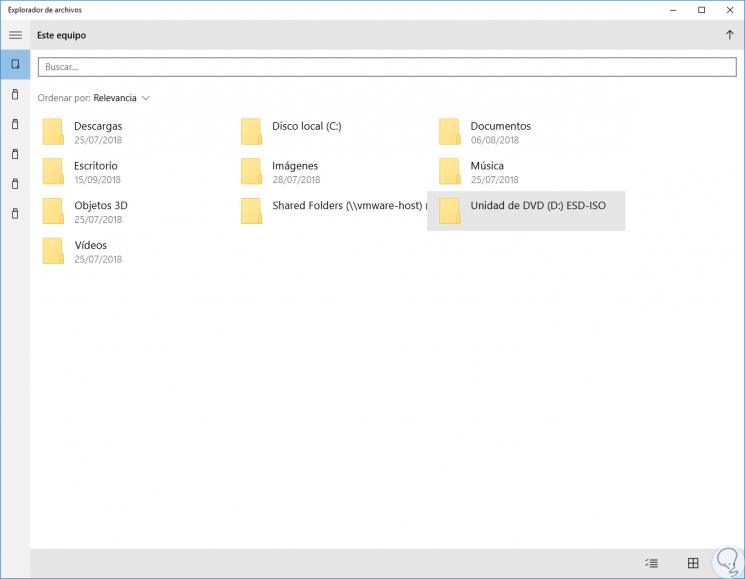
Step 12
At the bottom we find the menu option where some alternatives are displayed such as:
- Access the properties of an item
Note
You can enter this new Explorer using the shortcut you have created since the usual ones that come by default will open the traditional version of File Explorer in Windows 10.
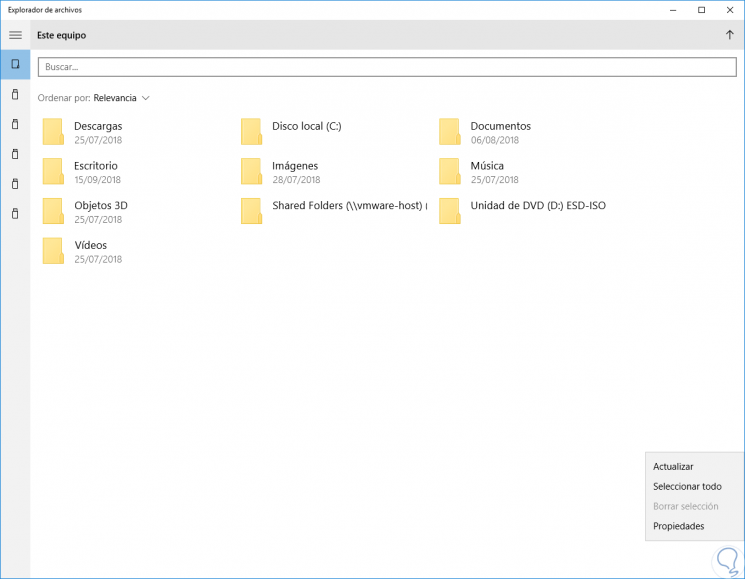
Basically this is the browser model that Microsoft has planned for Windows 10 but without a doubt they should add more functions, remember that in the current browser we can access the folder options, integrate libraries and configure more general browser settings. In this way, we have seen what Microsoft has prepared for the millions of Windows 10 users at the file browser level and hopefully the new edition of Windows will be launched where this browser is officially published with all its news, functions and features for So get the final verdict.