Surely when you think about the device you use the most, surely the answer is the telephone. If this is not the case, it is probably among the 5 most used objects, and the telephone has become an important part of everyday life. Use the camera , visit social networks or exchange messages in applications such as WhatsApp or Messenger, which are some of the most recurring actions you take with your phone..
However, you should know that the large amount of use we give the phone daily can cause your phone to run out of memory, this means that you can no longer save information. That is why through this tutorial in TechnoWikis we will show you what to do to clear the cache memory that your Xiaomi Mi A2 Lite phone accumulates daily and thus free it and optimize its operation.
For this you will have to do the following:
To keep up, remember to subscribe to our YouTube channel! SUBSCRIBE
1. How to clear or clear an App cache on Xiaomi Mi A2 Lite
It is important to emphasize on the Xiaomi Mi A2 Lite phone you have the possibility to delete the cache of the applications, and that this can become a very important option when you want to free up space of the internal memory. You also have the possibility to clear the cache of a single application, and for this you just have to follow the following procedure:
Step 1
The first thing you are going to do is swipe the main screen of your Xiaomi phone up with your fingers, this will give you the possibility to access the icons found in the menu.
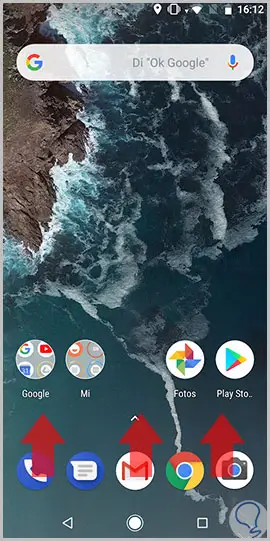
Step 2
Once inside the applications drawer you must select the "Settings" icon, which is the one with the shape of a nut or gear.
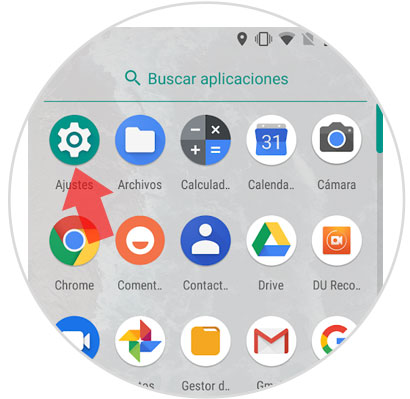
Step 3
Now that you are inside the settings window you will notice that there are more tabs with several options, within this window you must select the one named "Storage".
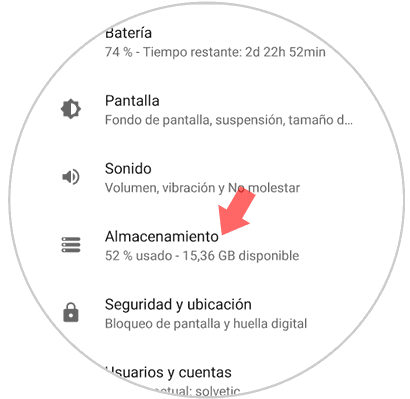
Step 4
Once you have pressed the previous option you will have new options in this window. Among the options available there is one called "Other applications", that is the option on which you must click to continue.
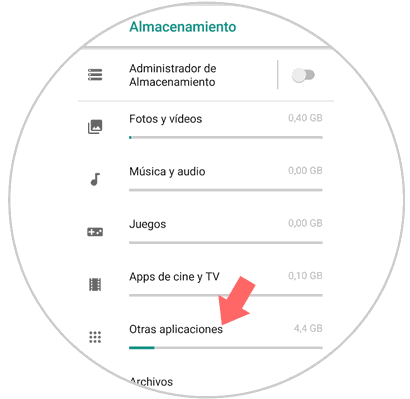
Step 5
Within this new option you will notice that all applications that you have downloaded and installed on your Xiaomi Mi A2 Lite phone appear in a list. Just select one of them to clear the cache.
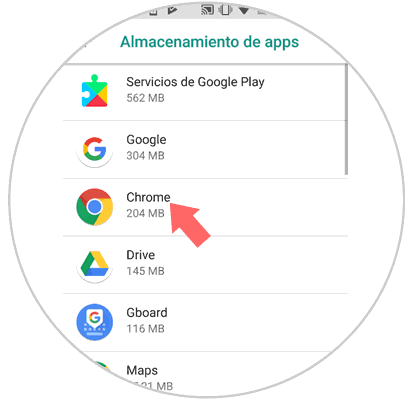
Note
For example, in this option that appears on the screen, we choose the Chrome application, but you have the possibility to choose any of the applications that appear to clear the cache memory, such as Instagram, Facebook, Twitter, among all the available ones.
Step 6
Finally, once you are inside the application you selected, you will see a small bar with the name "Clear cache". You just have to press it and the process will be finished.
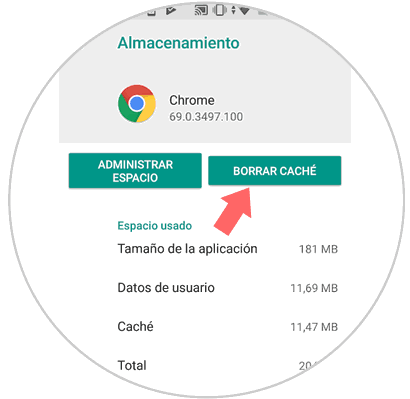
2. How to clear or clear cache of all Apps on Xiaomi Mi A2 Lite
In this step we will show you a faster way of how to clear the cache of all applications and thus be able to free the internal memory of your Xiaomi Mi A2 Lite phone.
Step 1
The first thing you are going to do is press with your finger the main screen of your Xiaomi phone and move it upwards, in this way you will access the drawer where all the applications are located.
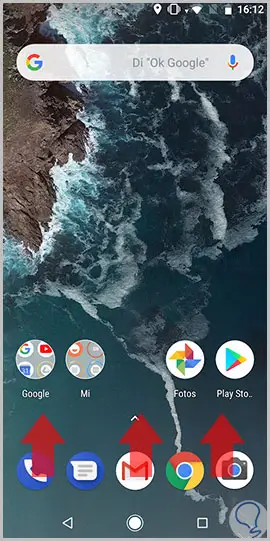
Step 2
Now that you are in the app drawer you will select the "Settings" option, which is the one with the icon similar to a nut.
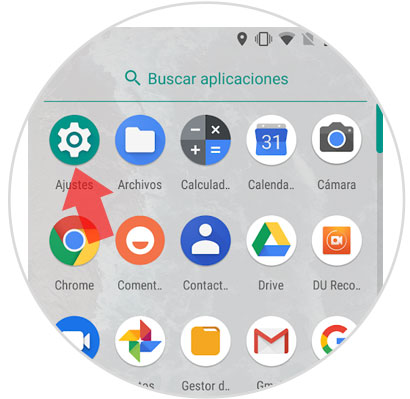
Step 3
In the settings option window you will find another variety of options, inside it you must swipe the screen until you find the "Storage" option, and select it by clicking on it.

Step 4
In this new window you will notice that at the top there is a small green button called "Free space". You just have to select it by clicking on it and you're done.
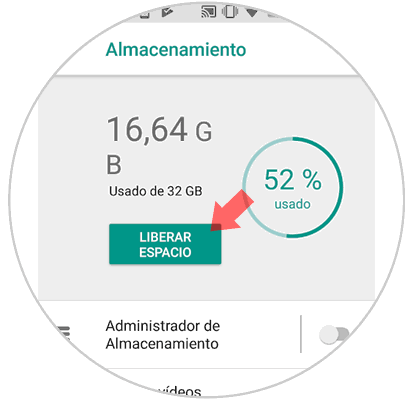
Simply making these methods so easy you can choose between deleting applications one by one or completely clearing the cache of all applications with a single click on your Xiaomi Mi A2 Lite phone..