One of the great advantages of using Google Chrome is its wide capacity to receive and execute extensions or add-ons which extend the functionality and versatility of the browser, but in some cases, these extensions can cause multiple errors when working on the browser.
For example, a common extension nowadays is AdBlock, or browser security extensions , which can trigger the error ERR_BLOCKED_BY_CLIENT, which is displayed on a particular site visited or currently being worked on. This error is closely linked to this type of add-ons, since ad blockers integrate some rules which match the URLs with some type of expression or can also match the DOM with the expressions. This results in some false positives being created within the navigation, generating the mentioned error and preventing access to the visited site .
These add-ons integrate a list of filters, in which the URL of a website is checked when the page is loaded. Thus, if a particular resource is requested, and a filter is activated, that resource will not be shown to the user, but will show the message ERR_BLOCKED_BY_CLIENT in the browser.
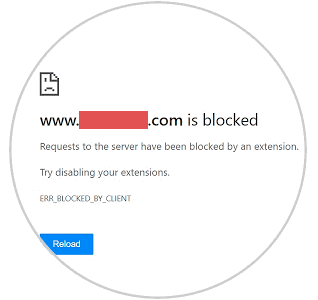
It is for this reason that TechnoWikis will explain how we can correct this error and navigate correctly in Google Chrome.
1. Disable add-ons to fix ERR BLOCKED BY CLIENT in Chrome
As we mentioned, this error can be generated by errors with add-ons like AdBlock. The first method we will use is to disable the plug-in, restart the browser and then try to access the website.
Step 1
To disable this extension, we go to the "Customize and control Google Chrome" menu and there we go to the "More tools" / "Extensions" route or it is also possible to enter the following line in a new tab.
chrome://extensions/
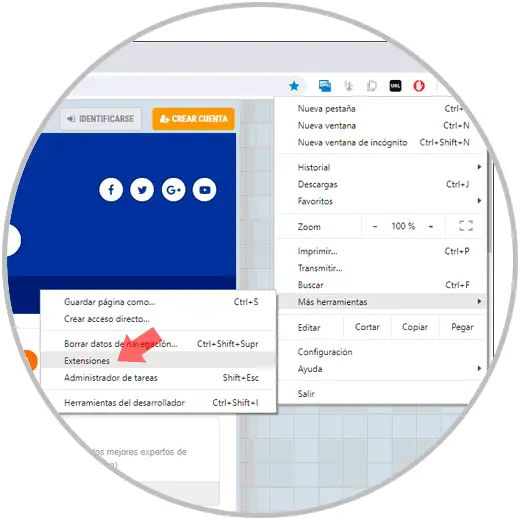
Step 2
Once there, we locate the add-on, in this case AdBlock, and click on the switch located in the lower right to disable it in Google Chrome.
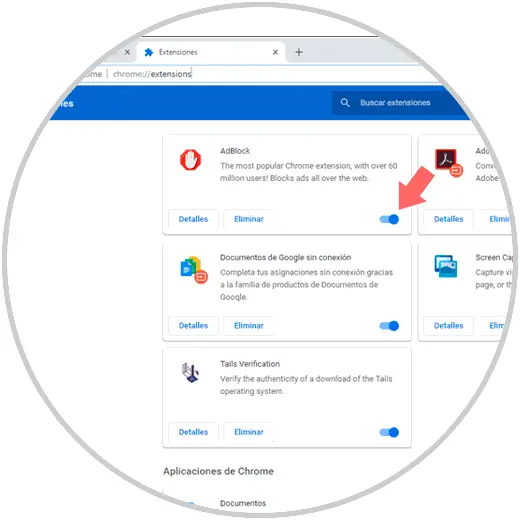
Note
If we wish we can click on the "Details" line and in the new window click on the "On" line to deactivate
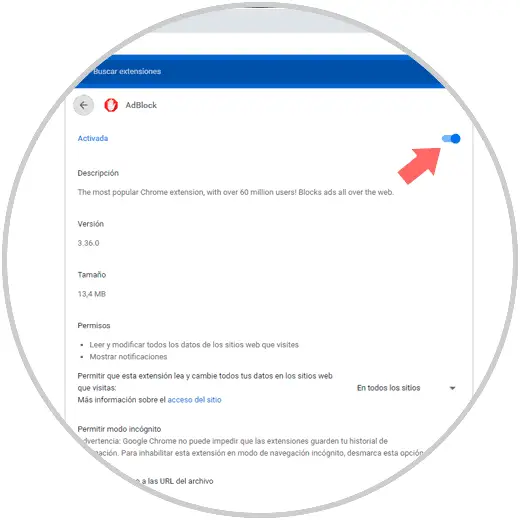
2. Add the domains to the whitelist to fix ERR BLOCKED BY CLIENT in Chrome
Step 1
Ad blockers for Google Chrome are arranged with two types of internal lists that are:
Blacklist
There all the websites that will be blocked are hosted
White list
There we can register the websites that will be exempt from the restriction
So one option to use is to add the domain of the visited website to the white list of the add-on, in this case we have two options that are:
Option 1
First of all, when visiting the website we can click on the add-on and click on the option Don't run on this page (this option avoids blocking on that particular page) or the option Don't run on page are this site (this option prevents blocking on all pages of that domain):
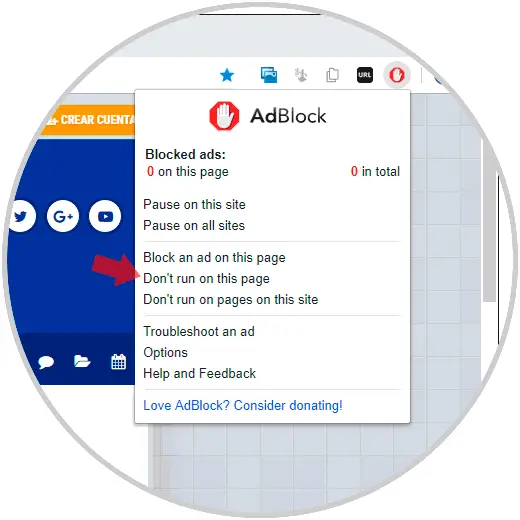
Option 2
The second option to use is to click on the plugin in Google Chrome and then select Options, then, in the window to which we will be redirected, we go to the CUSTOMIZE tab and there we will enter the website or domains where it will not act The blocker:
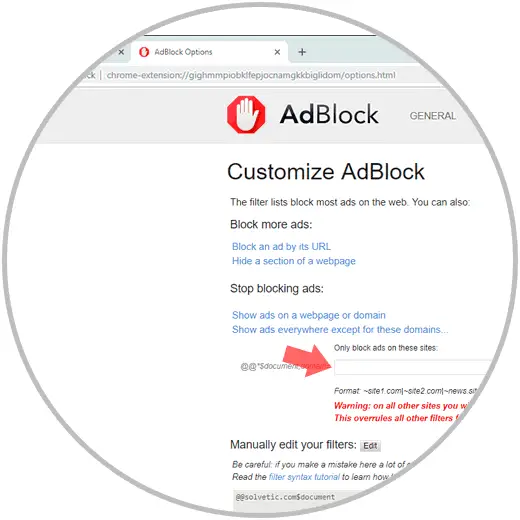
3. Remove the Google Chrome plug-in to fix ERR BLOCKED BY CLIENT in Chrome
In case the add-on is disabled, but the problem persists, we can use the option to eliminate it and thus check if it is the root cause of the ERR_BLOCKED_BY_CLIENT error.
Step 1
To remove an add-on of this type from Google Chrome, we go back to the "Customize and control Google Chrome" menu and there we will go to the "More tools" / "Extensions" route, in the pop-up window we locate the add-on and click on the "Delete" button:
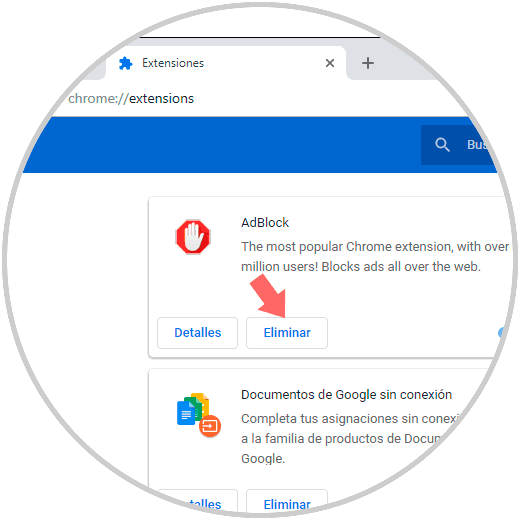
Step 2
The following message will be displayed in the upper right corner. We confirm the deletion by clicking again on the "Delete" button.
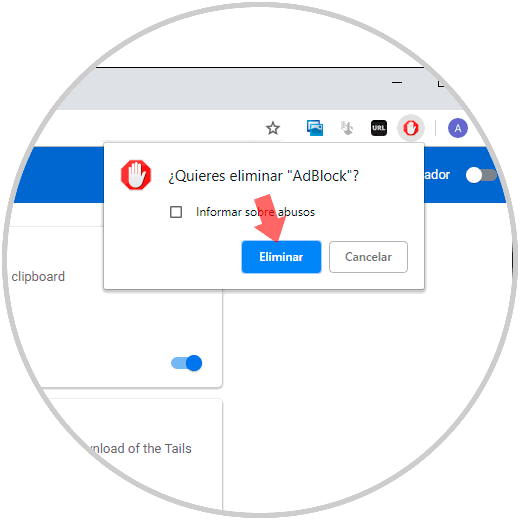
4. Clear the browser cache to fix ERR BLOCKED BY CLIENT in Chrome
Another option by which this error can be generated is by the accumulation of the cache that the visited websites host in the browser.
Step 1
To empty this cache, we go to the "Customize and control Google Chrome" menu and there we select the "Settings" option:
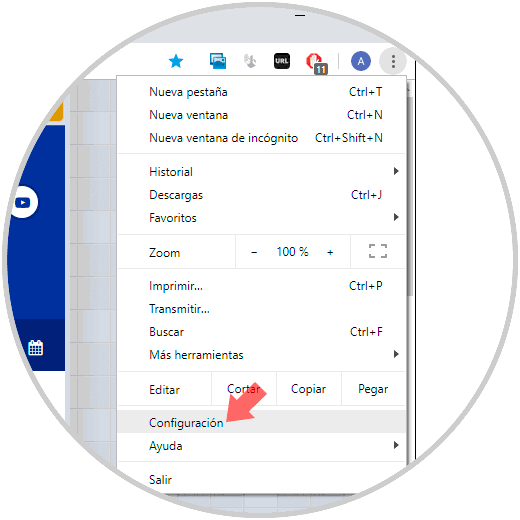
Step 2
In the next window, click on the "Advanced" line located at the bottom and in the "Privacy and security" section, click on the "Delete browsing data" category:
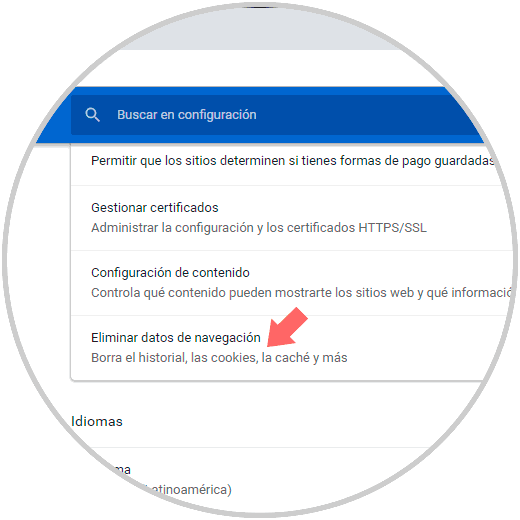
Note
We can access directly if we paste the following line in a new Google Chrome tab:
chrome://settings/clearBrowserData
Step 2
In the displayed window we define the time from which the information will be deleted and we must activate the "Cookies and other data" box of "sites and images and files" cached for them to be active. Click on the "Clear data" button to execute the action. After this we can restart the browser and try to access the websites to validate their integrity.
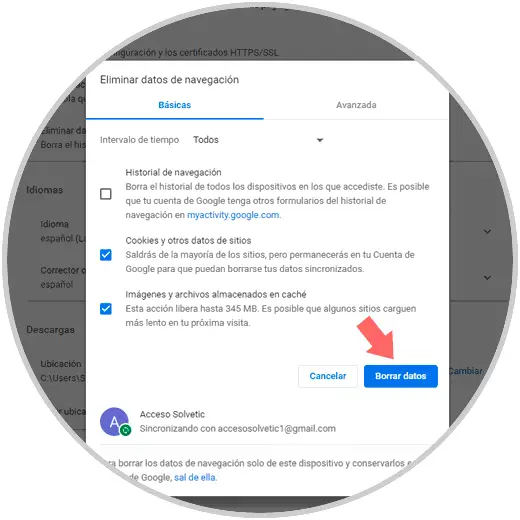
Thus, we have practical solutions to correct the error ERR_BLOCKED_BY_CLIENT and navigate comprehensively in Google Chrome.