Google Chrome is one of the most used browsers worldwide, statistics indicate that 6 out of 10 users have chosen Google Chrome as their browser for its many features both in terms of performance and personalization, operability and integration of functions..
But like any application or software developed by humans, Google Chrome is not oblivious to various errors and one of them is the error ERR_SPDY_PROTOCOL_ERROR which prevents us from having full access to a website and therefore will prevent us from carrying out the tasks to be performed whether personal or work and this error can be generated
regardless of whether we are using a VPN or not.
The mentioned error of Google Chrome, usually occurs when we log in to secure sites , to validate this we check the HTTPS protocol in the URL before www, the ERR_SPDY_PROTOCOL_ERROR is basically an error that is generated by a vulnerability through which the browser Google Chrome will stop supporting the SPDY protocol. This protocol allows the Chrome browser to be able to load web pages much faster..
Google Chrome has modified the SPDY protocol to reduce the loading time of the pages by the HTTP 2 protocol thus ceasing to support SPDY, but we can still find this error.
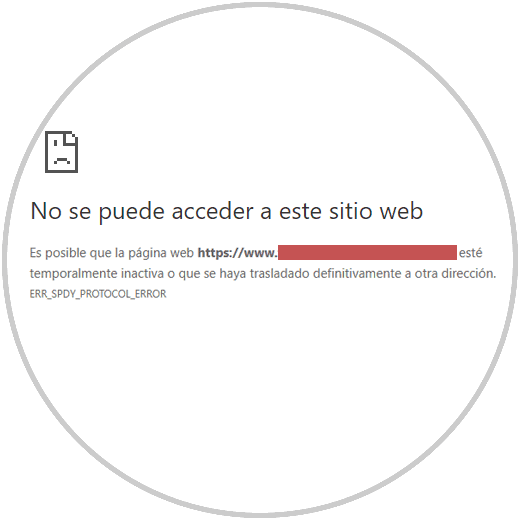
TechnoWikis will give a series of solutions to correct this error and to navigate in a safe and complete way..
1. How to clear the Google Chrome cache to fix ERR SPDY PROTOCOL ERROR Chrome
This method involves emptying the DNS cache of the browser itself since Google Chrome integrates its own DNS cache which is based on more than one domain name server and that with the daily use of Google Chrome, can be affected by Wrong redirects that trigger the indicated error.
To perform this task, we go to a new Google Chrome tab and there we paste the following line:
chrome: // net-internals / # sockets
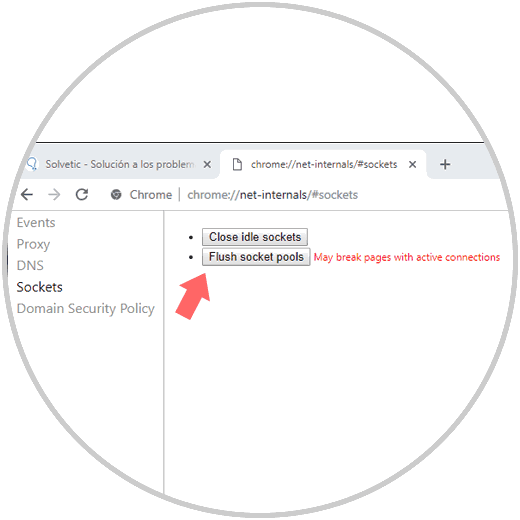
There we click on the Flush socket pools button and then proceed to restart the browser to check the connection to the desired websites.
2. Clear the operating system cache and renew the IP to fix ERR SPDY PROTOCOL ERROR Chrome
In some cases it is possible that the error is linked to problems with the general cache of the operating system itself and it is enough to empty it to correct this, the process of renewal of the IP address includes modifying the current IP since it can also be generated through it Some kind of mistake.
Step 1
In this case we use Windows 10 so that, to empty the DNS of the system, we will access the command prompt and there we execute the following:
ipconfig / flushdns
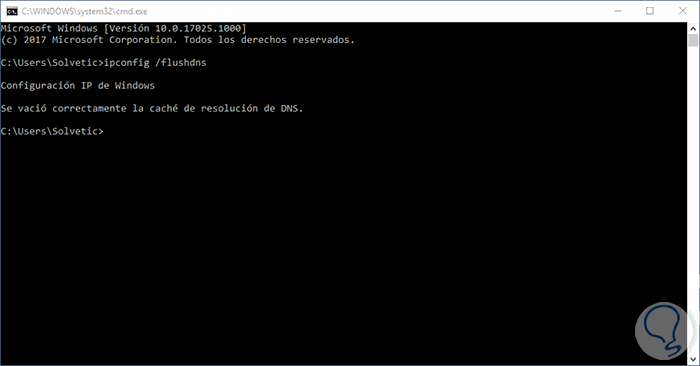
Step 2
Now, to renew the IP we execute:
ipconfig / release (release the IP address)
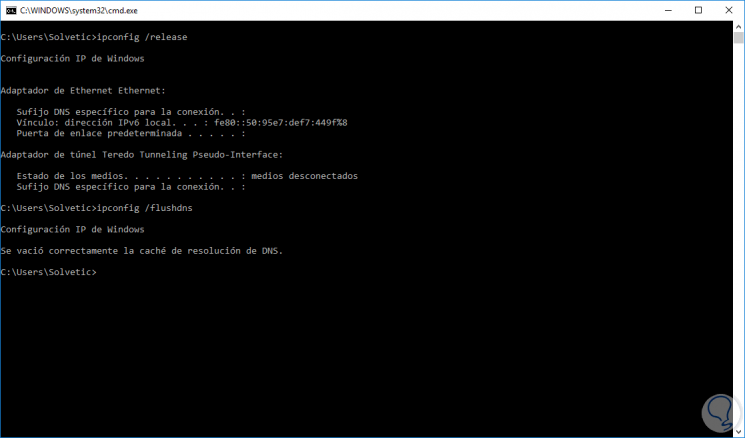
Step 3
ipconfig / renew (renew IP address)
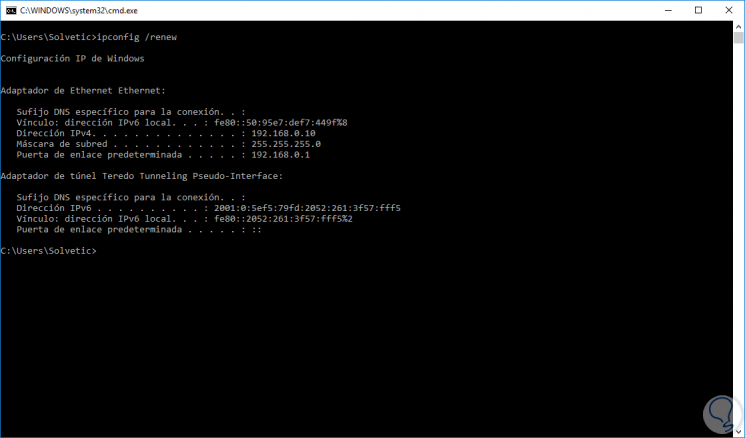
3. Clear the Google Chrome cache to fix ERR SPDY PROTOCOL ERROR
When visiting a website, it leaves a trace in the browser which allows and facilitates that the next accesses to that site are much faster than normal access, but if any of the websites that are in the Google Chrome cache have If your IP or internal redirection has been modified, the ERR_SPDY_PROTOCOL_ERROR error may result.
Step 1
To clear the Google Chrome cache, click on the Customize and control Google Chrome icon and in the displayed list select the Settings option:
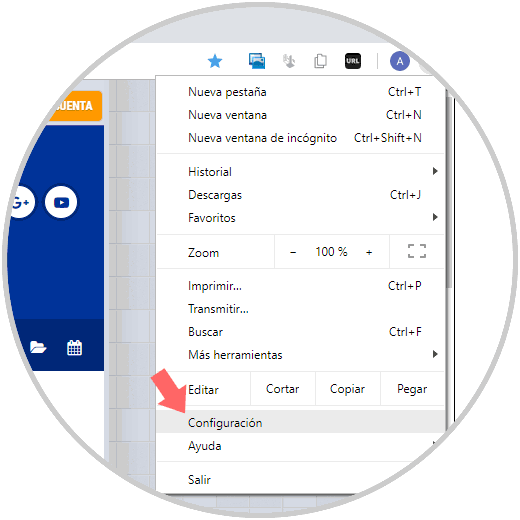
In the next window we go to the bottom and click on the Advanced line and in the options displayed we will go to the Privacy and security section and there we locate the category Delete navigation data, alternatively we can go to a new tab and enter the following line:
chrome: // settings / clearBrowserData
Step 2
In the displayed window we define the following:
- Time from which the information will be deleted (preferably TechnoWikis recommends selecting the All option)
- We must activate the Cookies and other data of sites and Images and files stored in cache boxes
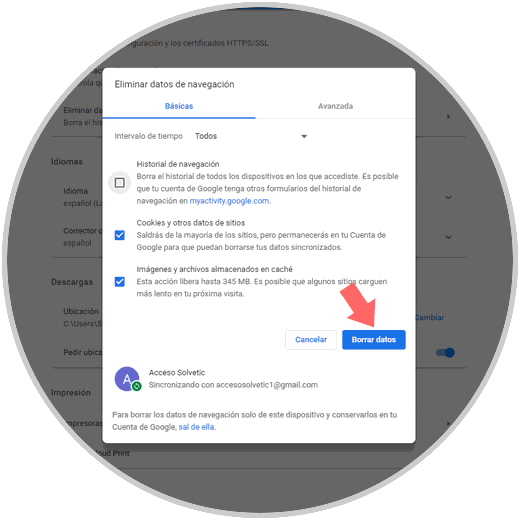
Once this is defined, click on the Delete data button to proceed with the action. After this we must restart the browser to verify that everything works in the ideal way.
To keep up, remember to subscribe to our YouTube channel! SUBSCRIBE
4. Update Google Chrome browser to fix ERR SPDY PROTOCOL ERROR
One of the natural causes of this indicated error is to work with an outdated browser since this affects the use and compatibility of general functions of Google Chrome.
Step 1
To validate if there are new updates for Google Chrome, we must go to the Personalize and control Google Chrome menu and there go to the Help / About Google Chrome route
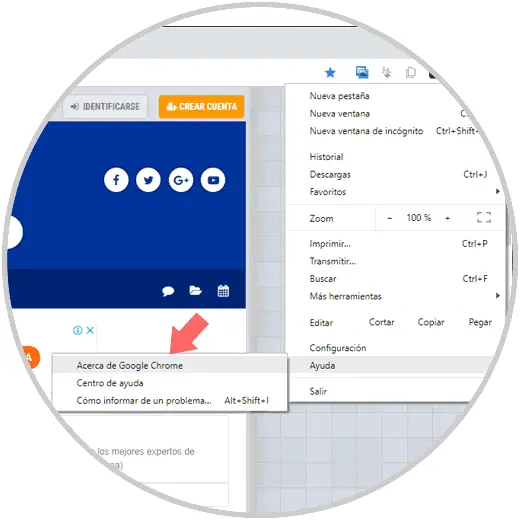
Step 2
The browser will automatically search for updates and if they do exist it will download and apply them immediately:
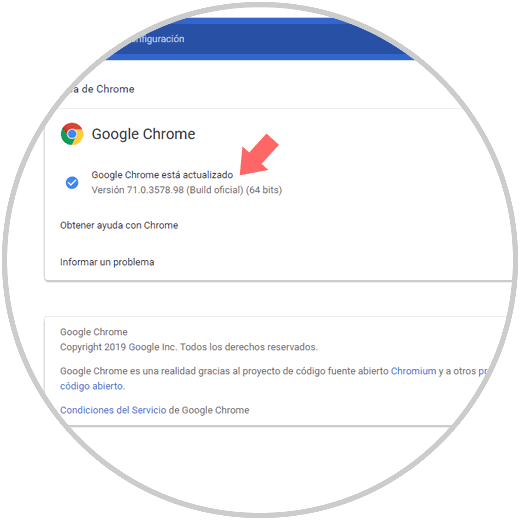
Recall that the current stable version of Google Chrome is version 71.
To keep up, remember to subscribe to our YouTube channel! SUBSCRIBE
6. Use Google Chrome in incognito mode to solve ERR SPDY PROTOCOL ERROR
We have seen that the error ERR_SPDY_PROTOCOL_ERROR can be generated by failures in the cache of the website to visit, so using the incognito mode can help us navigate without problem since, when visiting a site in incognito mode, the cache will not be stored, This implies that this site will load as if it were the first time we access it.
To access this method we have two options that are:
- Use the key combination Ctrl + Shift + N
- Go to the Google Chrome menu and select the option New incognito window
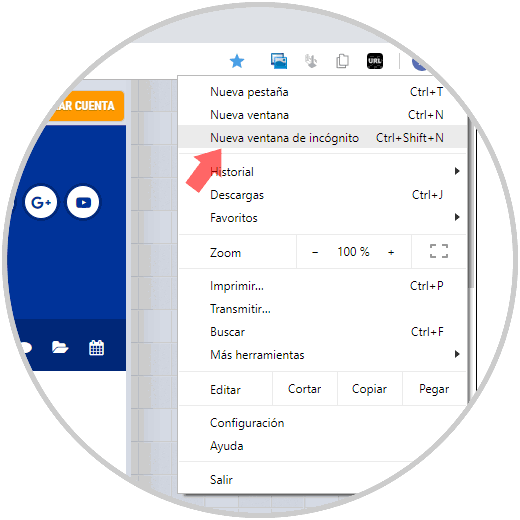
With any of the solutions offered it will be possible to give a comprehensive correction to the mentioned error and thus enjoy everything that Google Chrome offers us.