We store quantity of information in mobile phones, since nowadays we also use them to communicate by telephone, to exchange information, documents, photos, videos, download applications, manage our social networks ... This makes us accumulate different data and that the moment arrives in which the memory of the terminal is filled ..
Most mobile phones come with a feature turned off. This is known as "USB Debugging" and is what allows you to connect the device to the computer and transfer any type of information that is found in it. In most mobiles this function must be activated manually, as is the case with the Huawei P30 Lite. That is why below we will proceed to explain what are the steps you must perform to execute this action on the device.
To stay up to date, remember to subscribe to our YouTube channel! SUBSCRIBE
1. How to activate developer mode and USB debugging Huawei P30 Lite
To perform USB debugging, you first need to enable the developer mode of your mobile device, this can be done by executing the following steps:
Step 1
First, you have to enter the "Settings" option, which you can easily locate on the main screen of your Huawei.
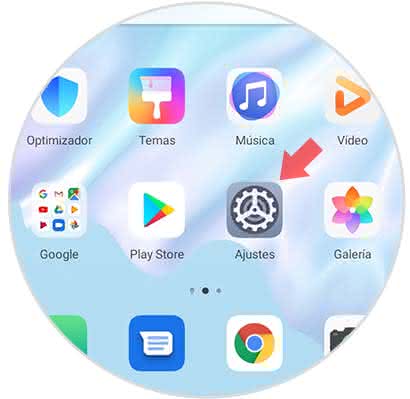
Step 2
Next, you have to click on the option "System" which you can find in the lower part of this panel.
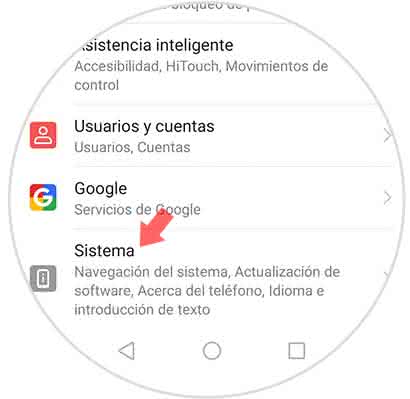
Step 3
Now, you have to access the alternative "About the phone" this will appear first in the menu that will be offered here.
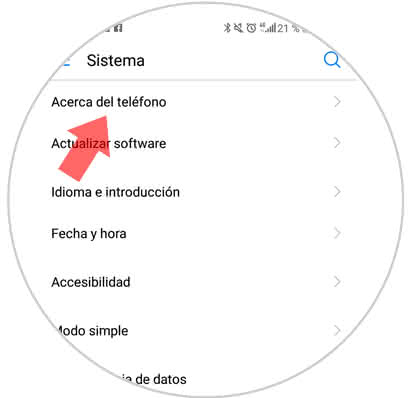
Step 4
As you will see in the new window that will be shown to you, there will be an option called "Compilation Number", you must press it seven times so you can activate the developer's function on your mobile phone.
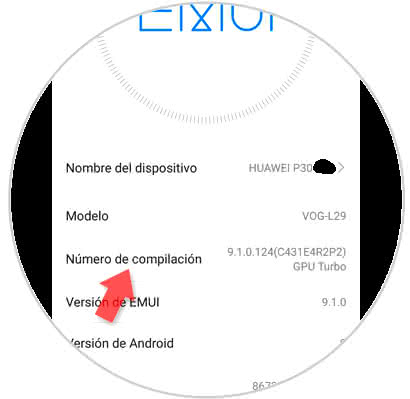
Step 5
Next, you must return to the settings panel and click on the "System" option that is located in this place.
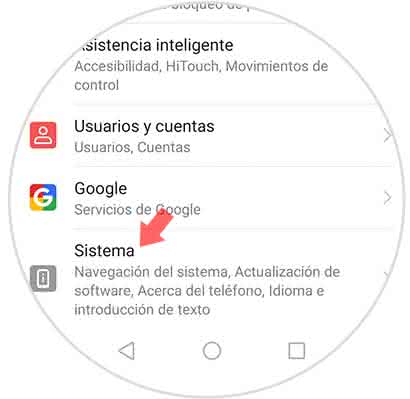
Step 6
As you can see, now you will find a new alternative, this is known as "Developer options" and you must press to continue.
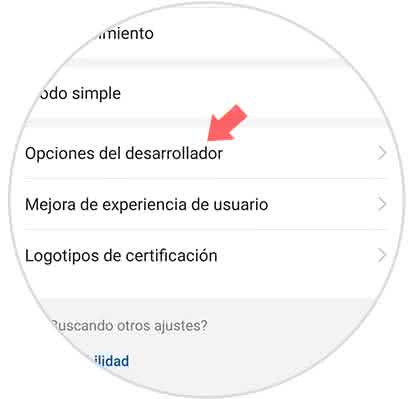
Step 7
Now you will enter a new window. In this there will be a section called "Debugging" and just below you will find the option of "USB Debugging" with a bar next to it. The latter must move it to the right of your mobile to activate it.
When doing this you will get a message that says "Allow USB debugging?" In this menu you must press the "Accept" option that is shown below and you're done.
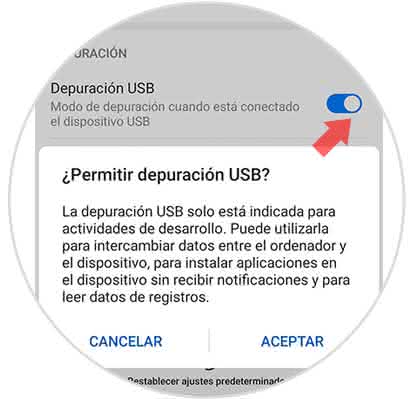
2. How to disable Huawei P30 Lite developer mode
To deactivate the developer mode in the device is something very simple, if you want to do it just follow this method:
Step 1
Again you have to access the "Settings" of your mobile device.
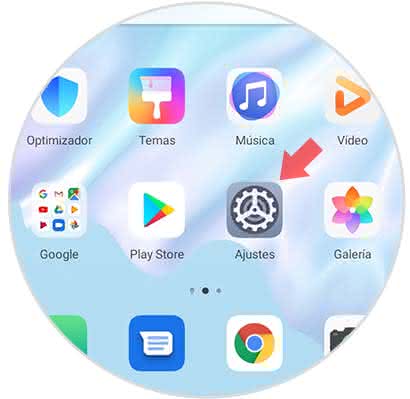
Step 2
Now, go down to the last part and access the "System" options.
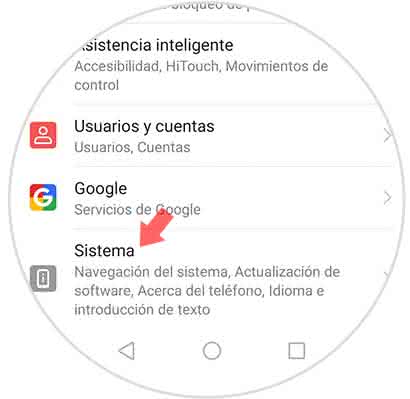
Step 3
Next, you have to go to the "Developer options" option that is in the middle section of the menu where you will be.
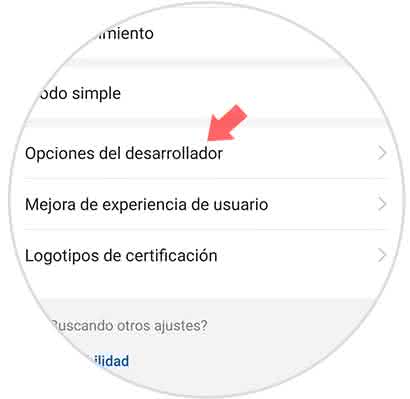
Step 4
Now you will proceed to appear in a new window, and here you will find first an alternative that says "Developer options" with a sidebar, you have to move it to the left side of your mobile to continue.
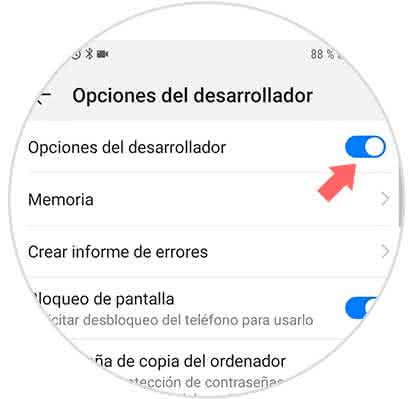
And that's it, it's that simple and you'll be able to configure USB debugging in your Huawei P30 Lite in the way you want..