There is a lot of content and data that is usually stored on mobile devices throughout its use. This is due to the fact that for a long time, telephones have become small offices, that accompany us in a great amount of activities that we develop during the day to day..
We not only store data, but also photos and videos , and even information that may have to do with the field of work or studies. Since it is so much the content stored in our equipment it can happen that the capacity of storage of the terminal exceeds the limit, reason why in these cases it is going to be necessary to connect the mobile with a PC or computer, and in this way to free the memory of the phone archiving the content on this device.
If we want to do this by means of a cable, it will be necessary to activate USB debugging in our mobile, because if we do not perform this procedure previously, it will be impossible for us to transfer information from one device to another using this mode. That is why then you can see a video and tutorial where we tell you step by step to enable USB debugging in one of the most popular terminals among users due to its great features: The Huawei P30 Android ..
For this you will have to follow the steps that we tell you in the following video and tutorial that you have below:
To stay up to date, remember to subscribe to our YouTube channel! SUBSCRIBE
1. How to activate Huawei P30 USB developer and debug mode
As an initial step you must activate the developer mode, since this is necessary so that we can have direct access to the debug mode.
Step 1
To begin, enter the main menu of the device and select the "Settings" section.
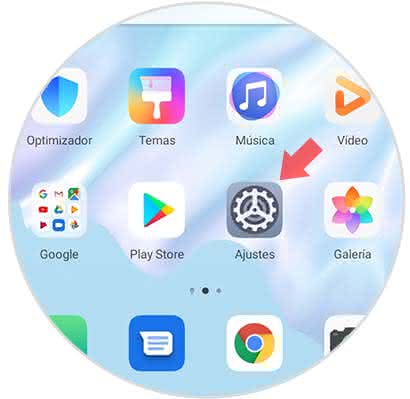
Step 2
Subsequently, a directory with several alternatives will be opened, of which we must press "System".
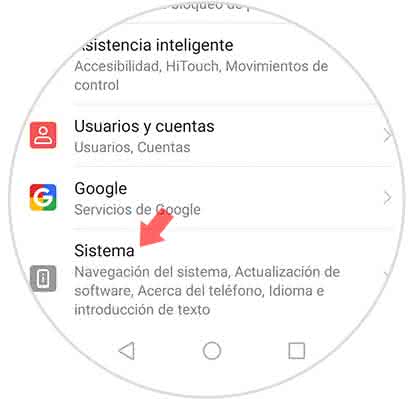
Step 3
Now a tab is displayed and we select the option "About the phone".
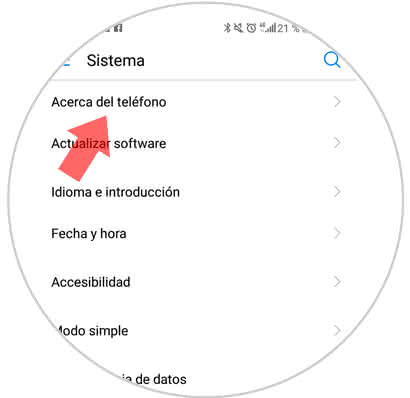
Step 4
Subsequently, you will see the section "Compilation number", where you must press 7 times continuously to enable the developer mode.
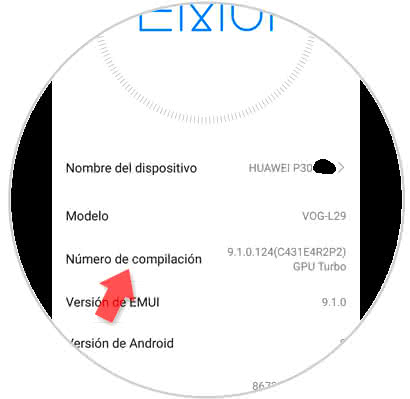
Step 5
Then, re-enter the "Settings" section to go later to the "System" section where you must click.
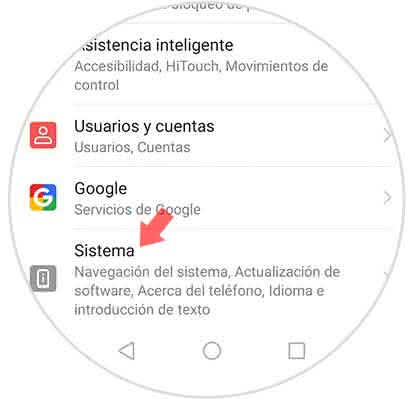
Step 7
Already with the developed mode enabled, within this option you can see "Developer options". Press here.
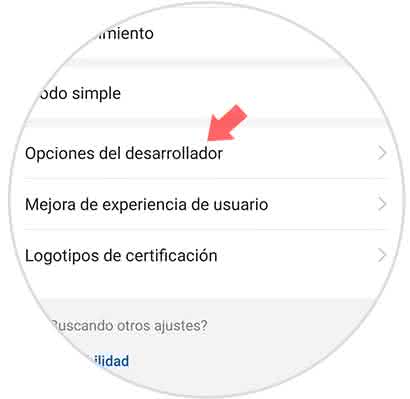
Step 8
Finally, the tab that is next to the USB Debug option must be moved to the right to activate it. Then you must click on "Accept" section that is at the end of the screen and with which the system is granted USB debugging permission. Then, when the debug mode is activated on the Huawei P30, it will be possible to connect the terminal directly to the computer, and from this moment all the content stored in the terminal can be transmitted.
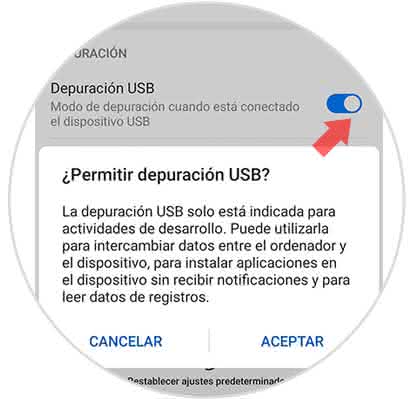
2. How to disable developer mode on Huawei P30
If you want the developer mode not to be enabled in the terminal only the following steps must be fulfilled:
Step 1
We enter directly into the "Settings" section that is identified with an icon similar to a small gear.
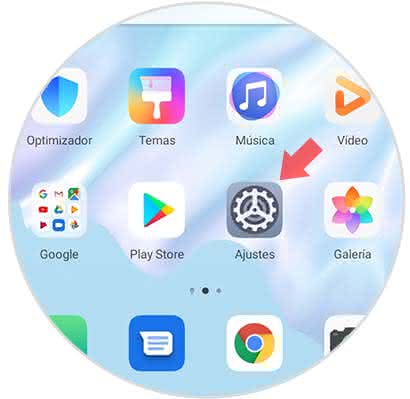
Step 2
A menu will be displayed with a list of sections, you must select "System".
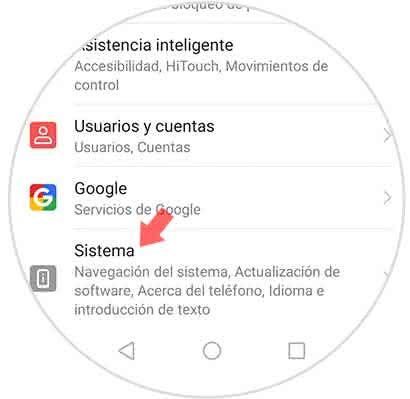
Step 3
Then, several alternatives will be observed, click on "Developer options".
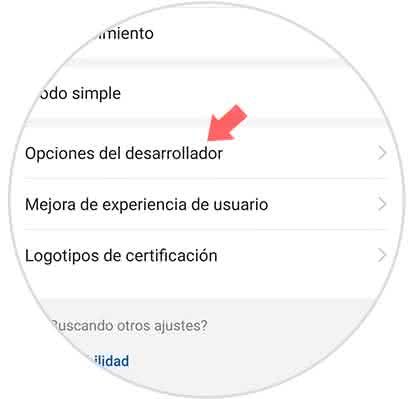
Step 4
As you want to disable the developer mode, move the button next to the option to the left.
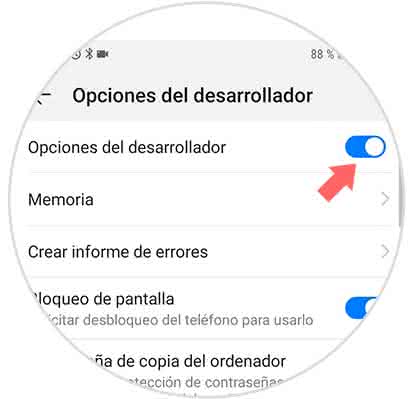
With these simple steps, you can quickly enable or disable the developer mode as well as USB debugging on the Huawei P30 phone.