One of the first configurations that we carry out when we first use a phone is to establish a Google account , so that we can access its different services such as Google Play. This account is synchronized with the phone and through it we access Google Maps or Google Photos for example. It is no secret that Google mail is used for a lot of things, since even the Chrome browser synchronizes with it..
However, it is possible that over time or for some reason, we want to delete or change this account to establish another. This should be a simple task, but depending on the model we have this option we will find it in different sections of the phone .
Next, we explain how you can change or remove the Google account that you have configured in Xiaomi Mi 8 in a simple way, so that this process does not take you too long..
To keep up, remember to subscribe to our YouTube channel! SUBSCRIBE
1. How to change Google account on Xiaomi Mi 8
Step 1
The first thing you should do in this case is to access the "Settings" of the phone from the main screen.
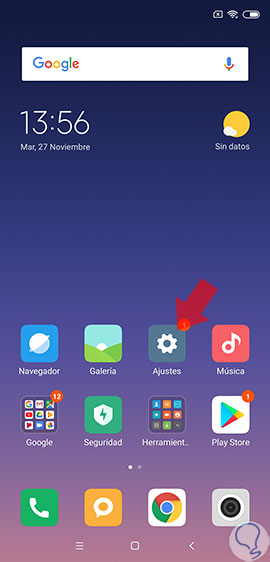
Step 2
Now you must look for the section that says “Google†and access it.
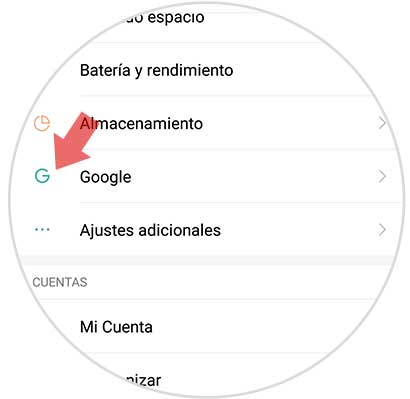
Step 3
At the top you will see a section that says "Google Account". You must enter it.
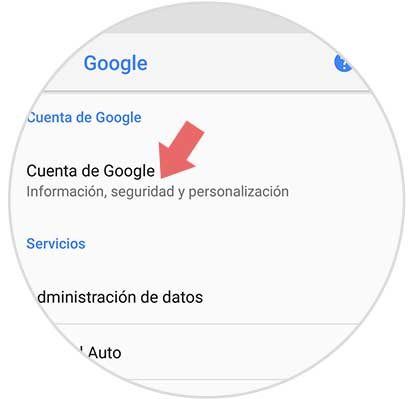
Step 4
Now you will see that the account you have configured appears. If you want to put another one, you must display the menu by selecting the account.

Step 5
At the bottom of this section, you must select "Use another account"
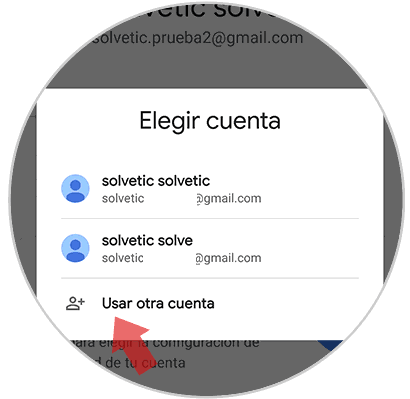
Step 6
Finally you must follow the steps indicated by Gmail to set up your new account.
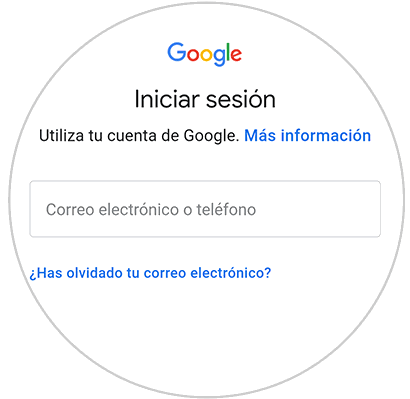
Note
If you want to switch between accounts, from the drop-down menu in step 5 you can do it.
2 . How to remove Google Xiaomi Mi 8 account
Step 1
First, go to the “Settings†of the phone from the main screen.
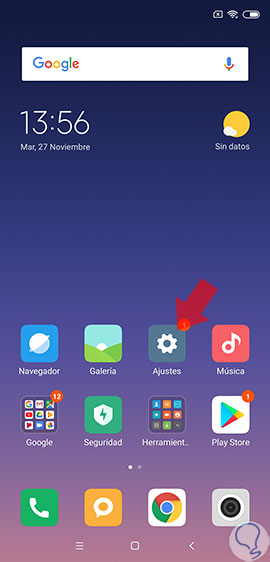
Step 2
The next thing you should do is select "Synchronize" among all available options
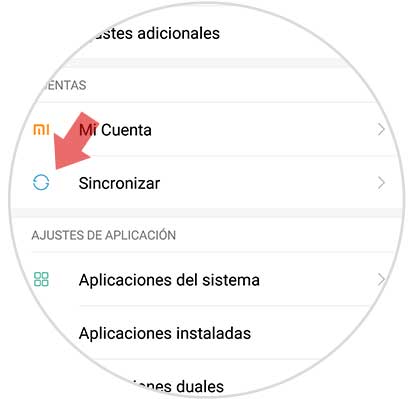
Step 3
Next you have to enter "Google"
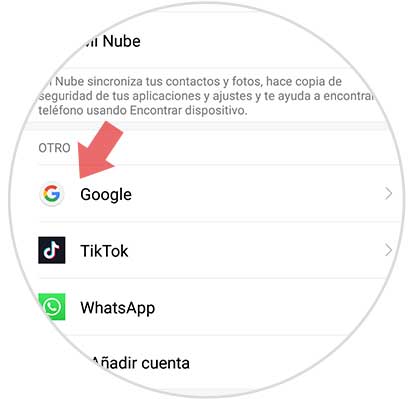
Step 4
Select the account you want to delete, in case you have configured more than one.

Step 5
Next you will see that a small button appears that says "More" at the bottom. You must select it.
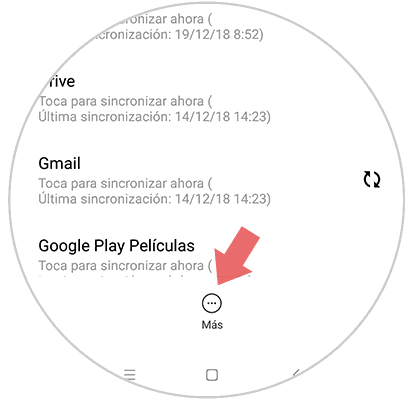
Step 6
Finally you will see that a drop-down menu appears. Click on "Remove account".
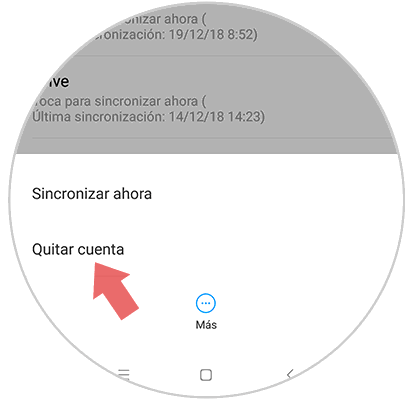
Step 7
Finally, you must accept the pop-up message informing you that if you remove the account, all messages, contacts and other data on the phone will be deleted.
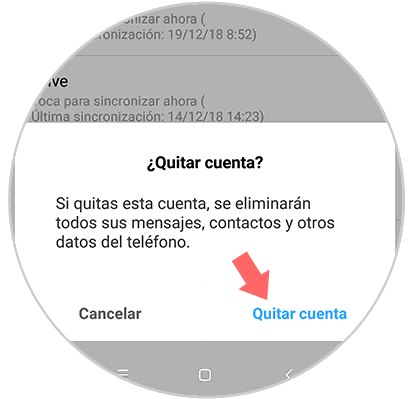
In this way you will be deleted the Google account you had configured and with it all your data stored on the phone, or changing it for another.