The first time we set up an Android phone, we usually added a Google email account to be able to access different services such as the Play Store, maps, Gmail, etc. We generally have this account associated with our phone, since it is the one that interests us at that time. However, there may come a time when we do not want that account to be the one that appears on our Android phone and we want to change it or delete it..
That is when we start browsing our mobile phone in search of the solution to know how to do it. The problem is that it is not done in the same way in all terminals, so it can sometimes be difficult to find how to do it.
In case you have in Pocophone, deleting the Google account is a bit hidden, so TechnoWikis will show you the steps you need to follow to change or delete this email address..
To keep up, remember to subscribe to our YouTube channel! SUBSCRIBE
1. How to change Google account in Pocophone F1
Step 1
The first thing you should do in this case is to access the "Settings" of the phone from the main screen.
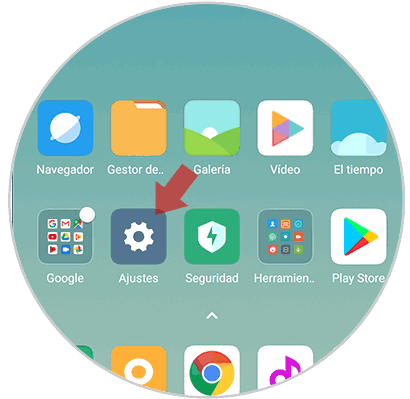
Step 2
Once within the settings, you should go to the section that says "Google"
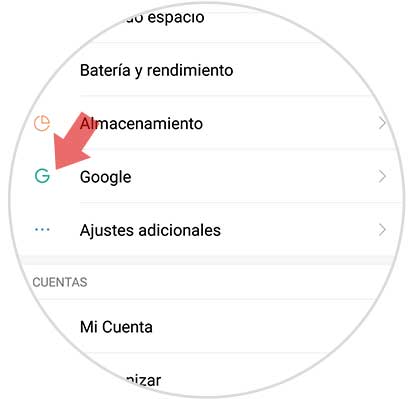
Step 3
Now you will see that at the top is the "Google Account" section. You must select it.
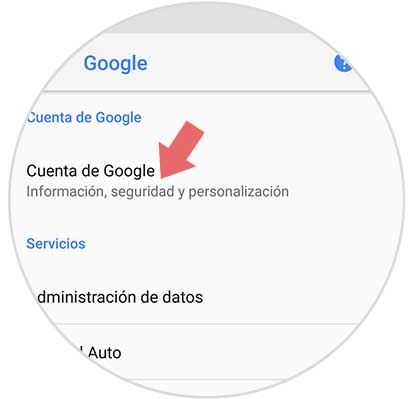
Step 4
Now you will see that the account you have configured appears. If you want to put another one, you must display the menu by selecting the account.
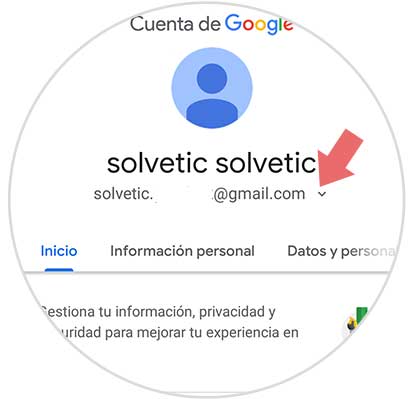
Step 5
The next thing you should do is select "Use another account"
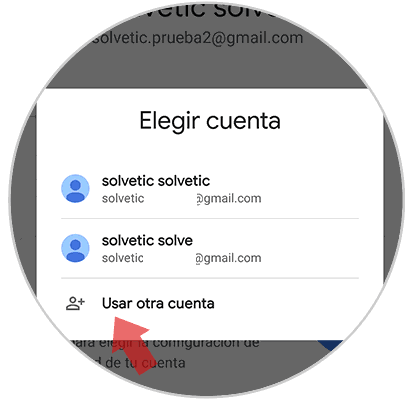
Step 6
Now you can start setting up your new account.
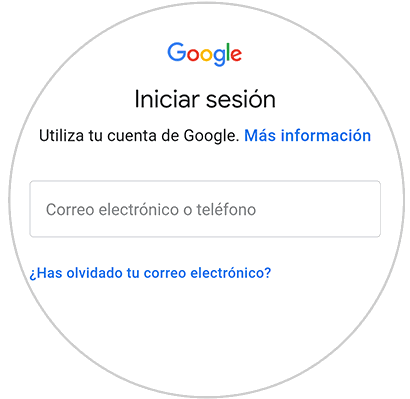
Note
If you want to switch between accounts, from the drop-down menu in step 5 you can do it.
2 . How to delete Google Pocophone F1 account
Step 1
The first thing you should do in this case is to access the "Settings" of the phone from the main screen.
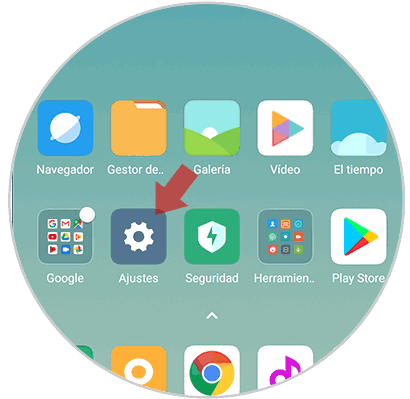
Step 2
Next you have to select "Synchronize" among all the available options
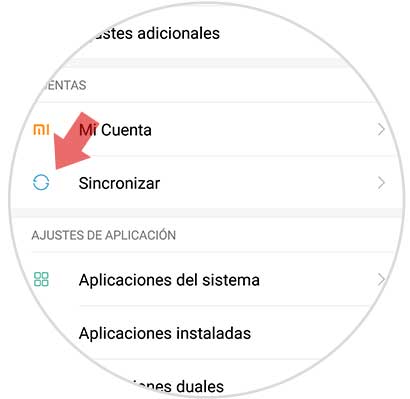
Step 3
The next thing you should do is select "Google" from the sections that appear.
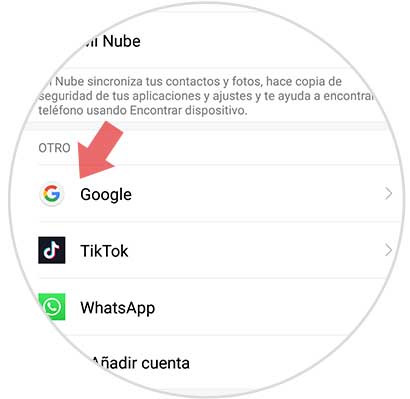
Step 4
Now you must select the account you want to delete
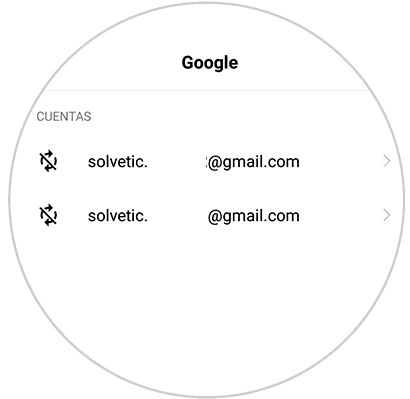
Step 5
Next you will see that a small button appears that says "More" at the bottom. You must select it.
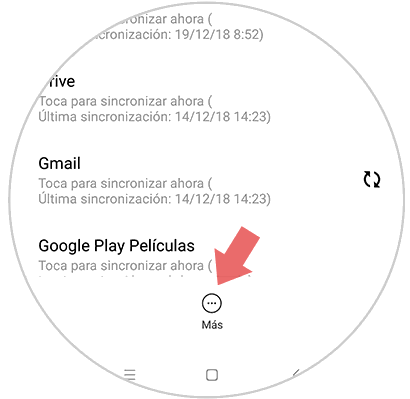
Step 6
You will finally see a popup window appear. Click on "Remove account".
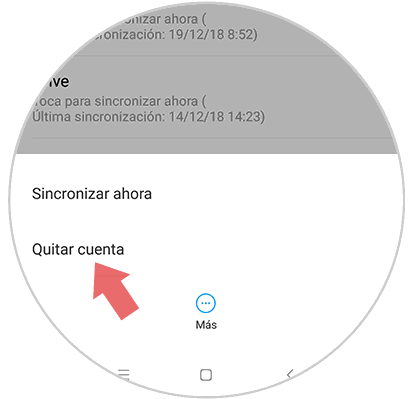
Step 7
Finally, you must accept the pop-up message informing you that if you remove the account, all messages, contacts and other data on the phone will be deleted.
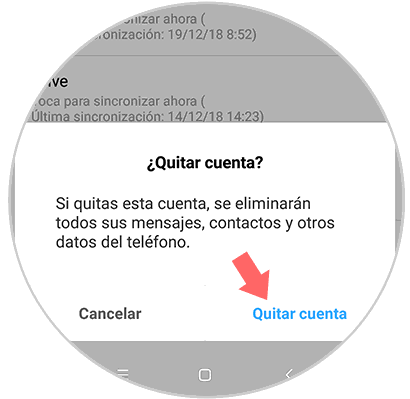
This way you will be able to decide if you want to delete or change the Google accounts that you have configured in Pocophone F1.