Today, in our mobile phones we accumulate a large amount of information derived from the use of these small devices. We use different applications, which accumulate data in the form of cache in the terminal, photos and videos , contacts , text or email messages and a long etcetera are some of them..
Due to the personal nature of the information we have mentioned, it is true that in some occasions some alternatives are sought to add an extra layer of security to them. In some terminals there is a second space, which works in parallel to the main space and which can be accessed through a different security pattern or key to the one we have assigned in the main space.
In most cases, users do not usually resort to a second space but to an unlock key. In the most modern terminals, this key or pattern has evolved to a more personalized system such as protecting the screen unlock with a fingerprint, which adds an extra security to be the unique and non-transferable fingerprint. For this reason today in TechnoWikis we will explain how to put a fingerprint and configure it in one of the most popular high-end Android terminals at this time: The Xiaomi Mi 8 Pro..
Note
In this video you can see the steps in a Xiaomi Mi 8, but the steps in the Pro model of the terminal are similar to those we show you.
To keep up, remember to subscribe to our YouTube channel! SUBSCRIBE
1. How to set up Xiaomi Mi 8 Pro Android footprint
To protect the unlock of the terminal with the fingerprint you will have to perform the following steps in an orderly manner on your Xiaomi.
Step 1
Access the "Settings" by clicking on the gear icon on the main screen of your Mi 8 Pro.
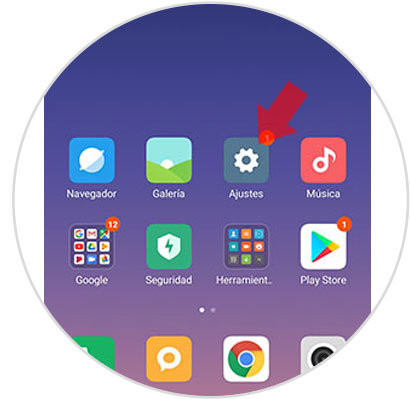
Step 2
Among the available options, swipe to find “Lock screen and password†and press on this option to continue.
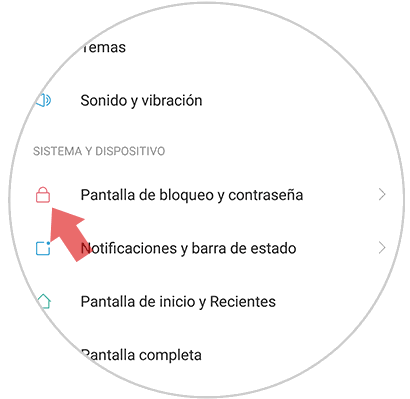
Step 3
In the new screen, among the available options you will see at the top “Add fingerprintâ€. Press to continue.
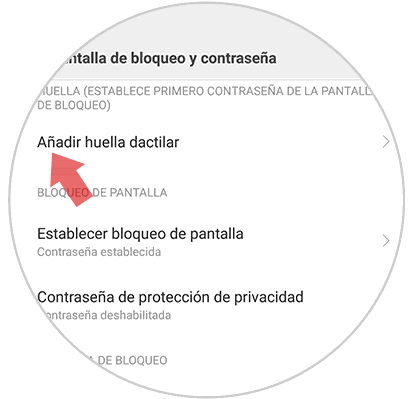
Step 4
As you see in the image that will appear on the screen, you must place your index finger on the back sensor to be able to add the fingerprint as a method of unlocking the terminal.
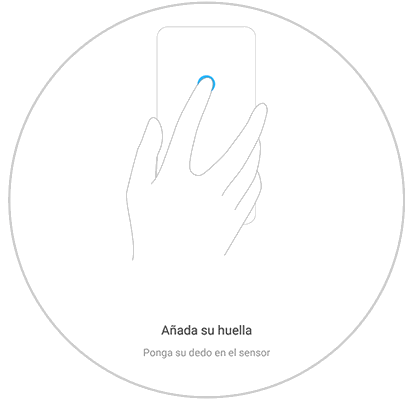
Step 5
You see placing the finger in different positions so that the sensor recognizes the fingerprint in its entirety. The parts you have recognized will be colored in blue.
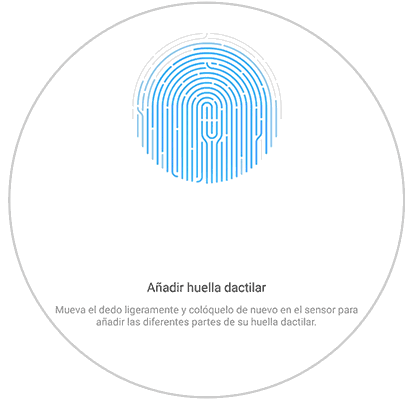
Step 6
When you have added it in full, you will see the following message on the screen of your Mi 8 Pro. Click on the “Done†button and in this way you will have set the footprint. Now when you want to unlock the terminal you must place your index finger on the sensor as indicated.
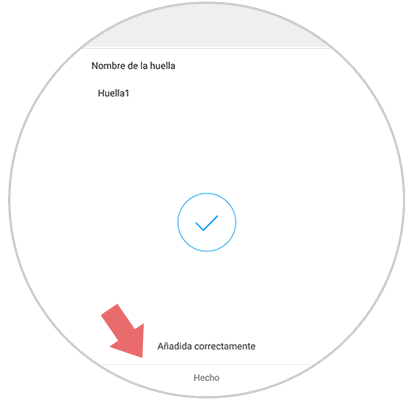
2. How to disable fingerprint on Xiaomi Mi 8 Pro Android
If you have configured the fingerprint to unlock the terminal but at any given time you decide that you want to deactivate it, you must do the following:
Step 1
Click on “Settings†to access the list of terminal configuration options.
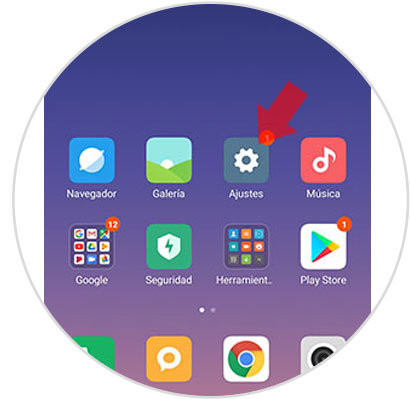
Step 2
Now, swipe to the "Lock screen and password" option and click here.
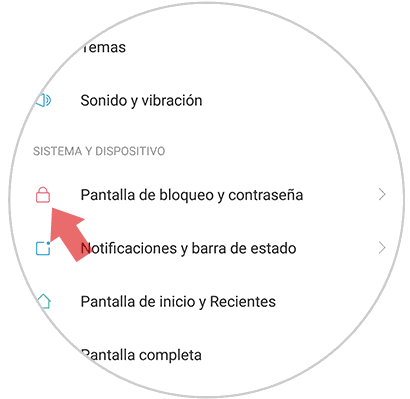
Step 3
At this point, click on "Manage fingerprints" to continue.
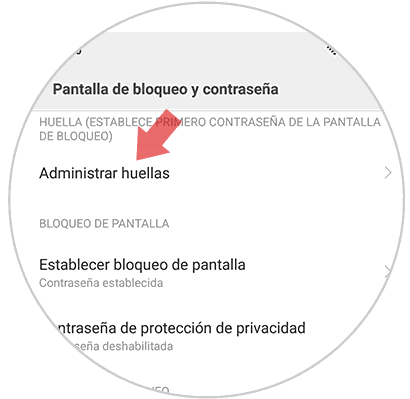
Step 4
Here, in the “Footprint†section you will see the footprints configured in your Mi 8 Pro. Click on the one you want to deactivate to continue.
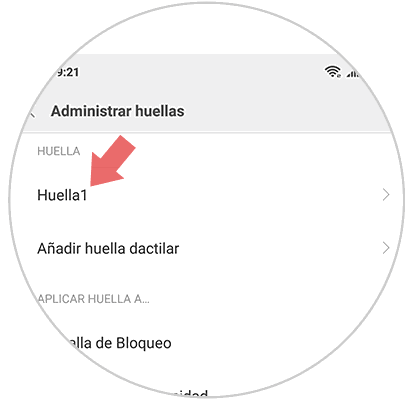
Step 5
Here, on the new screen, you will see "Delete fingerprint" on a button. Press to affirm.
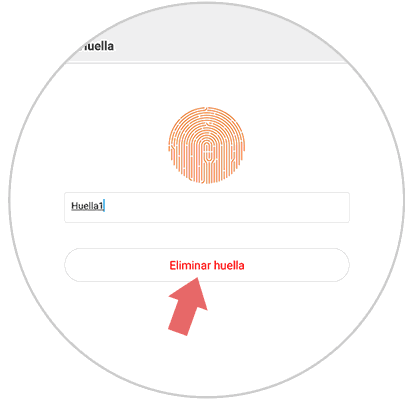
Step 6
A pop-up window will appear, where you must confirm the action by clicking on "OK". That way you will have deactivated the fingerprint on your Mi 8 Pro terminal.
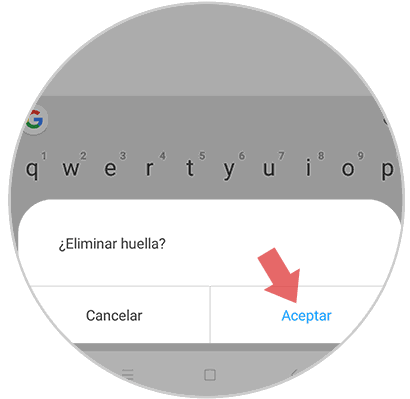
It will be that simple to set or disable the fingerprint on the screen unlock of the Xiaomi Mi 8 Pro.