In the current times and due to the large amount of information and data we store on our mobile devices it seems very useful to protect the screen unlock to prevent anyone from accessing. Some people even resort to a second space that works in parallel to the usual space and that can help us keep personal information that we don't want anyone to see..
Photos and videos , contacts , messages or emails are information that can be spied on, and in these cases, as we have mentioned, it is worth protecting the unlocking of the terminal to avoid unpleasant events of this type. Pattern , pin or password usually become a very good option when doing so, but it is true that the last terminals have a more technologically advanced and much more personalized option such as the fingerprint; which prevents any unauthorized person from accessing your phone.
This is why in this TechnoWikis tutorial we will explain how to configure and add or disable the fingerprint on one of the Android terminals of the moment: The Xiaomi Mi 8 of Android..
For this you will have to do the following that you will see below:
To keep up, remember to subscribe to our YouTube channel! SUBSCRIBE
1. How to set up Xiaomi Mi 8 Android footprint
Step 1
Press "Settings" on the main screen of your device on the gear icon.
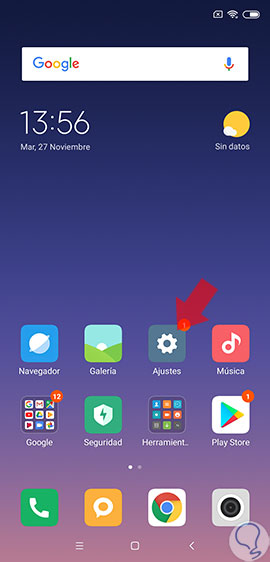
Step 2
In the list of available options, click on “Lock screen and passwordâ€.
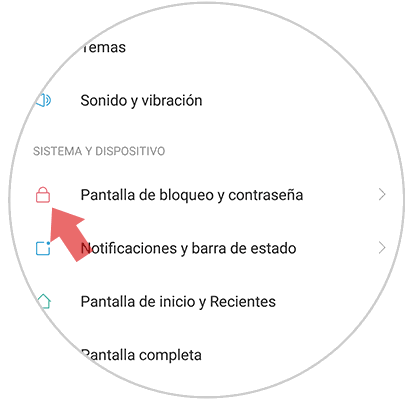
Step 3
Now, in the new screen, you will see the option “Add fingerprintâ€. Press here.
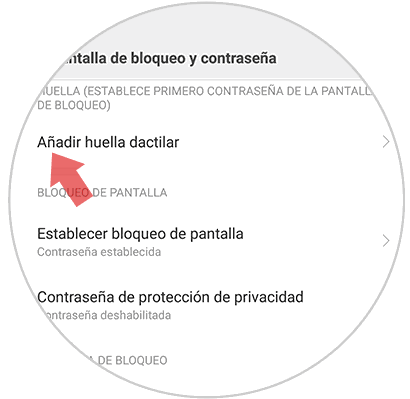
Step 4
Now your Xiaomi Mi 8 will tell you that you should put your index finger on the sensor located at the back of the screen to save your fingerprint.
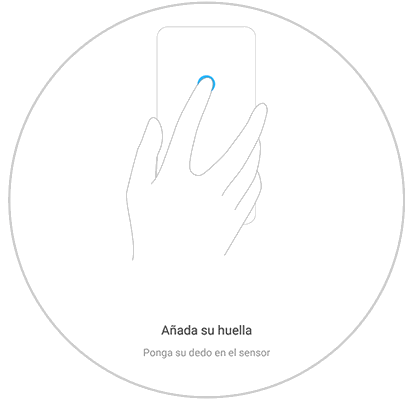
Step 5
To configure the fingerprint you will have to press the different parts of it to make it complete. The parts you have already taken will go blue on the screen and the parts that remain to be set will remain blank.
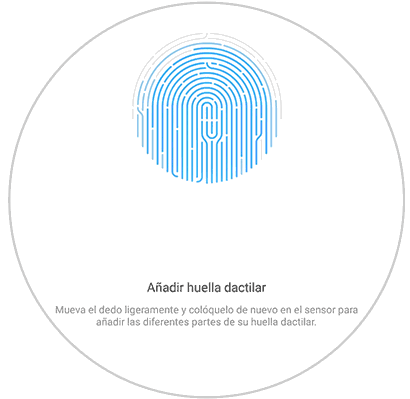
Step 6
When it is fully configured, you will see the following. Click on "Done" and you're done. So, when you want to unlock your Xiaomi Mi 8 you just have to put the fingerprint on the sensor behind the screen and you will unlock it.
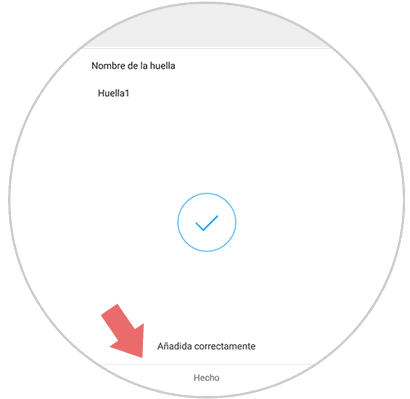
2. How to disable fingerprint on Xiaomi Mi 8
Once you have set the footprint, you can also step back and deactivate it on your Xiaomi Mi 8. For this the steps to follow are as follows.
Step 1
Press "Settings" on the gear icon on the main screen of your Xiaomi Mi 8.
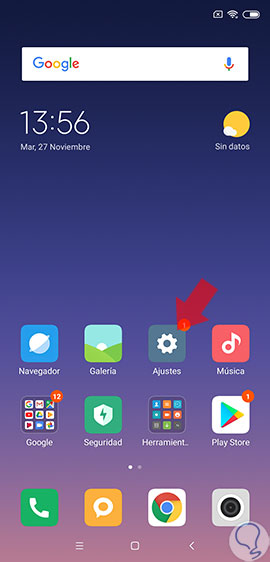
Step 2
Now, in the "Settings", in the options slide until you find the option "Lock screen and password". Press to continue.
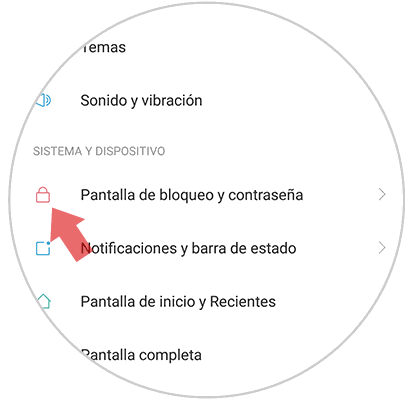
Step 3
Once here, you must click on “Manage fingerprintsâ€.
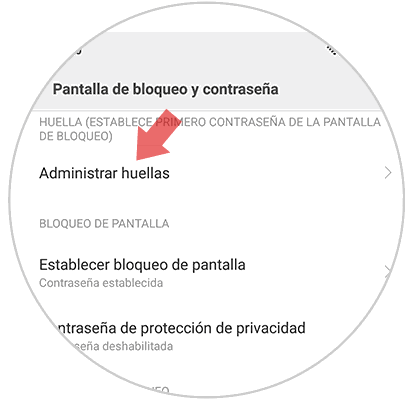
Step 4
Now, you will see the footprints you have saved on your Xiaomi Mi 8. Click on the one you want to delete.
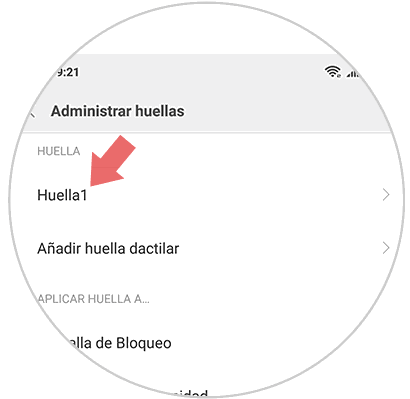
Step 5
At the bottom of the new screen you will see the option “Delete fingerprintâ€. Click on it.
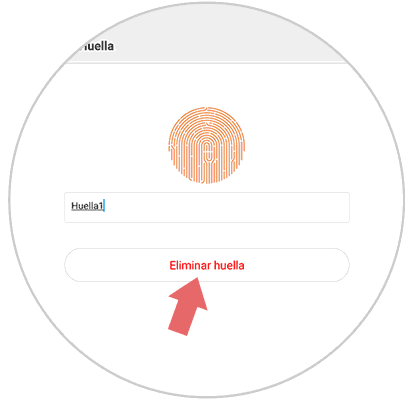
Step 6
In the pop-up window that will appear, click on “OK†and you will have deleted the fingerprint set on your Xiaomi Mi 8.
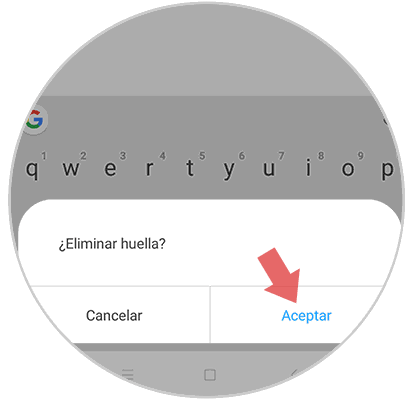
It will be that simple to protect your Xiaomi Mi 8 with a fingerprint and in case you want to remove it remove it from your Xiaomi Mi 8. Do not forget that the fingerprint is one of the safest methods when it comes to protecting the unlocking of any terminal and therefore the information it contains.