Microsoft, with the Office Suite offers a series of programs that are undoubtedly very useful both in the workplace and in our daily and daily life and that have become practically essential in the development of some work. Your Word text editor , your Excel spreadsheet application or your Power Point presentation program in addition to the Outlook mail manager are some of the most used among users to present and share information of the type to be..
Among them, it is worth mentioning that Microsoft Excel is undoubtedly one of the most versatile Office suite applications and full of functions, features and tricks for managing large amounts of data of all types (date, text, number, etc.) ; With which, as a user, we have an integral option for the correct management of these without error.
As the editions of Microsoft Excel are updated, we can see how new functions are integrated and many others are improved. This is why it is vital that our copy of Excel is active, since otherwise we will be restricting the maximum potential of Excel 2016 or 2019, and not only this, but also we will not receive updates and support if necessary ..
The process of activating Excel 2016 or 2019 is not an action that requires a lot of time and today TechnoWikis will explain how to do it in a practical way in Microsoft Excel 2016 or 2019 .
Step 1
By default, when Office is installed and Microsoft Excel is run for the first time; a window will be displayed where you are asked to log in with our Microsoft account, be it a professional or educational account, which was used at the time of purchasing the product or when we subscribe to Office.
We will see the following: There we enter our account and click on "Next" to enter the password and continue with the activation process..
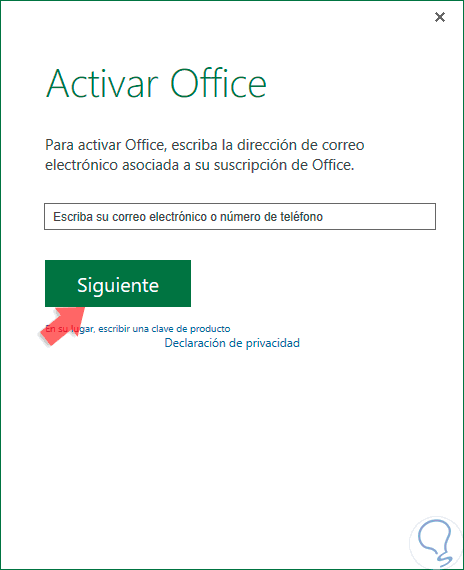
Note
If you do not have this option, we can click on the line "Instead," write a product key and in the pop-up window we must enter the 25-character key, which is available in the box where the Office DVD This key is unique and we must enter it there keeping in mind each letter. Once entered, we click Continue to continue with the process of activating Microsoft Excel 2016 or 2019.
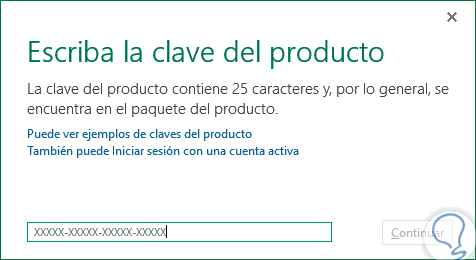
Step 2
When the product has not been activated, when creating a new worksheet we will see that we only have 5 days to enjoy Excel before most of its functions are deactivated:
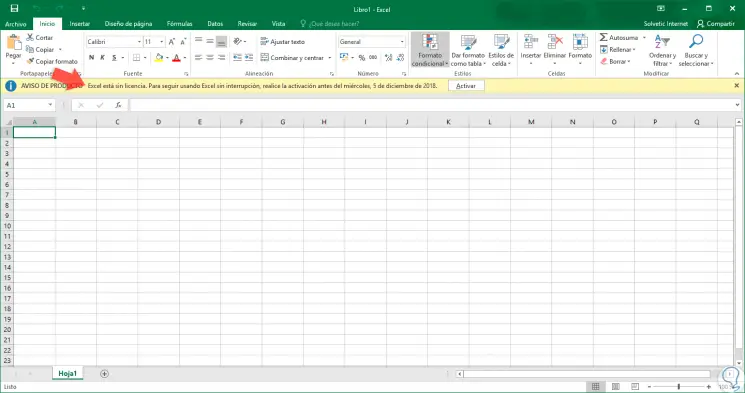
Step 3
Another way to check the activation status of Microsoft Excel is from the File / Account path:
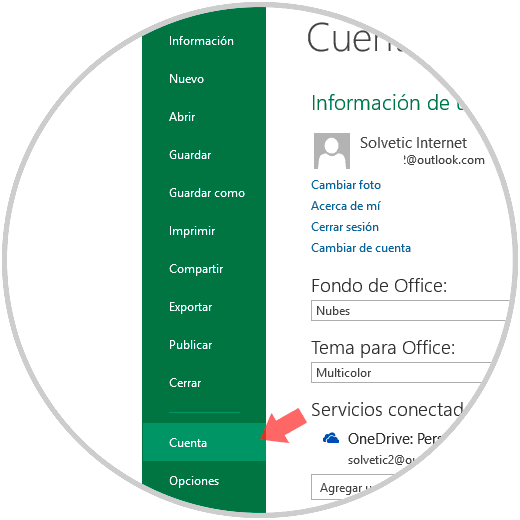
Step 4
In addition, Microsoft Office integrates an activation wizard for your applications which facilitates the process of activating Microsoft Excel 2016 or 2019. When this wizard is launched we will see the following. We have two options for activation:
I want to activate the software over the Internet (recommended)
Through this method the activation process will be carried out automatically in line with the password entered, therefore, the password must be legal since Office will validate this password to confirm the activation.
I want to activate the software by phone
If the version of Office does not support activation by phone, this option will not be enabled.
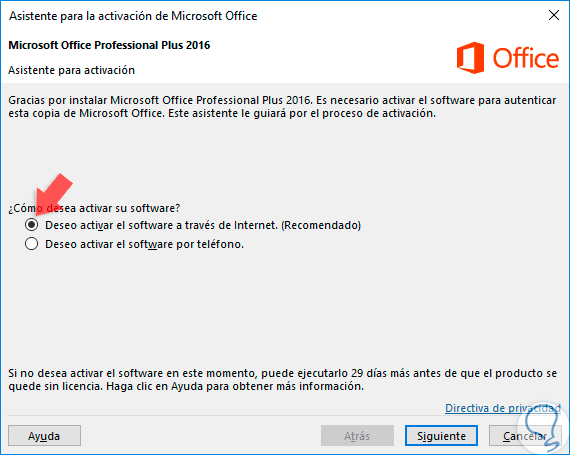
Note
If the message "This product can no longer be activated by phone" is displayed, you can ignore it and call the numbers indicated for the country or region displayed there.
When we choose to use this option, we click on "Next"
Step 5
In the next window it is required to select the current country or region and then call the telephone number of the product activation center according to the selected country or region to access the support.
Once we are supported, we will indicate the installation ID of Step 2 of the Activation Wizard and then from the product activation center, a confirmation ID will be provided and we will enter it in Step 3 of the Activation Wizard . Click Next and continue with the validation and activation process of Microsoft Excel 2016 or 2019.

Step 6
If the activation process is successful we can see our copy of Excel active and ready for use:
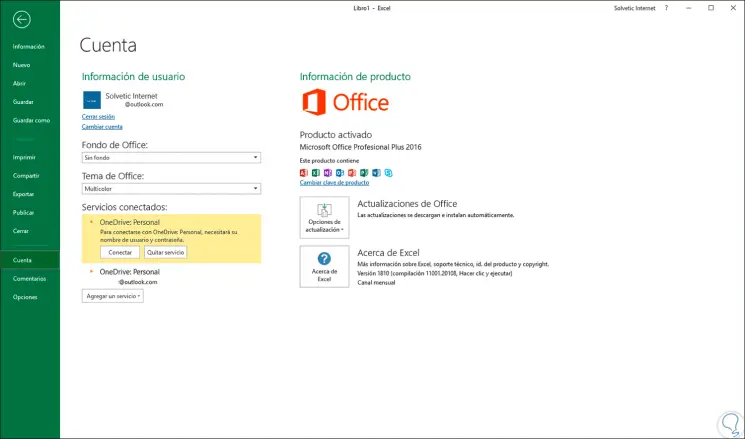
In this simple way and following the steps that we have previously indicated, we have learned to activate Microsoft Excel in any of its last two versions (2019 or 2016) in order to enjoy all its functionalities and features when we are working with the program and not miss any of them.