One of the main advantages offered by mobile devices is that they allow interconnection with other people, not only through calls or text messages, but also through social networks. In addition to continuous contact between users, we can also perform many activities with the help of applications that are installed on the device. These tools are designed to inform by means of notifications any type of change or advance in the same in addition to the notice made by the system to notify us of possible changes..
The continuous notice of news on the phone can generate some kind of annoyance for some people and that's why TechnoWikis shows the quick procedure to hide the notifications in Samsun Galaxy A30, A40 or A50. In addition to this we leave you a video to which we must pay attention since with that we can learn to manage the notifications in the blocking screen.
To stay up to date, remember to subscribe to our YouTube channel! SUBSCRIBE
1. How to activate or remove notifications from the lock screen on Samsung Galaxy A30, A40, A50
Let's see how to activate and deactivate notifications on the lock screen in Samsun Galaxy A30, A40 and A50 and the other models of the series A.
Step 1
In the main screen of the team, we must enter the section "Settings" this is easily identified since it has an icon in the form of a gear.
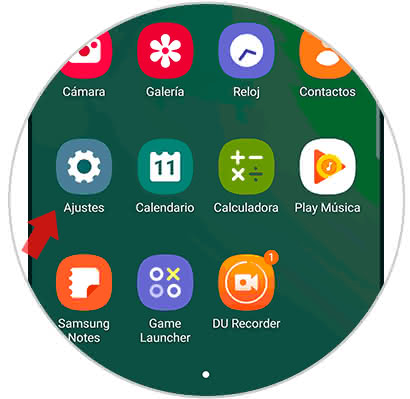
Step 2
Next, a series of sections will be shown, selecting the one that says "Lock screen".
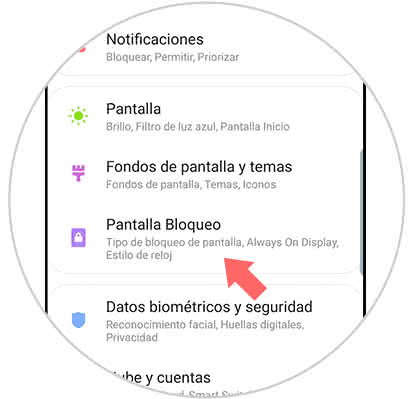
Step 3
Continue, sliding the screen of the mobile to observe the alternative "Notifications" now to turn them off we just move to the left the small swich that is next to the section. We can also revert the process by activating the notifications again, for this we only have to slide the button to the right.
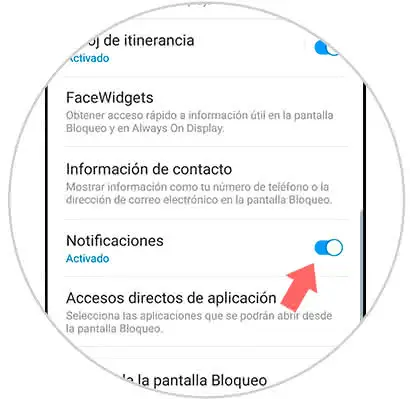
2. How to activate or remove notifications from an App on Samsung Galaxy A30, A40, A50
Step 1
To start the process, select the "Settings" alternative from the initial screen.
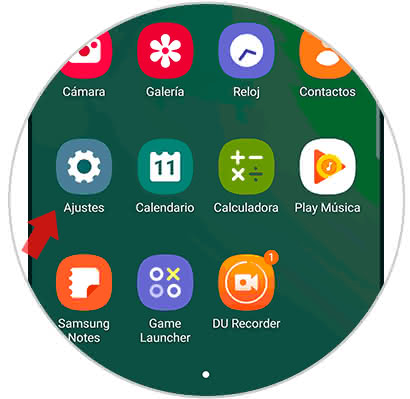
Step 2
Afterwards, we enter the "Notifications" option in order to view the settings.
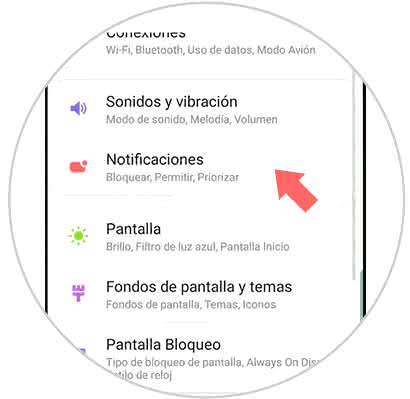
Step 3
Next, a tab will be displayed where you can see all the applications that have recently sent notifications, in the same way you have the option to disable them in any other application, for this you only have to press the "See all" section that is located in the lower part of the screen.
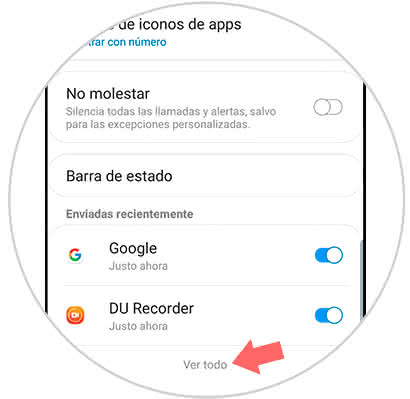
Step 4
Now, all the applications installed on the computer are shown, so that we can choose which of them we want to mute, the way to do it is by moving to the right the tab that is on the right side of the App.
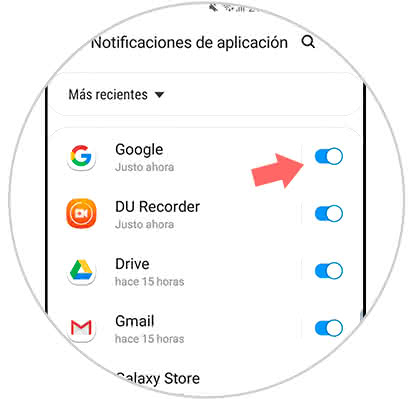
As you can see it is quite easy to manage notifications on the lock screen on the Samsung Galaxy A30, A50 or A40 phone, remember that these notifications can be silenced in a general or individual way..